Sign Up
Welcome to Trafft! This guide will walk you through the process of signing up for a free account. Follow the simple steps below to create your Trafft account and get started with managing your appointments and services.
To begin, click on the "Get started for free" button located on Trafft’s homepage. This will redirect you to the sign-up process, where you'll enter your details and set a password for your new account.
Embark on your Trafft journey with our free sign-up process. No need to enter your card details - simply create your account and enjoy a 14-day trial. During this trial period, all features and integrations are at your fingertips, allowing you to experience Trafft's full capabilities before choosing the perfect plan for your needs.
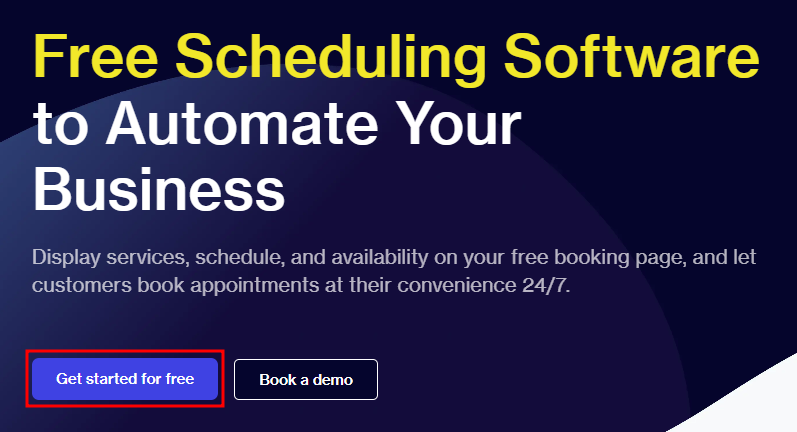
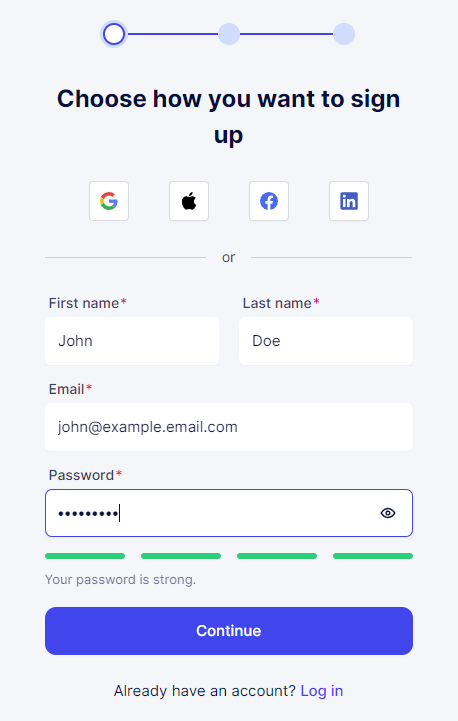
After entering your details, you'll proceed to a page where you'll make a few selections for your business. Trafft will then generate some sample data on your account, allowing you to begin using the app right away.
Start by choosing your industry category, such as salons, training, consulting, or healthcare, or you can select "Other" for a custom category. Next, input your company name and define your Booking Website's URL. To proceed, check the box to agree to our Terms of Use.
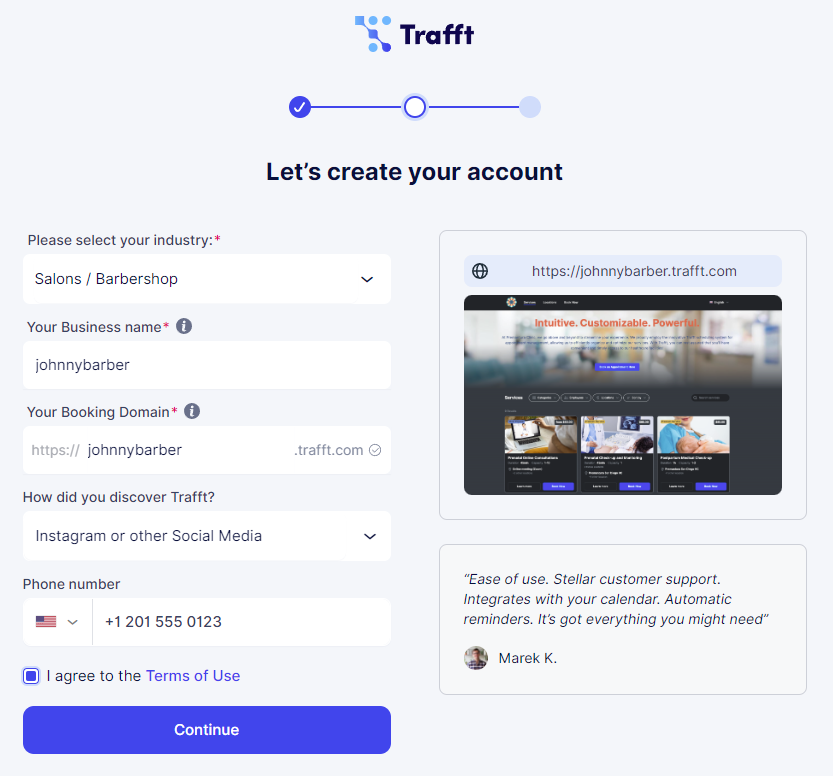
The final step is selecting the theme for your booking website, which you can always change later to best suit your business's style and branding.
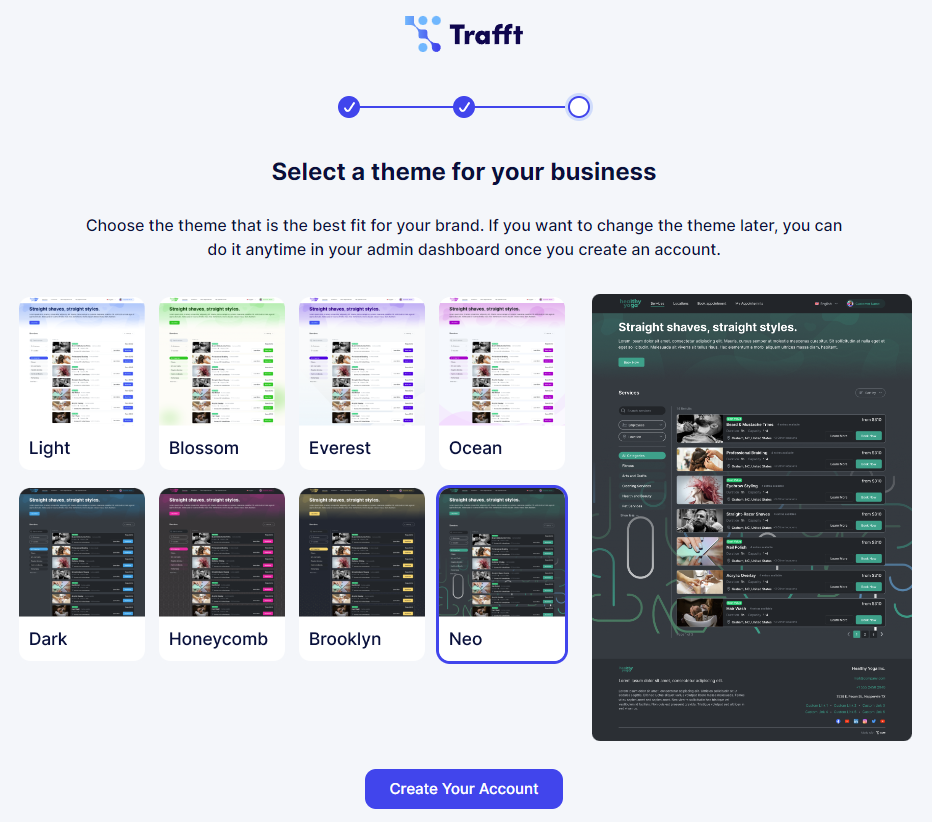
After making these selections, click on "Create Your Account" at the bottom of the page, and you're all set to begin using Trafft!
Our Onboarding Process
After completing the signup process, you'll land on your Calendar section. Click the question mark icon in the upper right corner to access a few helpful options, including a short 2-minute video tutorial.
In addition to the video, you'll also find buttons for support, documentation, and an option to suggest a feature.
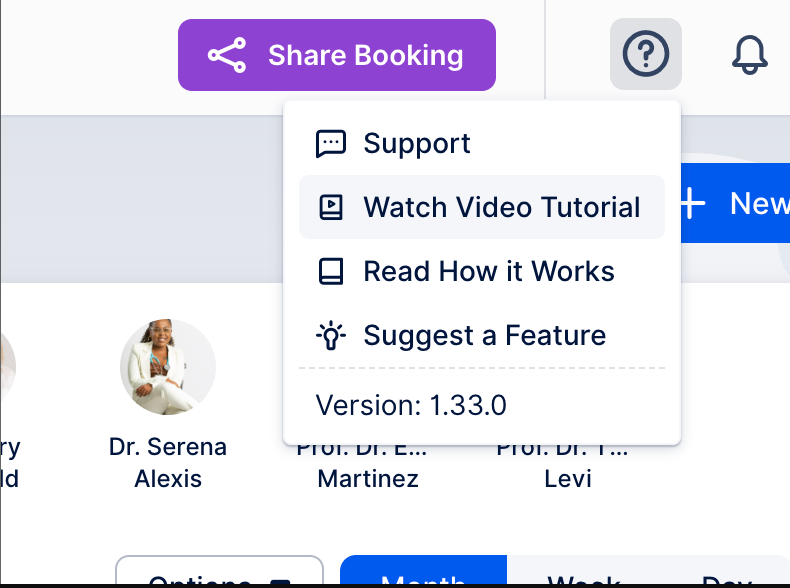
We prioritize security to maintain a safe environment for all users. To prevent misuse by spammers, Email and SMS notifications require email verification. Please check your inbox and complete the verification process to enable notifications and fully utilize the app.
Once your email address is verified, you can continue exploring Trafft. We've provided some sample Employees, Services, and Appointments so you can immediately view Trafft's Booking Website by clicking on the Booking Website button in the top left.
The Dashboard page features links to the core components of Trafft, including Employees, Services, Features & Integrations, and the Booking Website. These links are helpful for new users to navigate the app. While you have the option to permanently hide them by clicking "Dismiss," we suggest exploring these links to become acquainted with Trafft's functionalities.
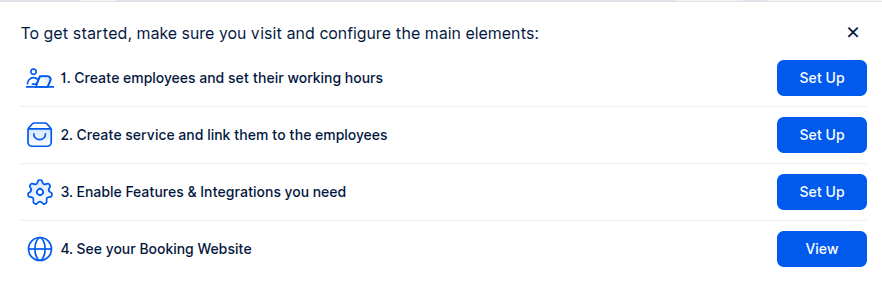
Log in
To log in to your existing Trafft account, visit trafft.com and click on the "Log In" button at the top right. You'll then be prompted to enter your email and password. After entering your password, click "Continue" to access your Trafft account.
Depending on how you signed up, you'll have the option to use the social login (Gmail, Facebook, LinkedIn, or Apple) or enter the email and the password you configured when you registered for Trafft.
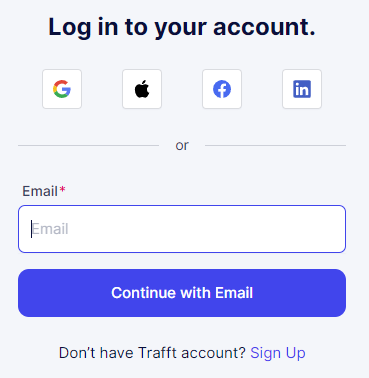
Logging in through this page works for all users (admins, superadmins, and employees) but not your customers. If you allow only registered users or a combination of registered or guest users through your Customize section, registered users will need to visit the booking website and log in there.
For example https://johnsbarbershop.trafft.com/login/
Forgot password
If you can't remember your password, don't worry. Click on the "Get Help" option next to "Forgot your password?" and enter the email you used to create your Trafft account. Click "Reset".
Since the email is automatically checked when you enter it in the previous step, you'll already know whether the email you've entered is correct or not but please take care if you have multiple accounts and emails. Once the "Reset" button is clicked, we will send you an email with a link to set up a new password. Once you have the new password, you can use it along with your email to access your admin dashboard.
Have more questions
If you face an issue, and cannot find an answer in the documentation, feel free to submit a support ticket!
Contact us