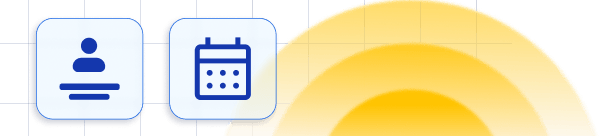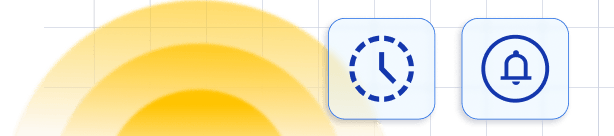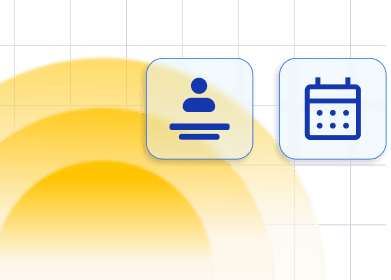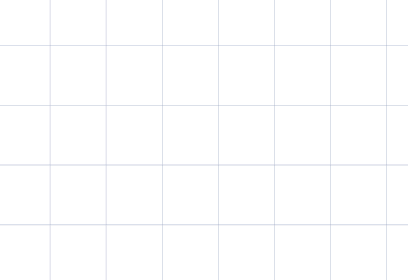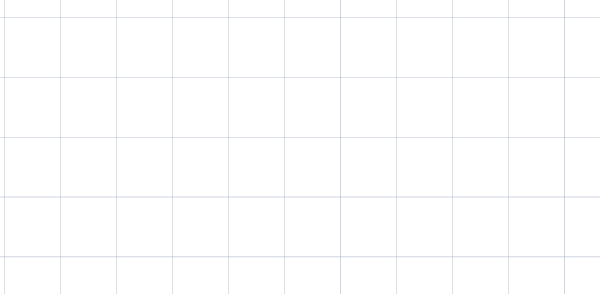Accepting partial payments for appointments is crucial for many businesses, and with deposit payments, this becomes possible. By setting a portion of your appointment’s total price as a deposit, your customers will be required to pay that amount during the booking process, which helps reduce the number of potential cancellations. With deposit payments, customers pay a specified amount during booking, while the remainder of the appointment price is settled on the day of the appointment.
Deposits are enabled and configured for each service individually. When you open the Edit Service page for a service and navigate to the Settings tab, you will find the “Enable deposit payments” option. Once enabled, additional options for setting up your deposit will appear:
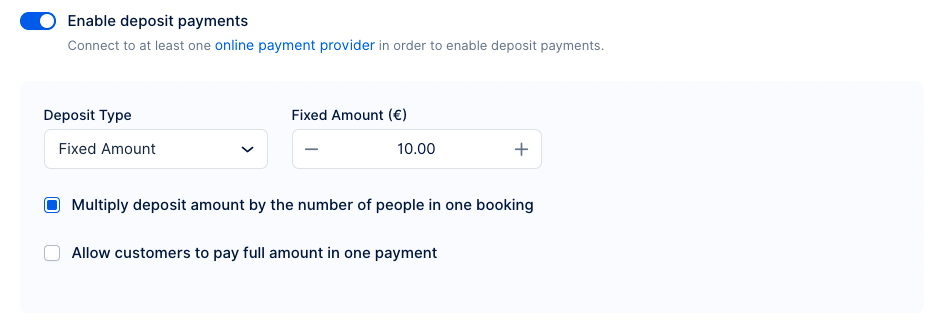
- Deposit Type: Choose between a Fixed Amount and a Variable Amount. Fixed deposit type allows you to set an exact amount for the deposit, while Variable deposit type lets you specify a percentage of the total appointment price as the deposit.
- Fixed/Variable Amount: Depending on the deposit type chosen, enter the amount for the deposit payment.
- Multiply deposit by the number of people in one booking: This option is visible only for the Fixed deposit type and when the group booking option is enabled. When selected, the deposit amount set will be multiplied by the number of people in that booking.
- Allow customers to pay full amount in one payment: This option adds an additional selection on the last step of the booking form (General Information). Customers can choose whether to pay the total appointment price during the booking process or just the deposit amount.
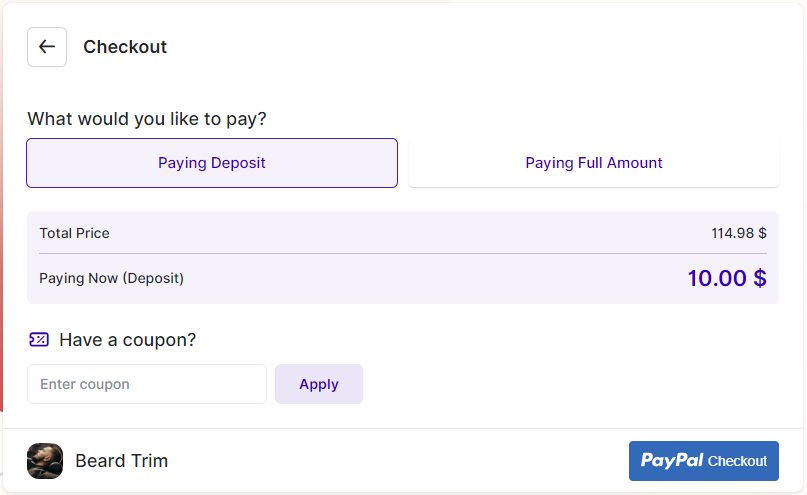
When the deposit amount is paid on the booking website, an invoice is automatically generated with a “Partially Paid” status. Additionally, a transaction is recorded for the deposit amount.
Once your customer pays the remaining balance for the appointment on site, you can manually set the invoice status to “Paid”. This action will generate another transaction for the remaining amount (Left to pay amount).
Another option available for paying the remaining amount is the Payment via Link. Your customers would be able to pay the remainder through the link sent in email notifications, or you can manually copy and send the link to the customers. You can read more about this feature on this page.
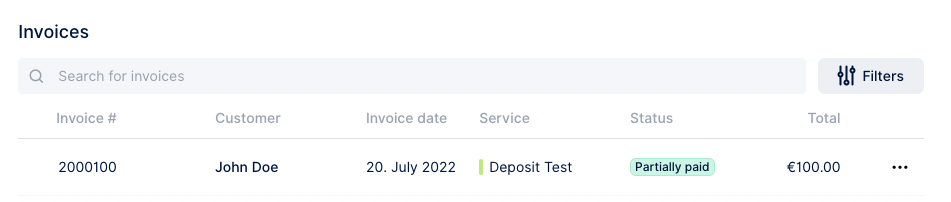
Have more questions?
If you face an issue, and cannot find an answer in the documentation, feel free to submit a support ticket!