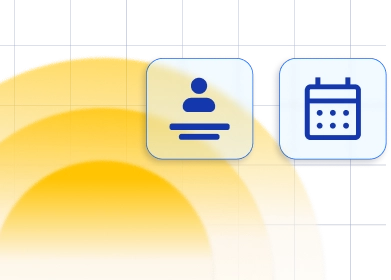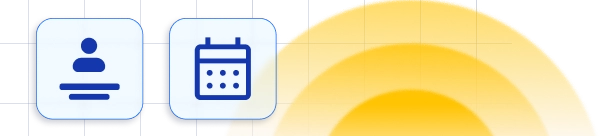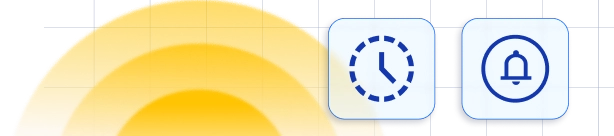We understand that you may have questions about using Trafft and its features. Below are some frequently asked questions to provide you with quick answers:
Can multiple services be booked at once?
Booking multiple services simultaneously is not directly supported, but there's a workaround using Extras. For example:
- Service: Beard Trim
- Extras: "Haircut" and "Ear Waxing"
- Service: Haircut
- Extras: "Beard Trim" and "Ear Waxing"
- Service: Ear Waxing
- Extras: "Beard Trim" and "Haircut"
By setting up Extras in this way, it mimics the functionality of booking multiple services. You can define the duration and price of each extra, allowing customers to cook their appointments with additional services.
Can multiple Google/Outlook accounts be linked to a single employee?
Yes, by Linking via Account Settings. In short - Avoid assigning calendars through the Features & Integrations -> Google (or Outlook) Calendar settings page. Instead, the employee should log into their account and navigate to their Account Settings. From the Account Settings, they can add and manage multiple Google/Outlook calendars.
Can I create different durations in anything other than 30-minute increments?
Yes, you can create durations in increments other than 30 minutes. The increments depend on the Default Time Slot Step, which is defined in the General Settings. For example, if you want to offer a service lasting 2 hours with buffer times of 5 minutes, set the Default Time Slot Step to “5 minutes”.
Can my employees log into their accounts?
Yes, employees can log into their accounts. To enable this, go to Settings/Users & Roles. Next to each user, you will find a three-dots option. Click on it to enable login for the employee. If the login was already enabled, you can reset the password from the same menu.
Can I send emails from my email address?
Of course! The email notifications are enabled automatically and are sent from [email protected], but you can enable and configure the SMTP Feature and use your email address to email your customers.
How can I block the time slot after a certain number of users are booked?
Currently, there is no direct option to block a time slot based on a defined minimum of public bookings. However, you can achieve a similar result using the Group Booking feature:
- Group Booking with Private Bookings:
- Utilize the Group Booking feature with the option to make the bookings private.
- Define the minimum capacity of a Group service.
- When a single customer books for a number of people between the minimum and maximum capacity, the time slot will automatically close and create a private group appointment.
By using the Group Booking feature with private bookings, you can effectively block a time slot after a certain number of users are booked.
Can the form be embedded on another website?
Yes, you can easily embed the booking form on another website. In the Admin Section, simply click on the "Share Booking" option at the top. From there, you have the flexibility to create an embed form for all categories and services (by leaving the filters blank) or you can be more specific by selecting a particular category, service, employee, location, date range, or date & time. After making your selections, copy the automatically generated embed code and paste it onto your desired website.
Can employees cover multiple locations?
Yes, employees can cover multiple locations within the system. By default, employees are assigned a default location. However, you have the flexibility to assign them to multiple locations in the "Working Hours" section. Simply navigate to the "Working Hours" tab, edit the existing periods, and either select different locations for each period or choose multiple locations within the same period. This allows for a versatile scheduling system that accommodates various work locations for employees.
How can I create a one-time event?
While Trafft does not currently offer a dedicated Events feature, it is on our roadmap for future development. In the meantime, you can create one-time events using Services. Simply set up a service that corresponds to the event, assign it to a specific employee, and configure the date and time using the Special Days feature. This workaround allows you to effectively manage one-time events within the Trafft platform until the Events feature is implemented.
Can I change my Trafft subdomain (booking page URL)?
Yes! If you need to change the subdomain (e.g., from yourname.trafft.com to newname.trafft.com), just contact our support team with the requested change.
This can't be done directly through the dashboard, but we’re happy to help on our end.
Have more questions
If you face an issue, and cannot find an answer in the documentation, feel free to submit a support ticket!
Contact us