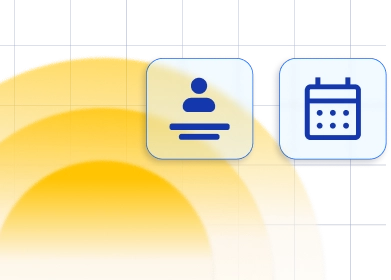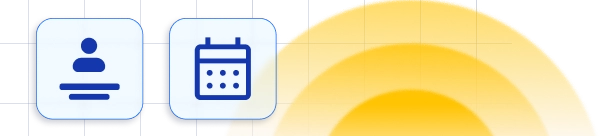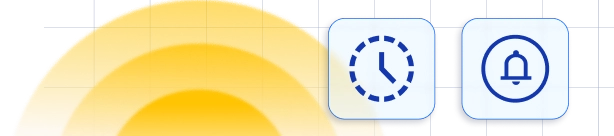We are thrilled to introduce our innovative Chatbot feature, poised to transform how your customers engage with your booking system! This cutting-edge addition offers a comprehensive solution that actively engages customers, streamlines operations, and propels business growth.
By integrating our Chatbot, you're embracing a pivotal advancement in optimizing your business operations and enhancing customer service standards. Step into the future of efficient and innovative scheduling with Trafft's Chatbot.
As for all custom features, you need to access the Features & Integrations section, locate the Chatbot card, and click "Enable" to use it. Once the card refreshes, the card will refresh and you'll see the "Set Up" and "Disable" buttons. Clicking on "Set Up" will take you to the configuration page for the bot, located within the Customize Section of your admin dashboard.
Navigation Menu
Chatbot Settings
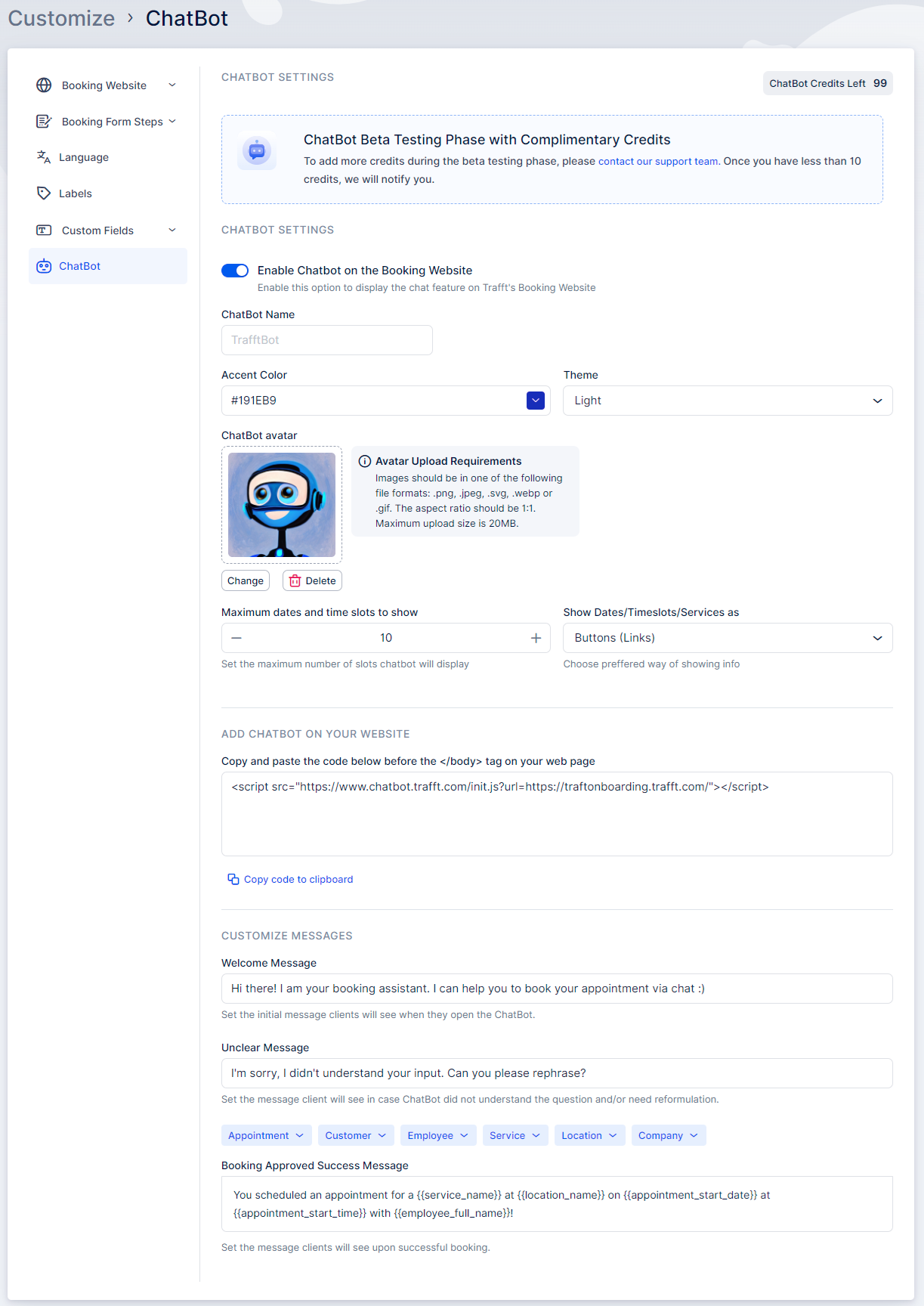
Within these settings, you can manage various options:
Enable Chatbot on the Booking Website: Activating this option integrates the Chatbot into your Trafft booking form, providing your clients with the convenience of scheduling appointments through the Chatbot interface.
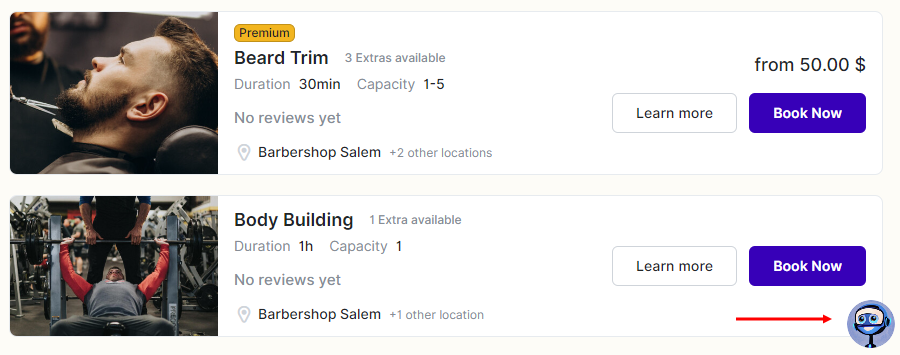
Chatbot Name: Here, you can choose a name for your Chatbot, such as "Bookie Bot," "Appoint Mate," "Meet Me Bot," or any custom name you prefer. This selected name will be visible to users when they start a chat.
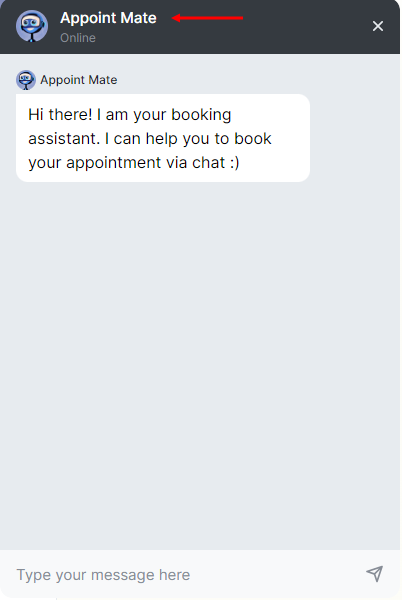
Accent Color: This setting allows you to choose a color for the text and buttons displayed in the chat conversation.

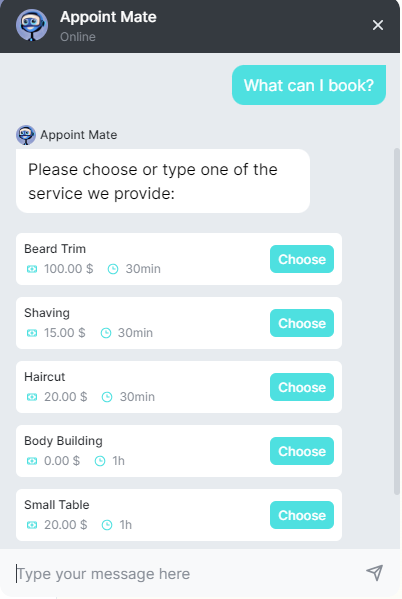
Theme: Next to the Accent Color, you can choose between a light or dark theme for the background of your chat interface.
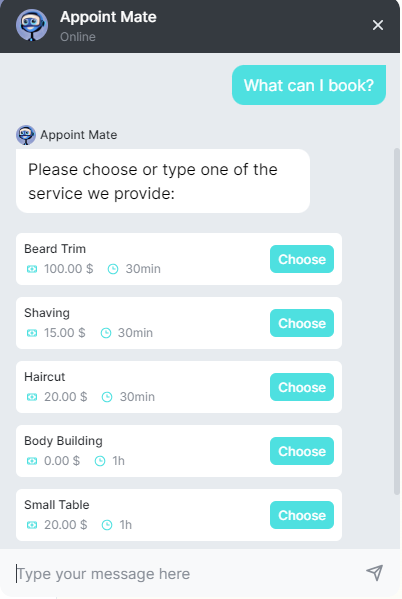
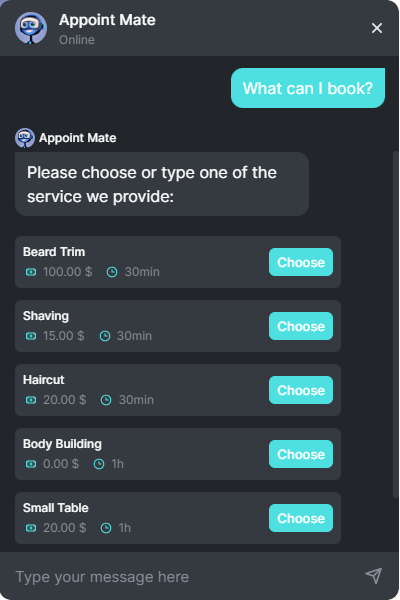
Chatbot Avatar: Another available customization feature allows you to select an avatar for your Chatbot. This can be a photo of a person, your company logo, a GIF, or any other image you prefer.
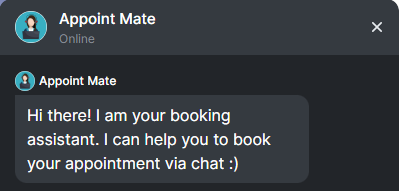
Maximum Dates and Time Slots to Show: This setting dictates the number of timeslot options that will be presented to your customers during the chat.
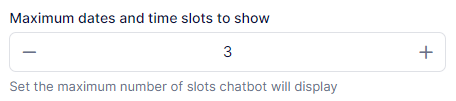
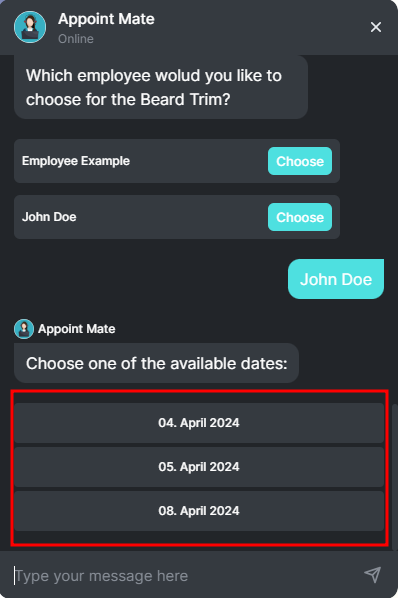
Show Dates/Timeslots/Services As: Here, you can choose the appearance of the proposed timeslots and services. They can be displayed either as "Buttons (Links)" or as "Text (Info)":
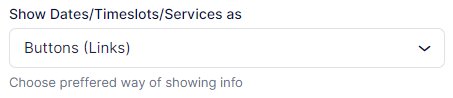
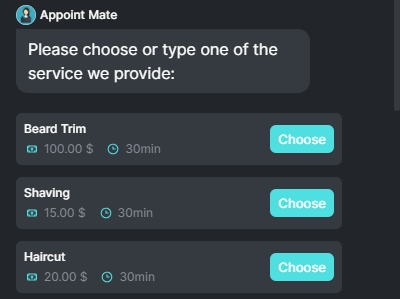
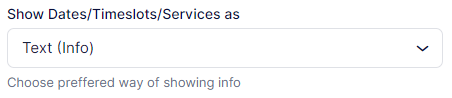
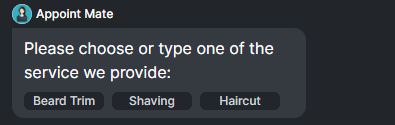
Add the Chatbot on Your Website
If you're utilizing an iframe or wish to integrate the Trafft Chatbot on your personal website instead of displaying it on your booking page, you can copy and paste the following code just before the </body> tag on your webpage.
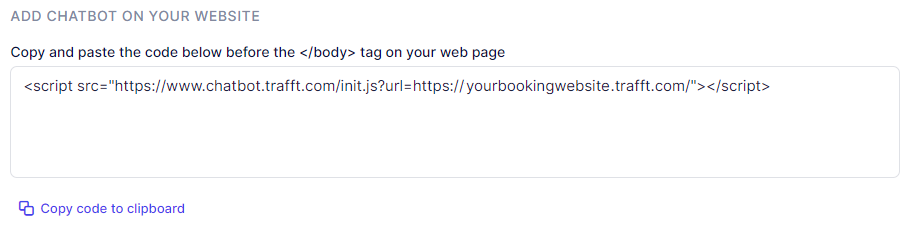
Customize Messages
In this section, you can customize the sentences and phrases that the Chatbot will use during conversations with your customers. This allows you to tailor the language and tone of the Chatbot to align with your brand voice and customer communication style.
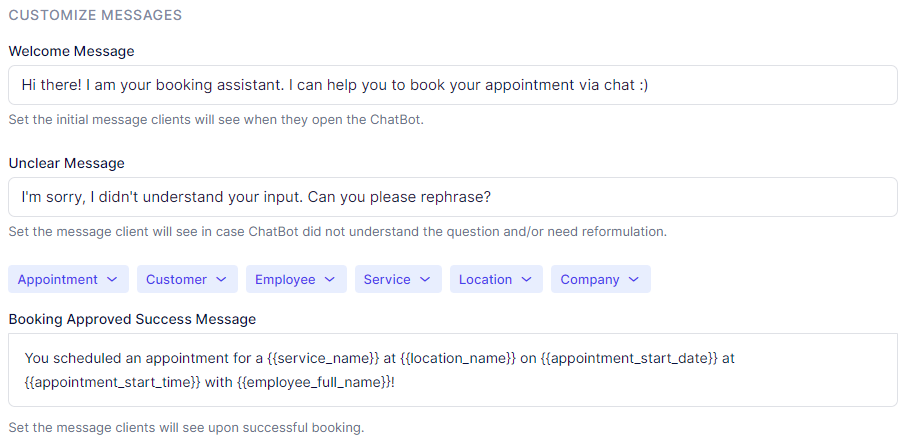
Welcome Message: This message is the first interaction your customers will see when they open the chat. It sets the tone for the conversation and provides initial guidance on how to proceed. By default, an example message is shown unless you customize it to align with your brand's voice and style.
Unclear Message: This message is displayed when the Chatbot encounters a request it cannot understand or provide a relevant response to. It helps manage expectations and encourages customers to rephrase or try another option.
Booking Approved Success Message: When a customer successfully books an appointment, this message confirms the booking and provides essential details such as the appointment time, date, and any specific instructions. You can personalize this message using dynamic placeholders to include specific booking details or additional messages to enhance the customer's experience.
Current Limitations
Here is the extended list of features that the Chatbot does not support at present:
- Group Booking: The Chatbot feature does not currently facilitate group bookings, where multiple individuals can book appointments for the same time slot. If your business offers group services or events, customers will need to book these separately or contact your team for assistance.
- Adding Service Extras: Service extras, such as upsells to a base service, cannot be selected or added through the Chatbot interface. Customers wishing to include extras with their appointment will need to do so through the standard booking process on your website or by contacting your team directly.
- Recurring Appointments: The Chatbot feature does not have the functionality to schedule recurring appointments at this time. Customers interested in recurring services, such as weekly or monthly appointments, will need to set up each appointment individually through the regular booking process.
- Online Payments: Currently, the Chatbot does not support processing online payments for appointments. Customers will need to pay for their bookings using alternative methods, such as in-person payments or other online payment options available on your website.
Please note that our development team is continuously working to enhance the Chatbot feature, and these functionalities may be added in future updates.
Have more questions
If you face an issue, and cannot find an answer in the documentation, feel free to submit a support ticket!
Contact us