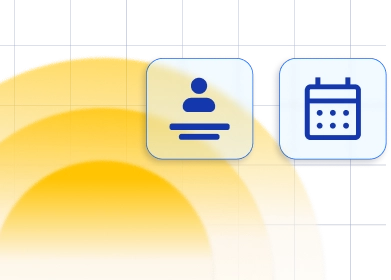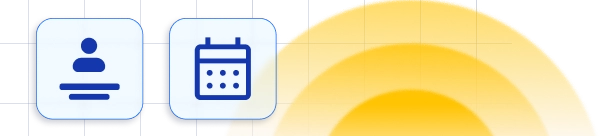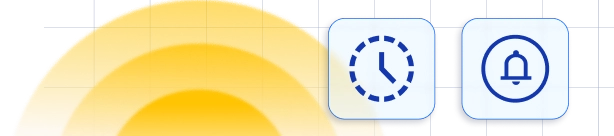To automatically collect payments from your customers using a payment link, you'll need to first activate the Online Payments feature in Features & Integrations. Additionally, make sure to have at least one payment method connected under Settings/Payments.
Once everything is configured, a payment link placeholder will be available under the 'Appointment' dropdown in the Email/SMS notification settings.
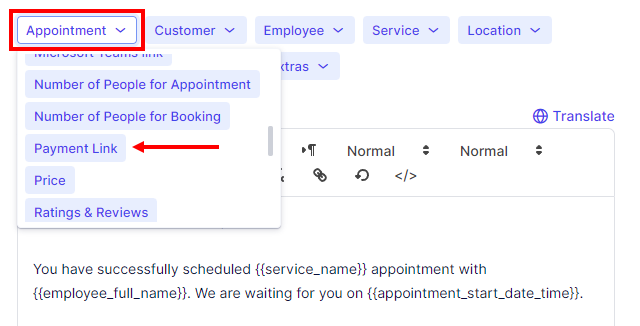
When customers click on the link from the Email/SMS, they will be presented with all the payment options that you have made available.
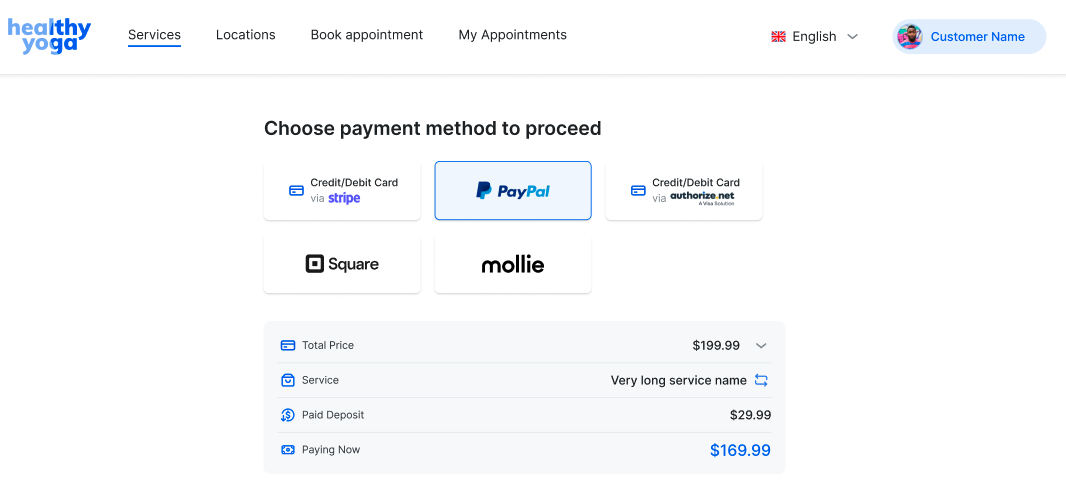
Should your customer fail to receive the Email/SMS notification for any reason, the same payment link can be found in the sidebar of the corresponding Invoice.
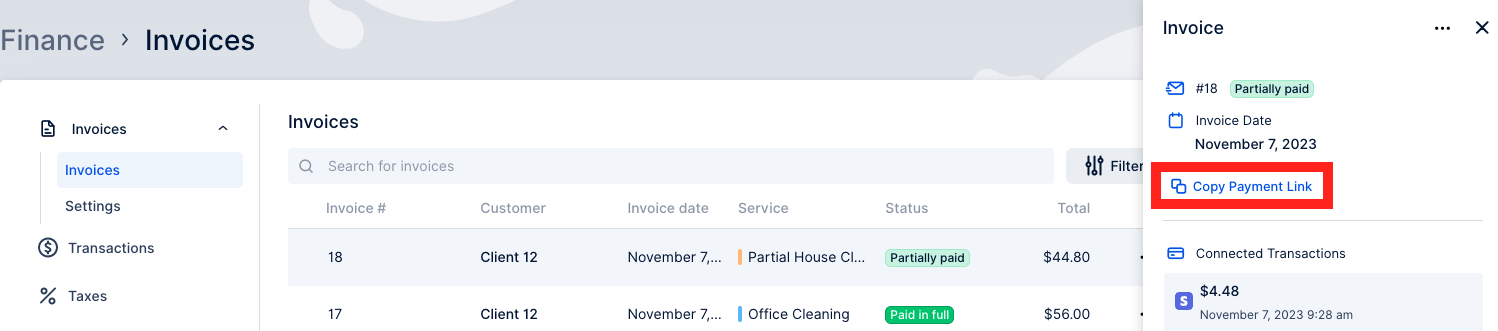
Customer Panel
If your customers have created an account, they will be able to access the payment link by clicking on the 'Pay' button on their "Appointments" page.
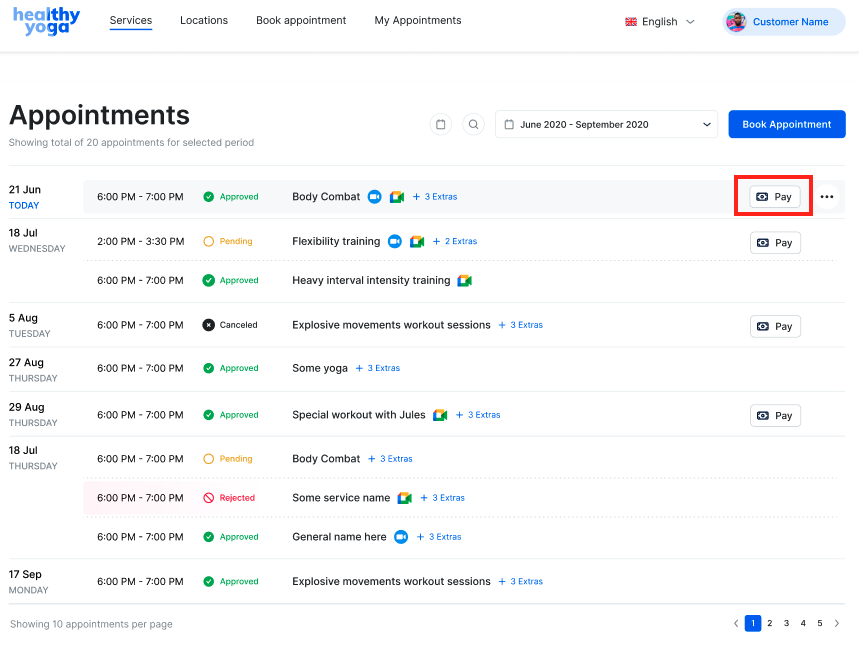
Payment Link Redirect URL
Within Settings/Payments (at the bottom of the page), you can configure the URL to which customers will be redirected after a successful payment. This would be a page created outside of Trafft that simply confirms that the payment was successful.
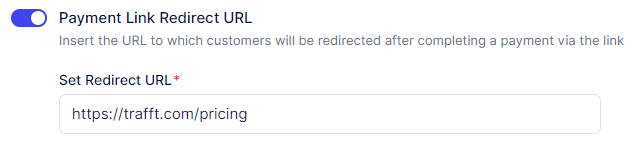
Use case example
Service with deposit:
For services that require a deposit at the time of booking, customers will pay a set amount upfront. You can create a Custom Notification with a placeholder for the payment link, for example, three days prior to the appointment to remind the customer to pay the remaining amount. Alternatively, you can copy the payment link from the invoice and send it for payment at any time.
Service without deposit:
If your service does not require a deposit, customers will schedule an appointment without upfront payment. In this case, you can create a custom notification such as "Customer Payment" and schedule it to be sent out, for instance, five days after the booking. Alternatively, you can add a placeholder to the Appointment Pending/Approved/Reminder notifications. This will automatically include a payment link for the full amount, allowing customers to complete the payment.
Have more questions
If you face an issue, and cannot find an answer in the documentation, feel free to submit a support ticket!
Contact us