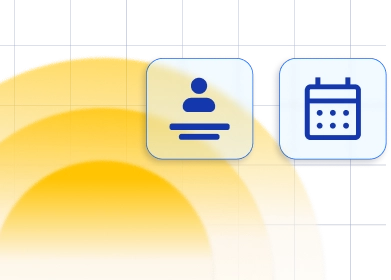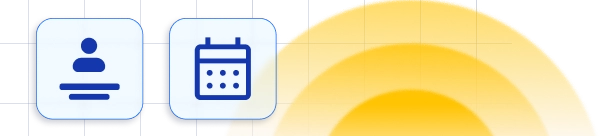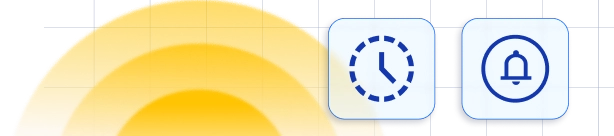The Recurring Appointments feature enables customers to book an appointment that repeats multiple times. They can select the date and time for the initial appointment, and then specify the recurrence type and the number of repetitions within a single booking process.
Video Version
When you activate this feature in the Features & Integrations section, an additional option will appear when editing your Services, located in the "Settings" tab. Enabling this option will reveal additional settings for configuring your recurring bookings:
- Recurrence frequency - This setting allows you to choose whether appointments should be repeated Daily, Weekly, or Monthly. You can select multiple options to give customers flexibility in choosing their preferred recurrence.
- Limit number of recurring appointments - Here, you can set either a minimum or maximum number of appointments required for a recurring booking. Setting the "Minimum" to "0" enables customers to choose between regular (non-recurring) appointments and recurring ones.
- Recurring appointments payment - This option determines how customers will be charged for recurring appointments. "First appointment only" means they pay for the initial appointment only (so payments for remaining recurring appointments will be paid either on-site or using the Payment Via Link feature), while "All appointments" charge them for the entire series up front.
- Handle unavailable recurring dates/time slots - In case a date or time slot becomes unavailable for one of the recurring appointments, this setting allows you to decide how to handle it. Options include moving the appointment to the closest available time slot before, after, or generally closest to the original.
Example when the minimum number of recurrences is set to 0:
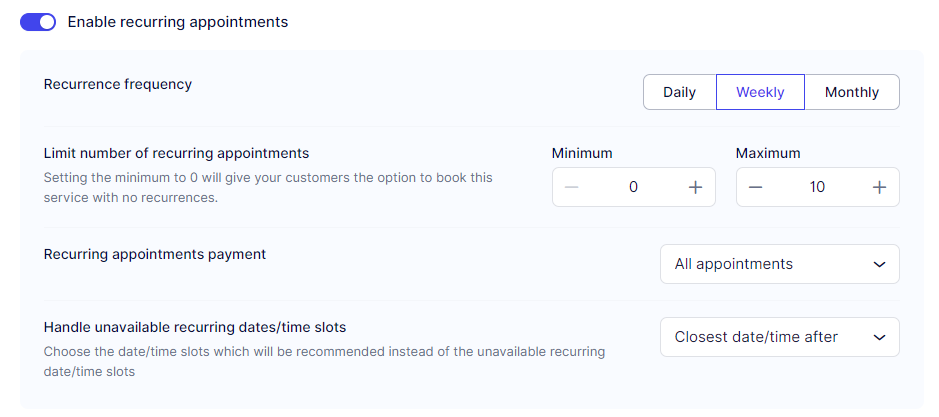
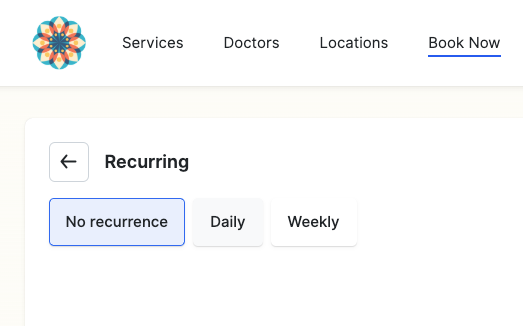
On your booking website, customers will find the option to book a recurring appointment for services with the enabled Recurring Appointments setting. When booking a Daily recurrence (for example), they will see the following options under the date and time selection:
Repeat this appointment every X day(s) - Here, they can specify how often the appointment should be repeated. For example, entering "3" means the appointment will repeat every three days.
End after X Occurrences - This option allows customers to choose the number of recurrences for the appointments. They can specify how many recurring appointments they want within the limits set by you on the Edit Services/Settings page.
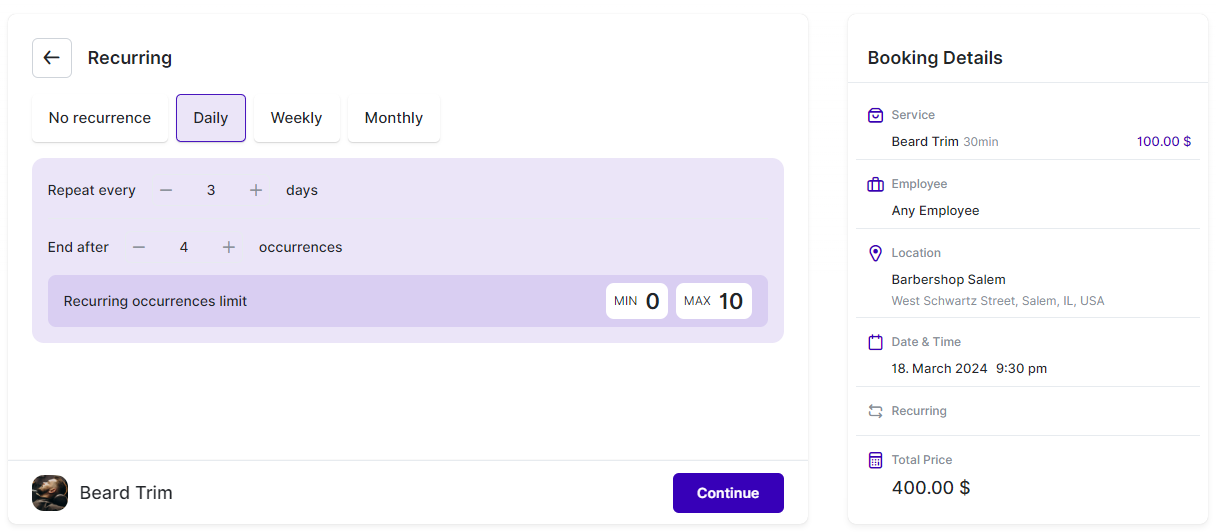
If customers are booking Weekly recurrences, they will need to choose from the following options under the Date and Time step:
Repeat this appointment every X week(s) - This option determines how often the appointment will repeat in weeks. For instance, entering "1" means the appointment will be repeated every week.
The next option allows customers to select which days of the week the appointment should be repeated on.
End after X Occurrences - Similar to the Daily recurrence, customers can specify the number of recurring appointments they want within the limits you've set on the Edit Service/Settings page for the service they are booking.
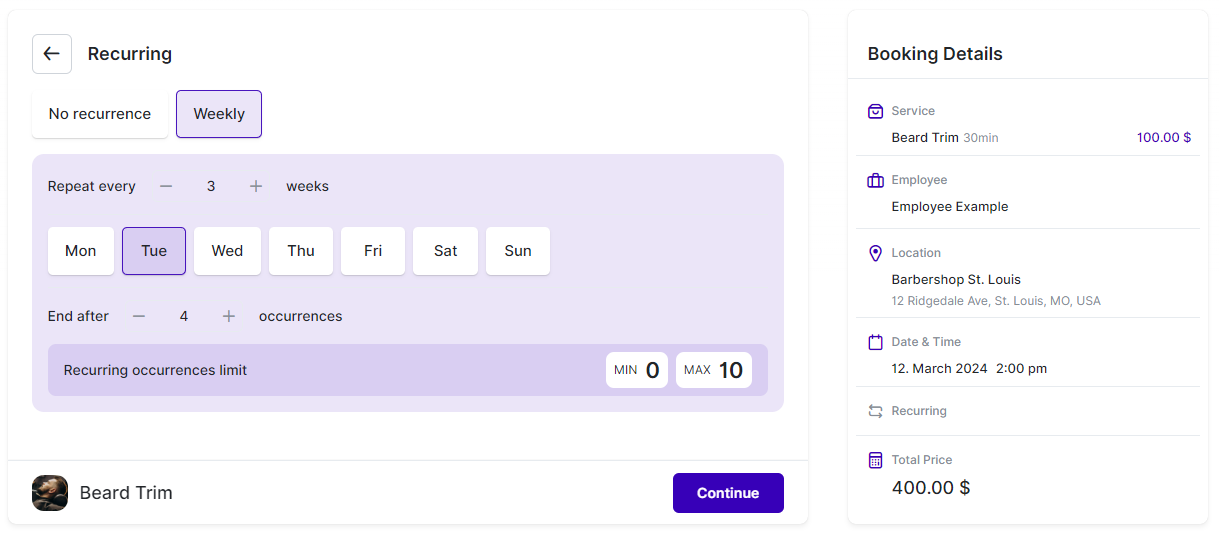
Lastly, if customers are booking Monthly recurrences, they will need to choose from the following options under the Date and Time step:
Repeat this appointment every X month(s) - Similar to previous recurrence options, this determines how often the appointment will repeat in months. For example, selecting "1" means the appointment will be repeated every month.
End after X Occurrences - This option allows customers to specify the number of recurring appointments they want, within the limits set for this service.
Customers can also choose whether to repeat the appointment on the same date every month by selecting "Repeat on 18th every month", or on the same day of the month by choosing "Repeat on every third Monday". The date or day will be determined based on their selection in the Date and Time step.
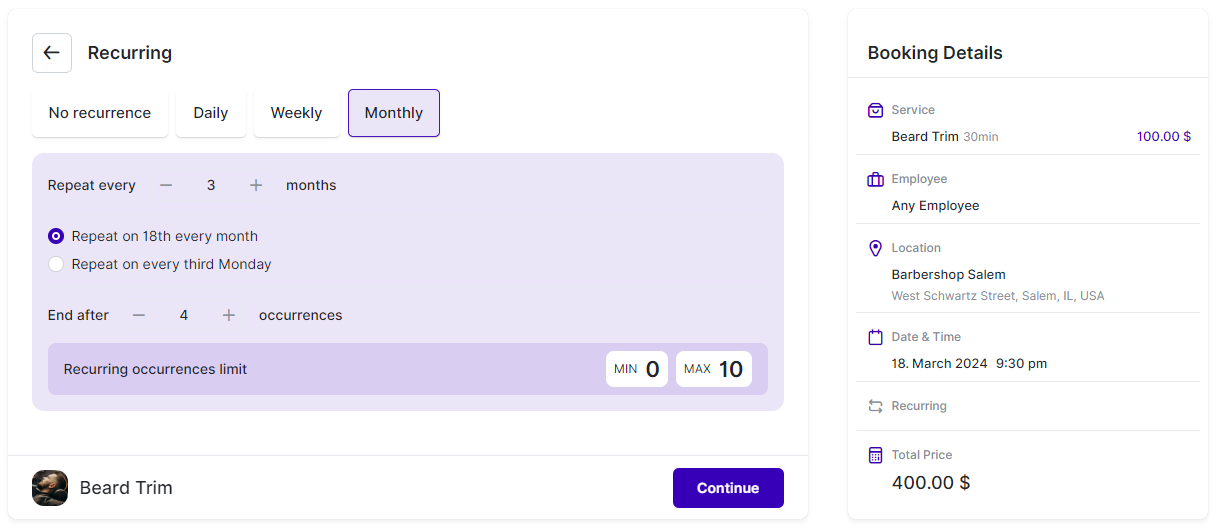
As mentioned earlier, if you set the minimum limit to "0" on the Edit Service/Settings page, a fourth option will appear on your booking form: "No recurrence." This option allows customers to book the service for a single appointment without it being a recurring booking.
Additionally, after activating the custom feature "Recurring Appointments" and enabling it for the specific service in the settings, you can schedule recurring appointments from your admin dashboard. This feature allows employees to book recurring appointments on behalf of the customer.
When filling in a new appointment through the back-end, click on "More Options" to open a detailed view:
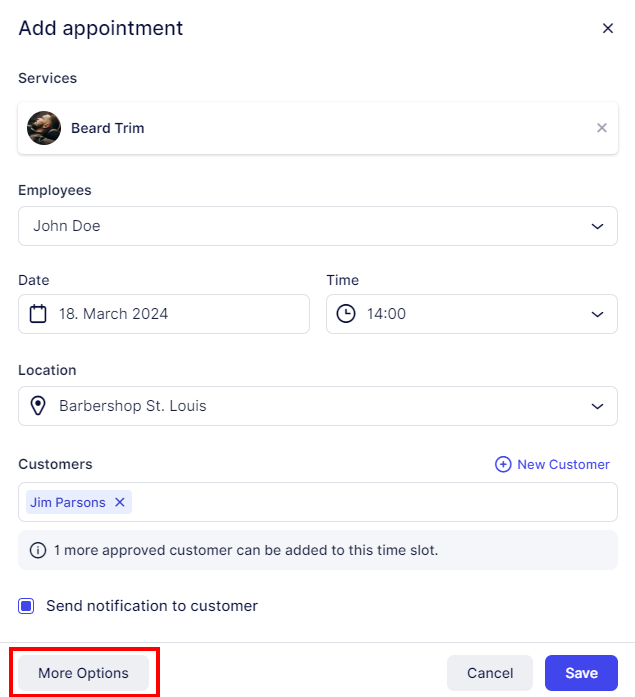
Once the service name, employee, date, time, and customer fields are populated, the option "Enable recurring appointments" will become available:
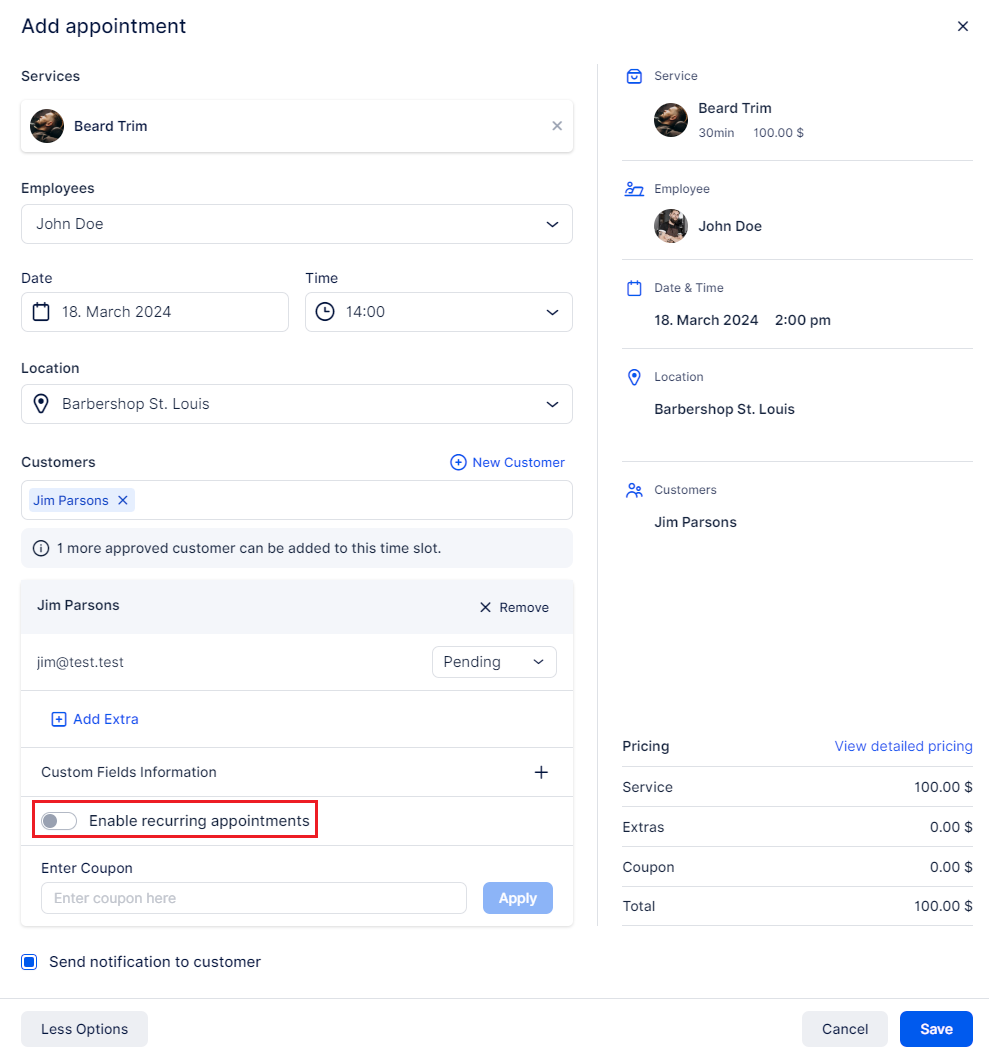
After setting the recurrence as needed, click on "Create appointments list" and then "Save".
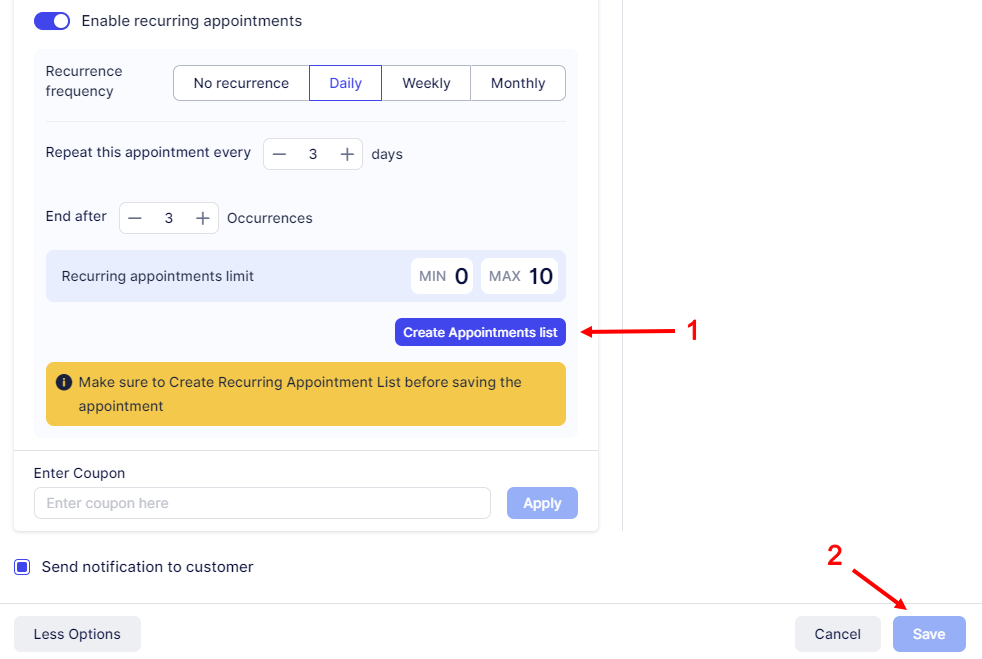
Once your customers have selected how they want to schedule their recurring appointments, they will see a list displaying all the appointments with the corresponding dates and times. If a particular time slot has been modified due to unavailability, it will be indicated. Customers can edit each appointment in the list to change the time or even delete the appointment altogether.
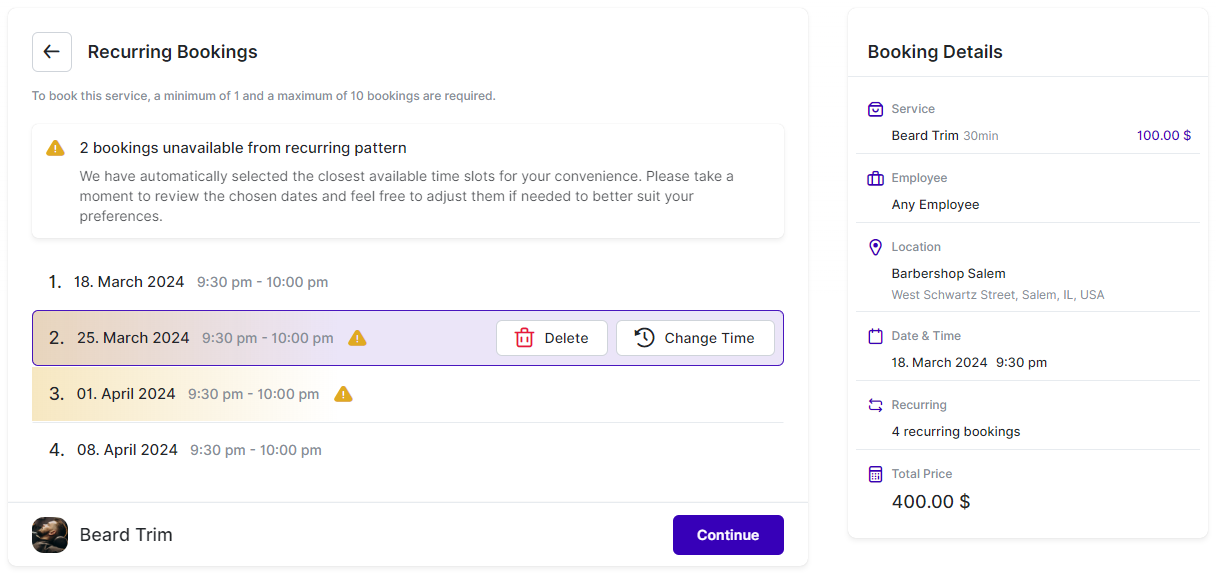
Once a Recurring Appointment is scheduled on the booking website by your customer, you will be able to see all of them on your Appointments page, identified by the repeating symbol next to the name of the service.
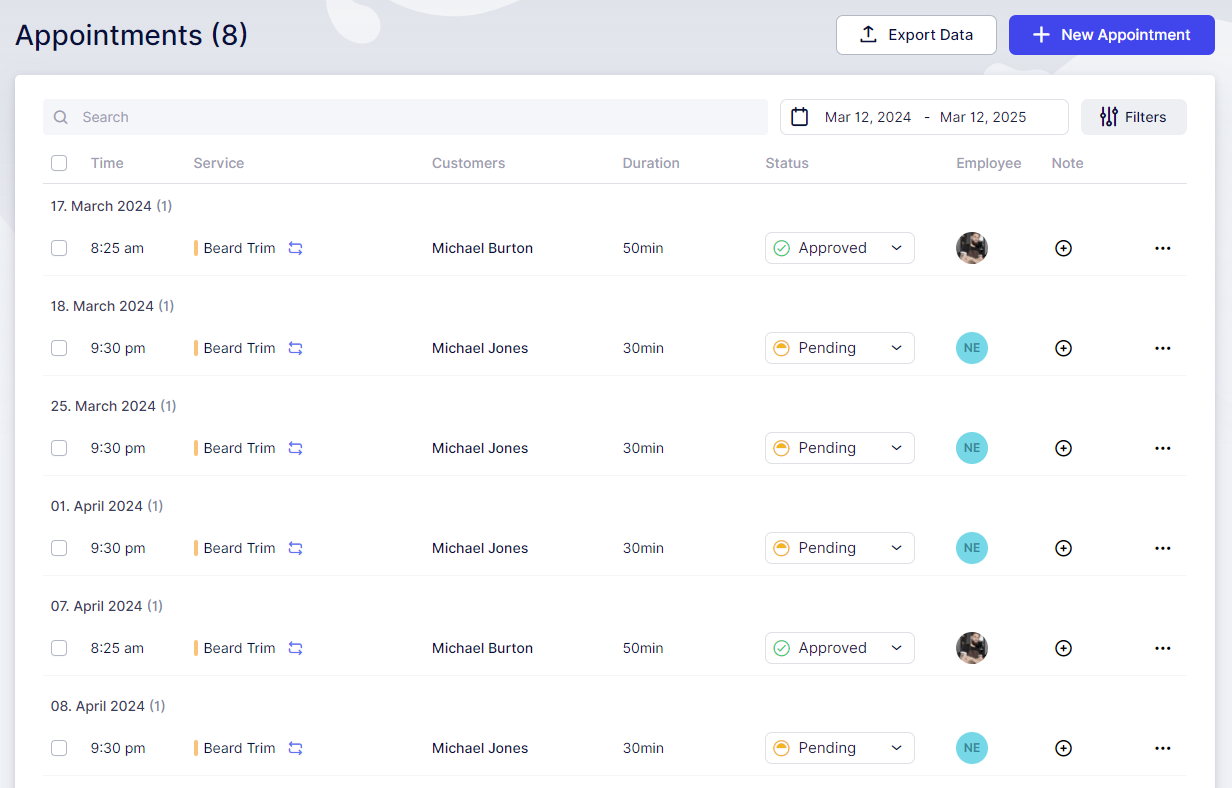
Have more questions
If you face an issue, and cannot find an answer in the documentation, feel free to submit a support ticket!
Contact us