If you manage multiple Pixels through Google Tag Manager (GTM) and advertise across various platforms, connecting your Trafft Booking Page with GTM allows you to track crucial metrics and traffic sources. This integration enables you to gather data for remarketing efforts and more streamlined analytics.
To enable this integration, navigate to the Features & Integrations section within Trafft. Locate the "Google Tag Manager" integration, and activate it with a simple click on the "Enable" button.
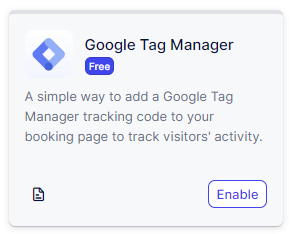
Once enabled, the card will refresh to display a "Set Up" button. Clicking this button will open a new page with instructions on how to find your Google Tag Manager Container ID. Once you locate it, simply paste it into the designated field as shown in the image below
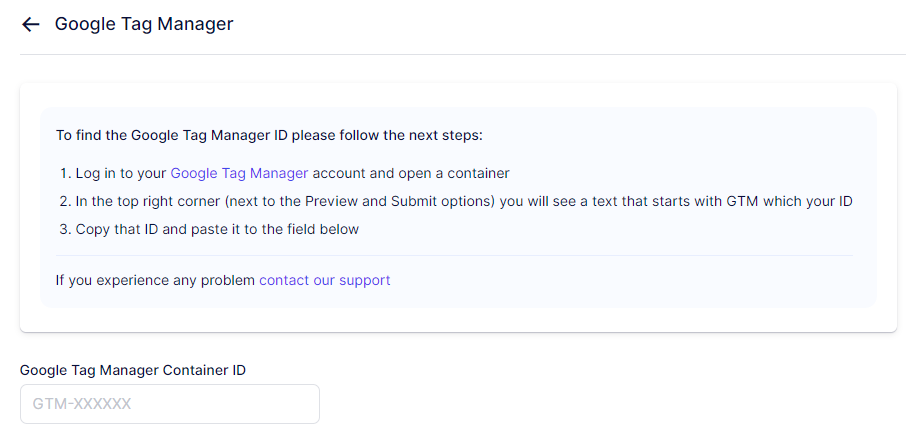
After pasting the ID, click on the "Save Changes" button that appears at the bottom of your screen and your GTM account will be connected with your Trafft account.
Please note that Trafft sends the custom event "trafft_booking_success" to GTM. To test if this event is functioning correctly, navigate to the "GTM Preview" page (within GTM) and test the URL.
Trafft uses dynamic routes for the booking form. If you set a conversions goal destination URL, for example, '/step-4', and a user arrives at the booking page from service details, the number of steps is reduced by 1, resulting in the success page being '/step-3'.
Here are the details of the custom event that you can track in GTM:
- category: 'TRAFFT_BOOKING'
- event: 'trafft_booking_success'
- action: 'trafft_booking_success'
- label: 'trafft_booking_success'
- value: 'trafft_booking_success'
Use this information to set up custom event tracking in GTM and monitor successful bookings on your Trafft Booking Page.
Have more questions
If you face an issue, and cannot find an answer in the documentation, feel free to submit a support ticket!
Contact us