Connect Google Analytics 4 with your Trafft account to gain valuable insights into customer behavior on the Booking Website. Easily track visitor interactions, conversions, and other key metrics to optimize your booking page for maximum efficiency and performance.
Before proceeding with linking Trafft and GA4, it's essential to locate GA4 Measurement ID.
Access your Google Analytics 4 page, and click on the "Admin" (Gear) icon located in the bottom left corner. Next, navigate to "Data Collection and Modification" and then "Data Streams". Here, you will find your existing Data Streams. Click on your specific stream to view and copy the Measurement ID:
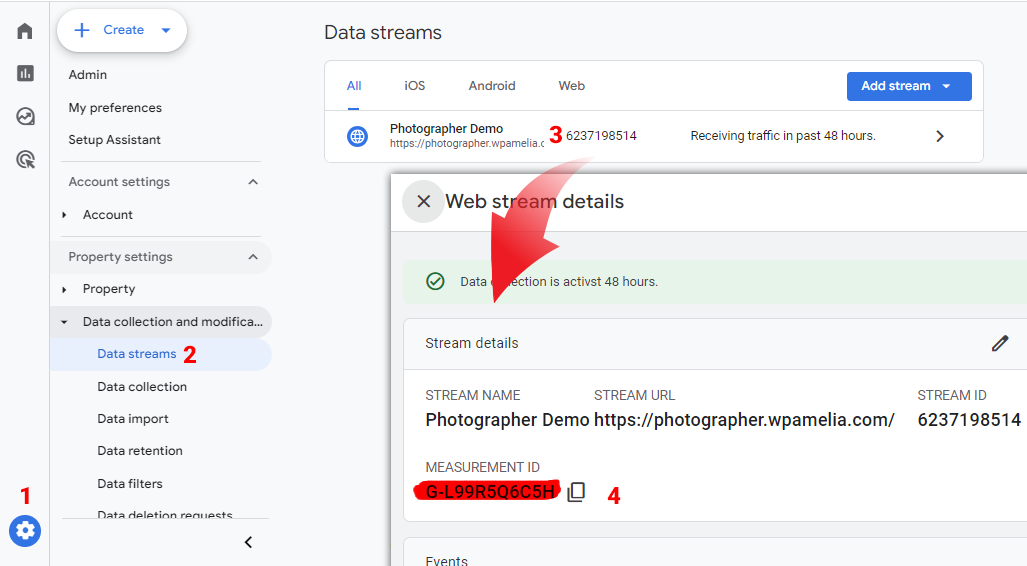
Back in Trafft, navigate to the Features & Integrations section. Locate the "Google Analytics" integration, and with a simple click on the "Enable" button, you can activate it.
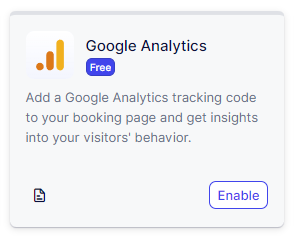
After enabling the integration, the card will refresh to display a "Set Up" button. Clicking this button will open a new page with instructions on how to find your Google Analytics 4 Measurement ID (already covered above) and with a field where you can paste it.
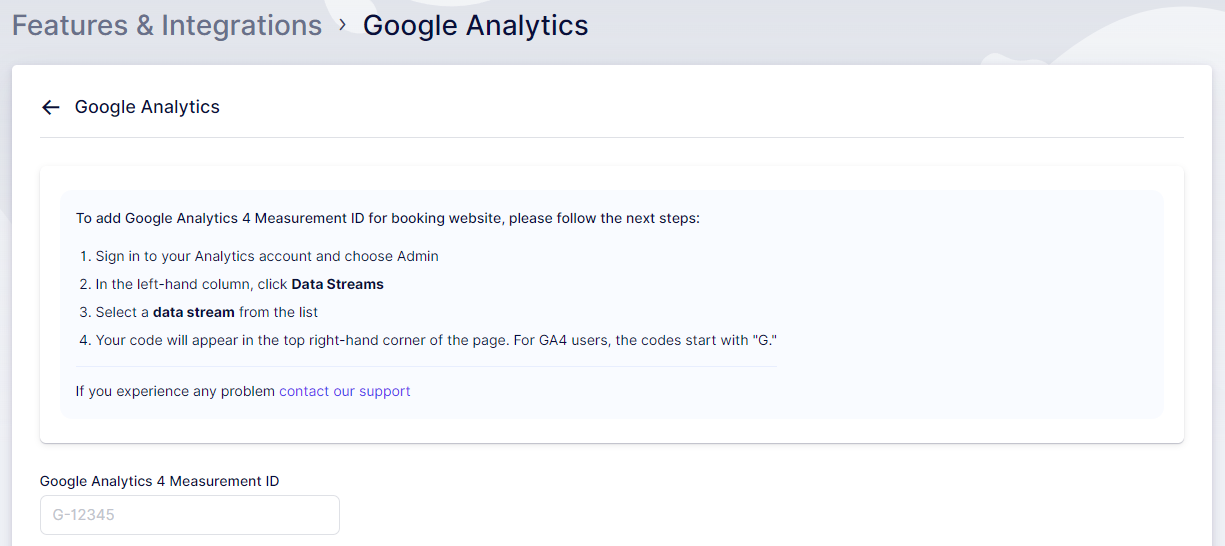
After pasting your Google Analytics 4 Measurement ID, click on the "Save Changes" button that appears at the bottom of your screen. This action will complete the connection between your GA4 account and your Trafft account.
Configuring cross-domain tracking in Google Analytics 4
If you have an existing website (example.com) and a Trafft booking account (example.trafft.com), you'll need to set up Cross-Domain Tracking.
There is one important prerequisite: both websites you plan to include in cross-domain tracking must have the SAME GA4 property installed. The tracking code can be implemented either directly on the website (using gtag) or through Google Tag Manager (GTM). The key is that they must fall under the same property.
Step 1: Click on the "Admin" (Gear) icon in the bottom left corner -> Data Streams, then select the web data stream.
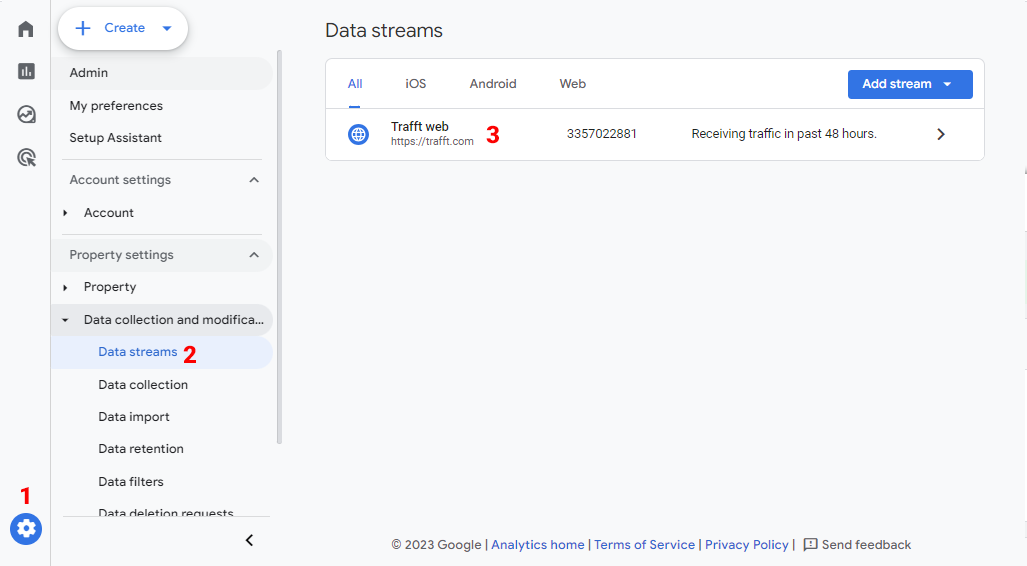
Step 2: Click on "Configure Tag Settings":
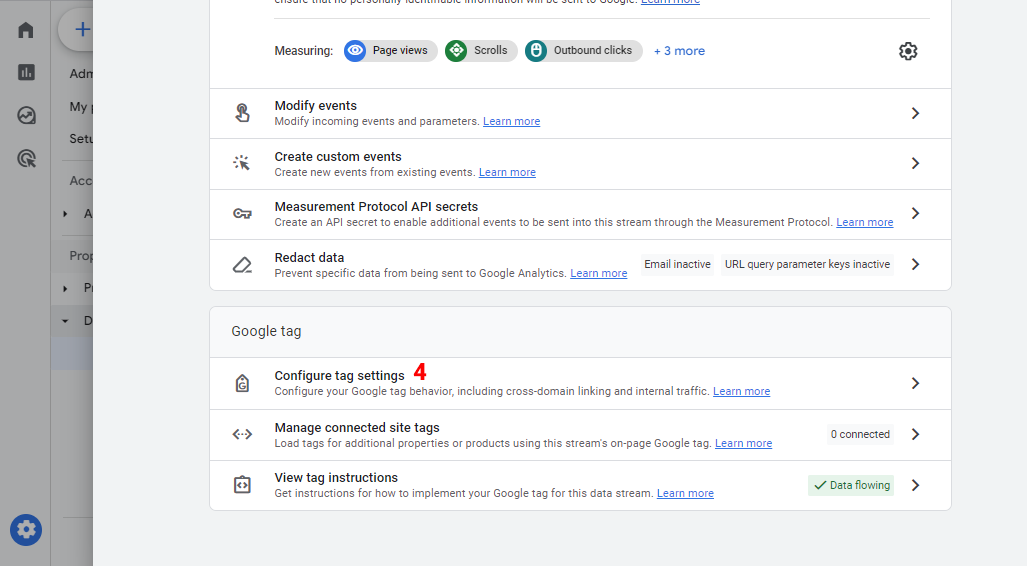
Step 3: Click "Configure your domains":
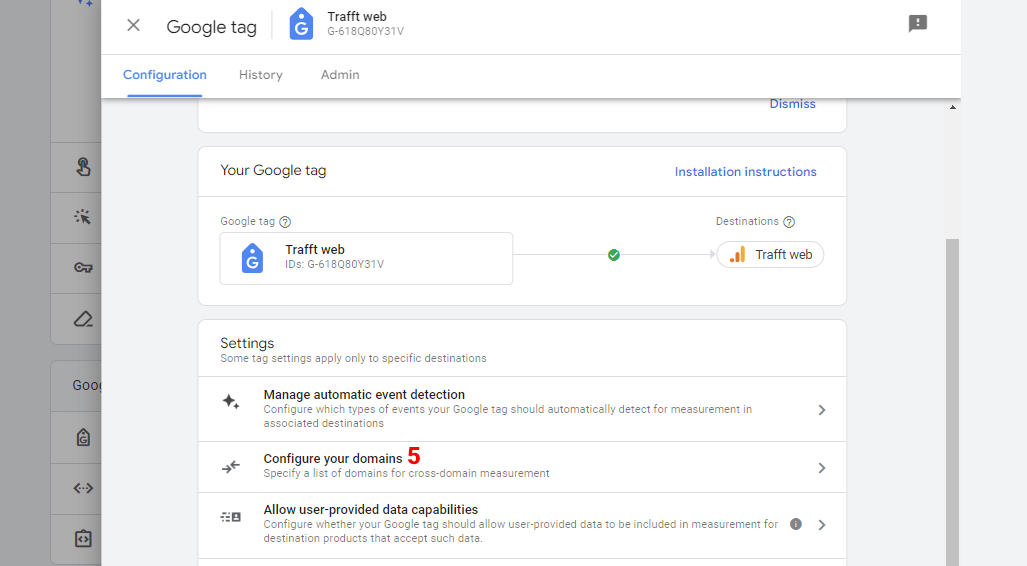
Step 4: Enter all domains that should be included in the cross-domain tracking setup and then click "Save" in the upper right corner:
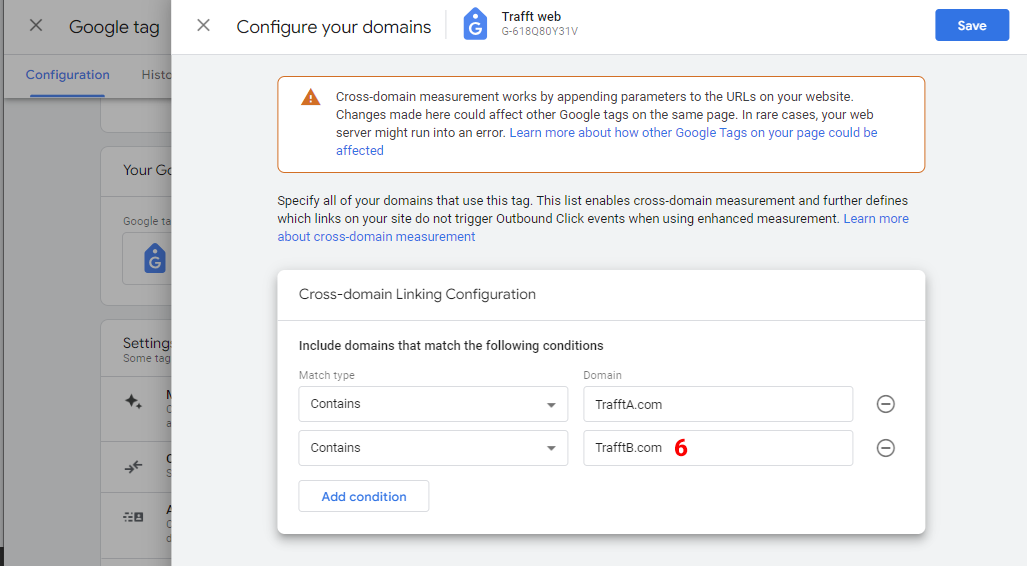
That's all. You don't have to set up the referral exclusion list for this. Google Analytics 4 will manage it automatically.
Have more questions
If you face an issue, and cannot find an answer in the documentation, feel free to submit a support ticket!
Contact us