Automatically sync customer data from your Trafft booking system to your Acumbamail lists.
When a customer schedules an appointment through Trafft, their contact information is instantly transmitted to your designated Acumbamail email list. This integration works seamlessly with appointments created via Trafft's booking forms on your website. Utilize the Acumbamail integration with Trafft to effortlessly send emails, newsletters, and promotions to your customers
To set up the Acumbamail integration, navigate to the Features & Integrations section within Trafft. Locate Acumbamail and click "Enable". Once activated, the card will refresh, displaying a "Set Up" button. Click this button to access the Acumbamail configuration page.
Next, a new page will open with instructions on how to link your Acumbamail account. You'll need to add the Acumbamail auth token and click "Connect Account" to initiate the setup process.
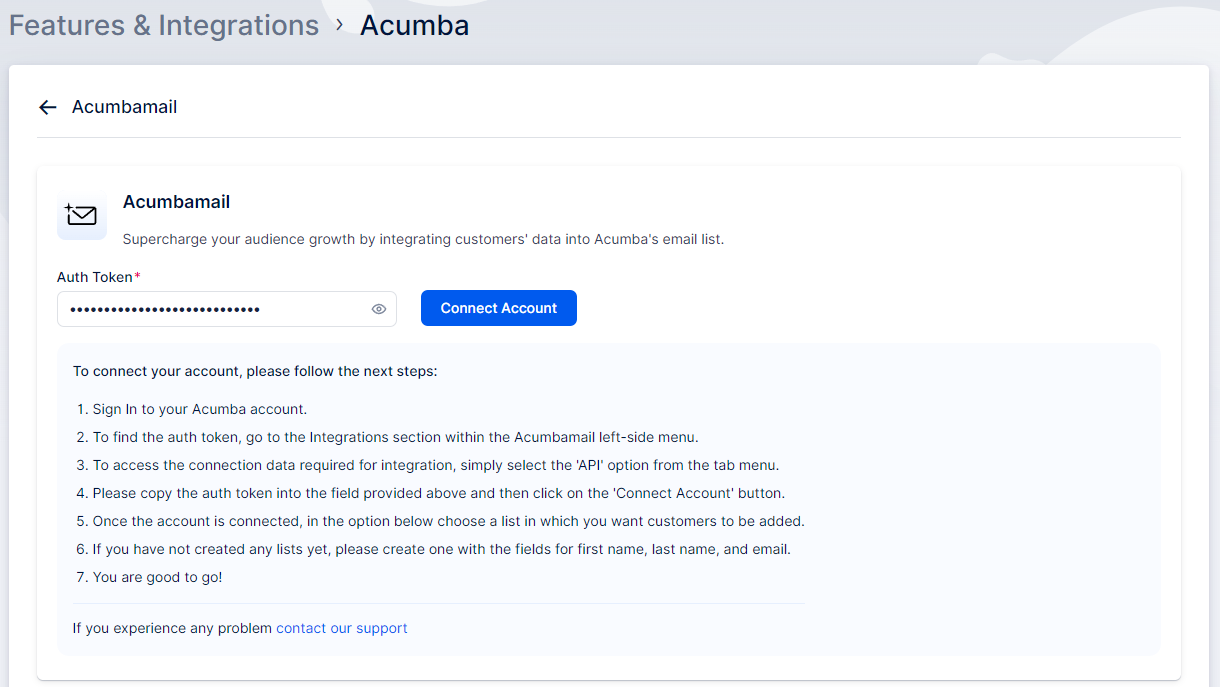
Now that your Acumbamail account is linked to your Trafft account, you will see the dropdown menu with lists, as shown in the image below. Ensure you have created the list you want to use in Acumbamail, and then choose the desired list from the dropdown.
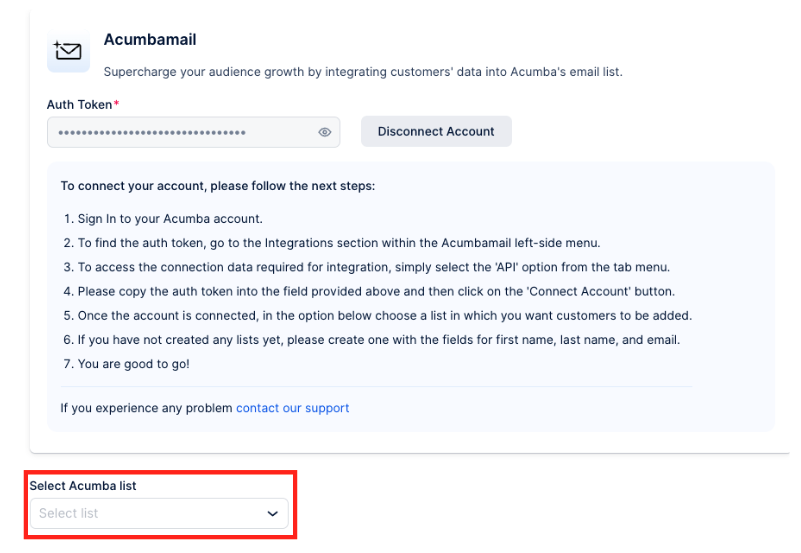
After making your selection, click the 'Save Changes' button that appears at the bottom of the page. Your settings are now saved.
Moving forward, when customers book appointments on your booking website, they will encounter a checkbox option labeled "Subscribe to email list". If they select this option while booking, their contact details will automatically be added to the list you've chosen on your Acumbamail account.
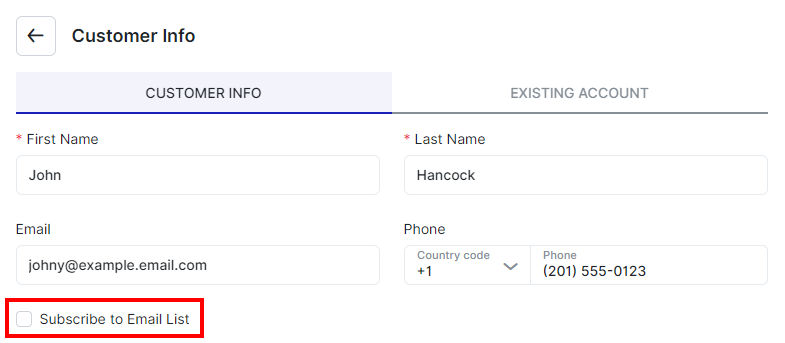
Have more questions
If you face an issue, and cannot find an answer in the documentation, feel free to submit a support ticket!
Contact us