When you log into your Trafft account as a superadmin and click on your name or picture in the top right corner, you'll see the following options:
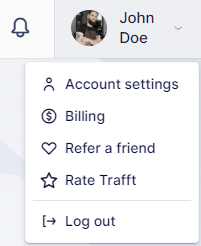
Account Settings
The options available in the screenshot above vary based on the user role of the person logging into Trafft. Similarly, the options that appear when you click on Account Settings may vary:
Personal Info (available to all users)
In this section, you can modify your First Name, Last Name, Email, and Time Zone. Additionally, you can upload your profile picture by clicking on the photo field or dragging and dropping a photo into the designated area. After making any changes in the Personal Info settings, be sure to click "Save Changes" at the bottom of the screen.
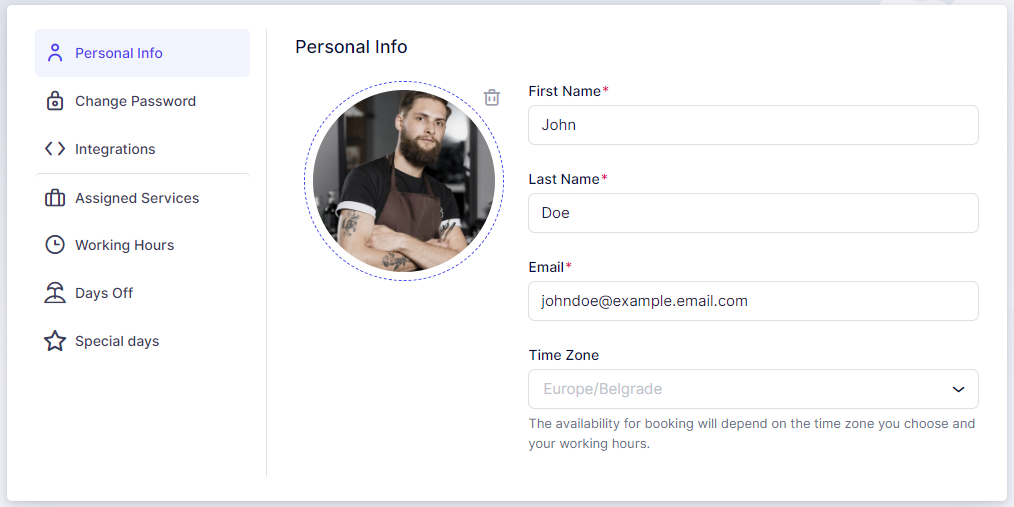
Change Password (available to all users)
In this section, you can update the password you initially set during sign-up. To do so, enter your current password, followed by your new password, and then confirm the new password by entering it again.
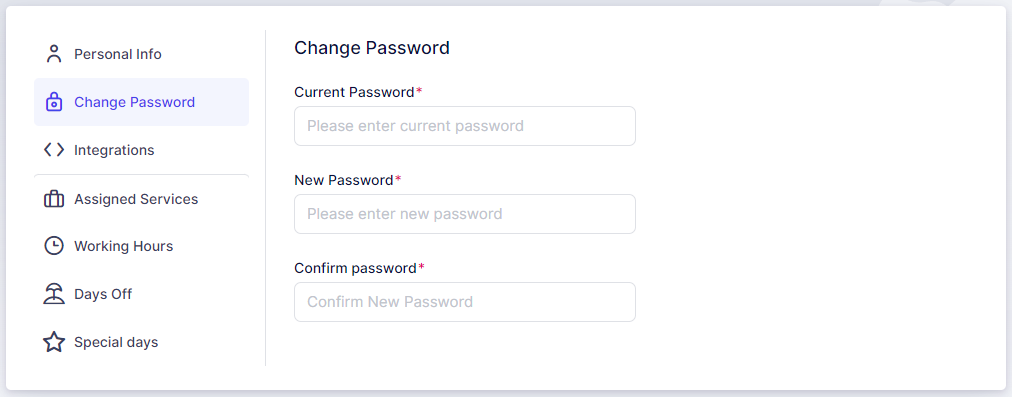
Integrations (available to all users)
In this section, you can connect your own Zoom, Google Calendar, Apple Calendar, and Outlook Calendar with your Trafft account. Other users will also have this option if the admin has activated these integrations on the Features and Integrations page.
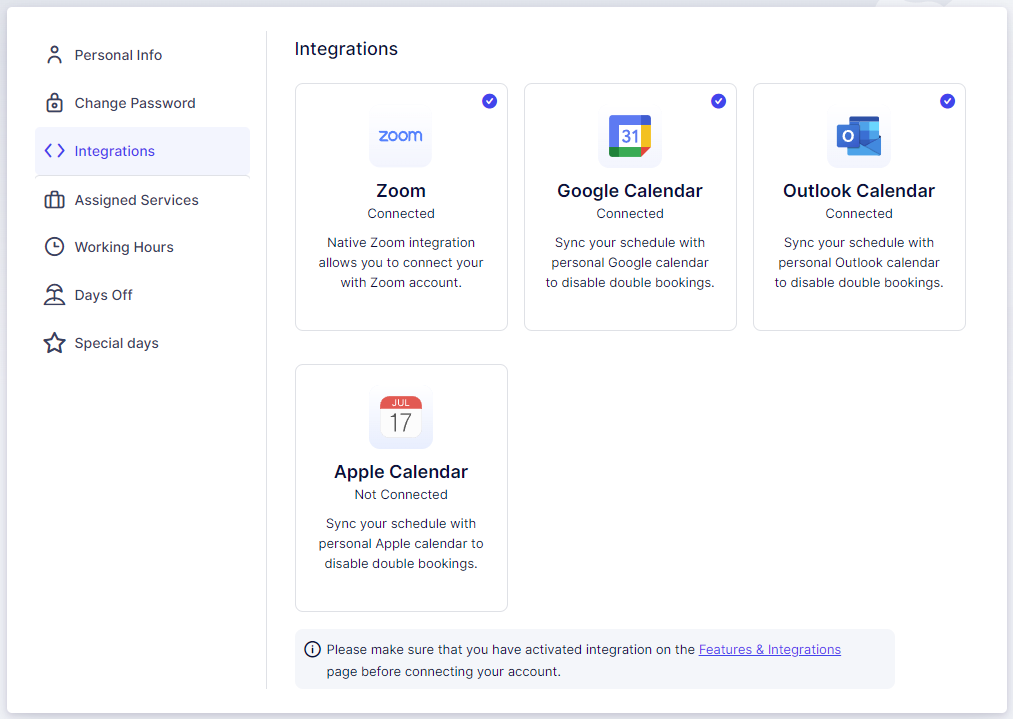
Assigned Services (available to admins or users with custom roles)
This section allows admins or users with custom roles to enable the services they are assigned to as employees.
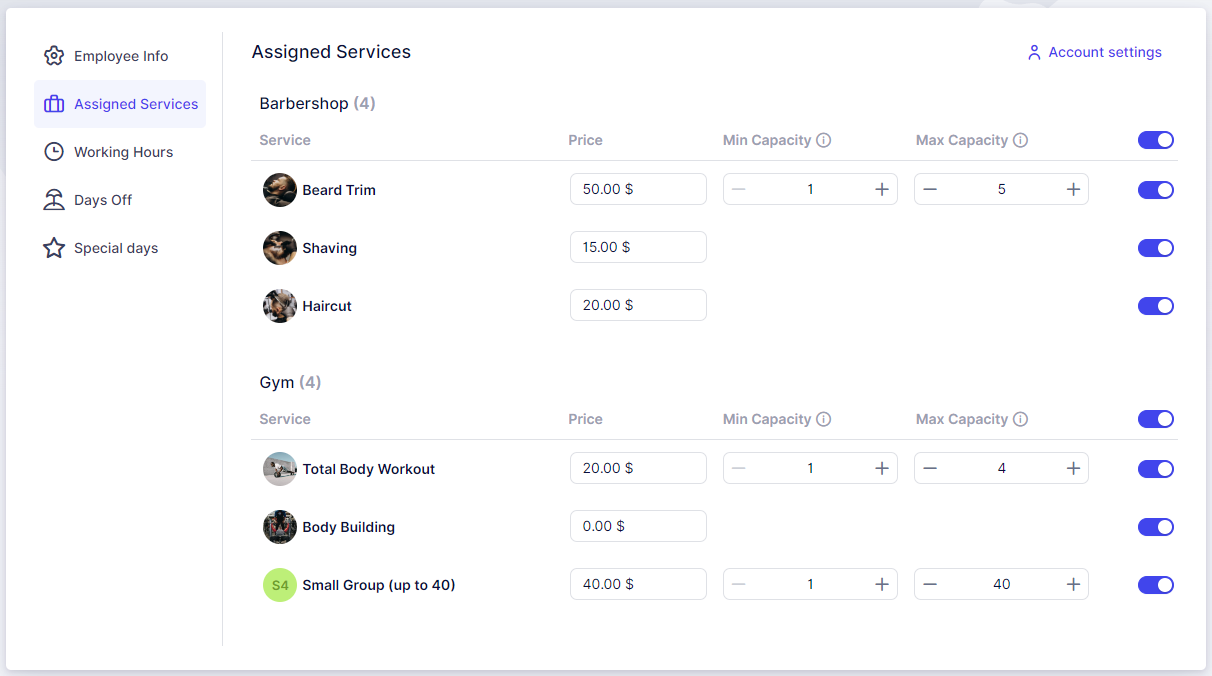
Working Hours (available to admins or users with custom roles)
Here, the working hours for your account can be configured.
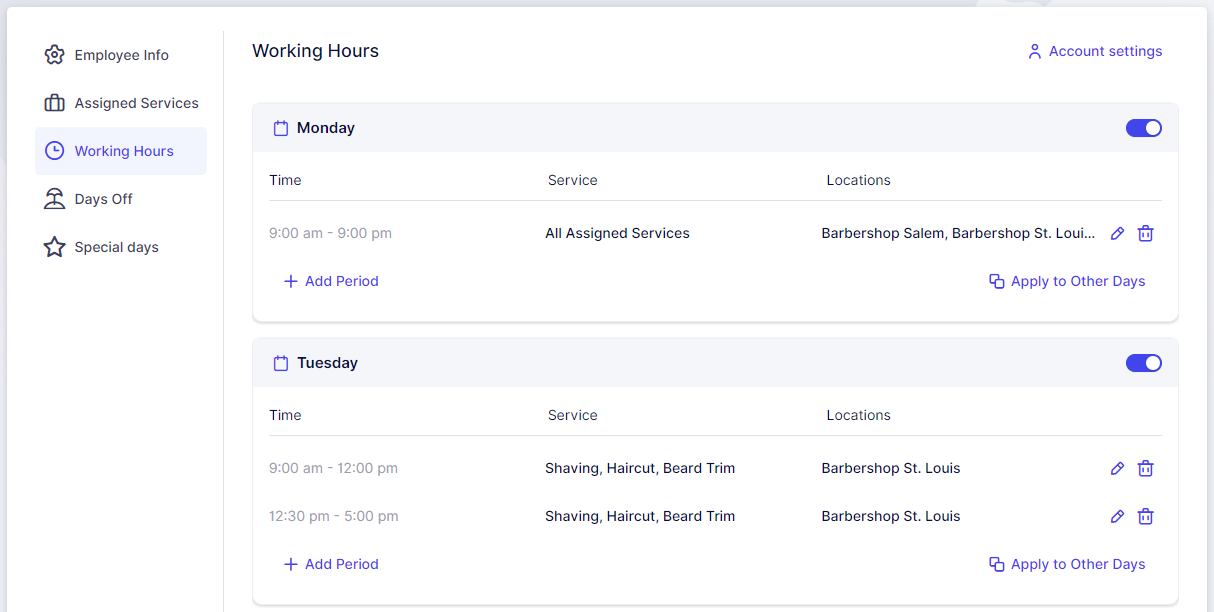
Days Off (available to admins or users with custom roles)
Configure non-working days for your account in this section.
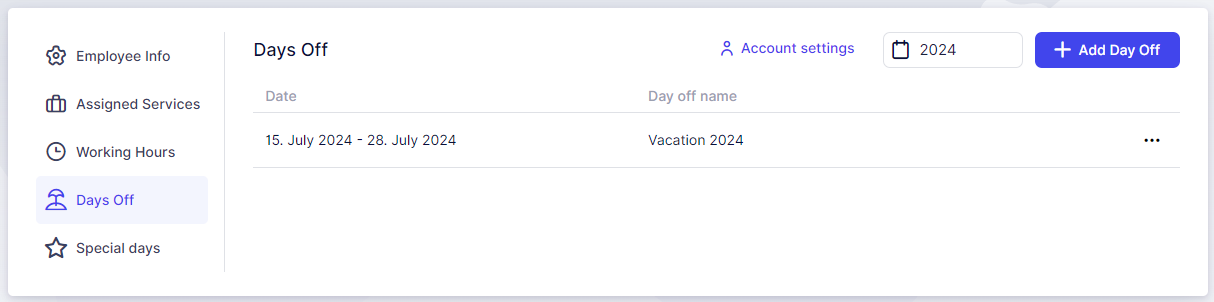
Special Days (available to admins or users with custom roles)
If enabled in Trafft’s Features & Integrations section, this option appears in Account Settings. Here, you can configure special working days that do not follow the standard Working Hours.
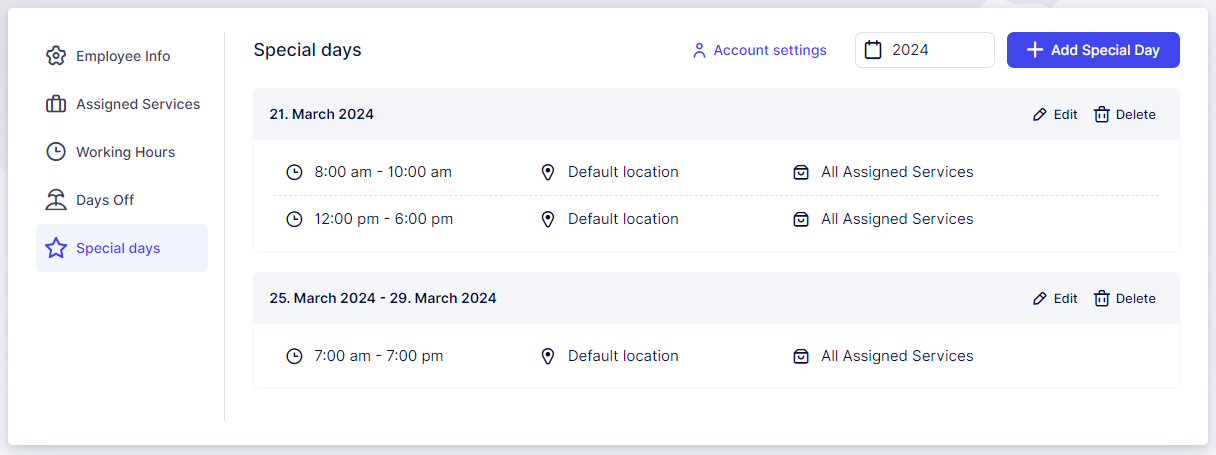
Billing
The Billing page shows your current subscription plan, with options to change the plan or update billing details. You can view your invoice history, check the amount and date of the next subscription charge, and see your SMS credit purchase history.
It also displays:
-
The number of active features compared to your plan's limit
-
Your current SMS credit balance
-
The number of active users (employees)
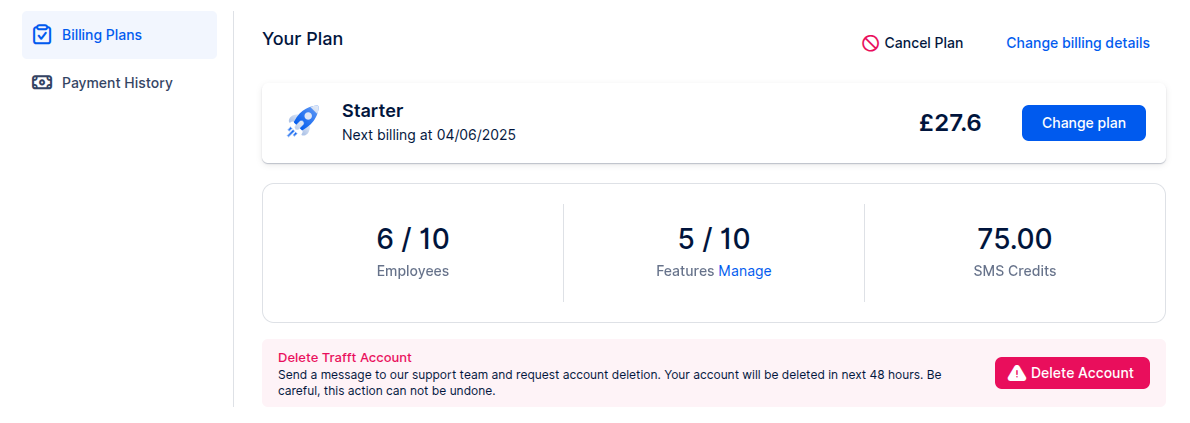
Refer a friend
Invite a friend to try Trafft by entering their email. They’ll receive an invitation to create their account.
Rate Trafft
If you’re enjoying Trafft, we’d really appreciate your feedback, it only takes a minute and helps us grow.
A new window will open with links to WordPress, Capterra, Trustpilot, G2, Software Advice, and GetApp.
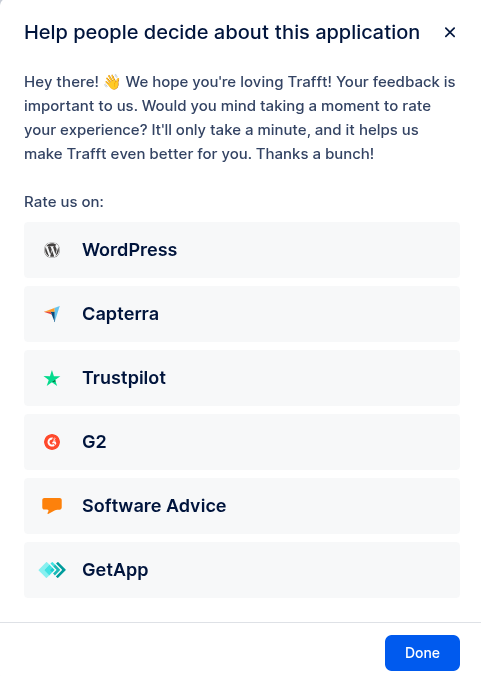
Have more questions
If you face an issue, and cannot find an answer in the documentation, feel free to submit a support ticket!
Contact us