Packages in Trafft let you sell a bundle of services or sessions together, instead of clients booking each one separately. This is useful if you want to offer multiple appointments at a discounted price, create loyalty bundles, or allow clients to prepay for several sessions in advance.
When clients purchase a package, they get a defined number of appointments or hours that they can redeem later through your booking page. Each time they book a service included in the package, one session is deducted until the package is fully used or expires.
How do clients buy and use packages?
Clients can purchase packages directly from your booking page. After completing the payment, the package will be linked to their client profile in Trafft.
They can then use their package credits to schedule appointments for the services included. When booking, Trafft automatically applies the package instead of charging them again, as long as the package is still valid.
If you set an expiration date, clients need to use their sessions before the package expires.
How do I create a package in Trafft?
You can create packages in the Services section of your Trafft dashboard. Each package can include a name, description, price, and rules for how it works.
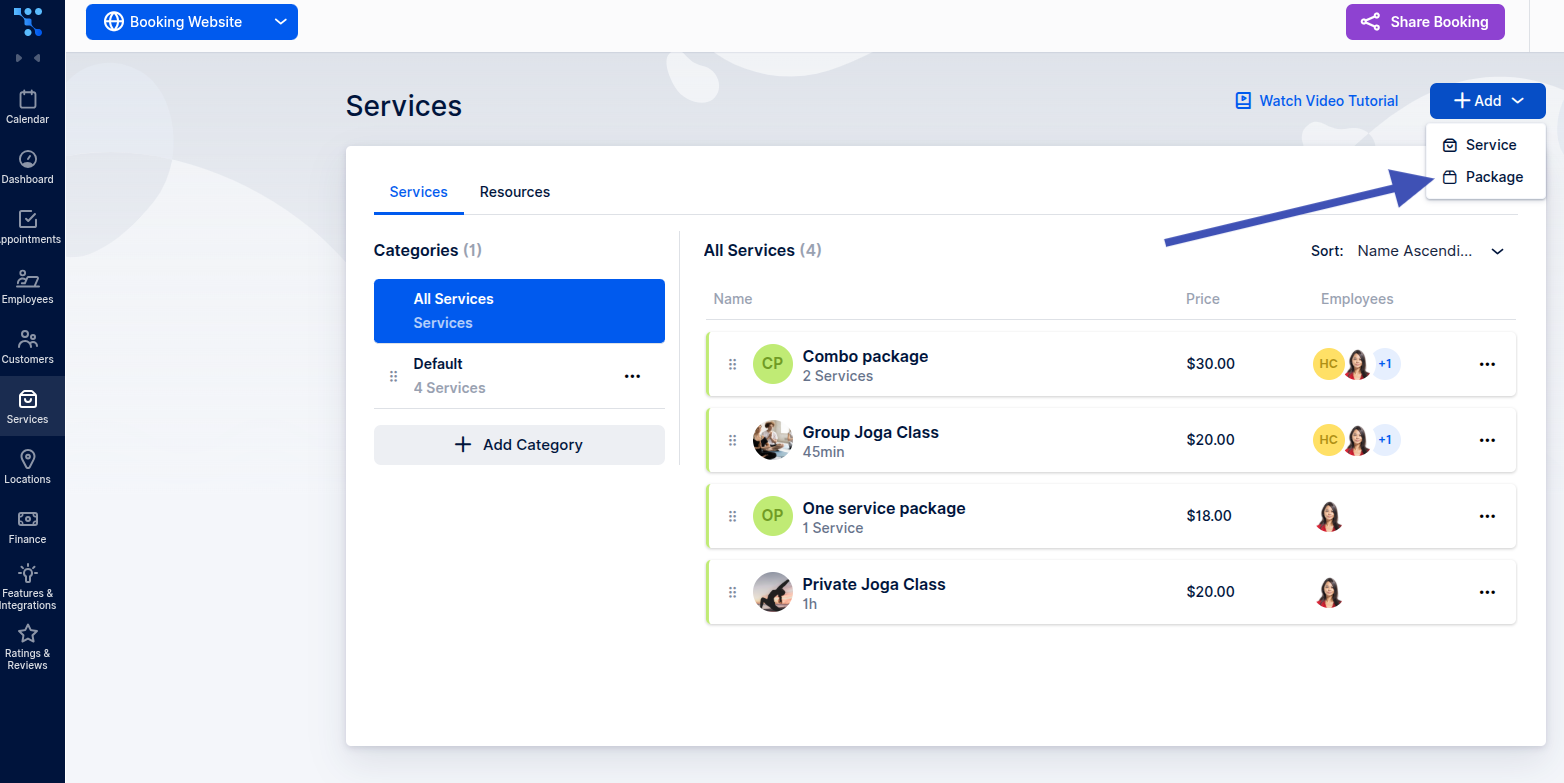
The modal below lets you create a new package for your booking page, including an image, name, color, covered services, description, and price. You can highlight discounts, set deadlines for clients to use all sessions, and manage how the package appears on the booking page. Once added, the package is linked to client profiles, tracks remaining sessions, and updates automatically when clients book included services.
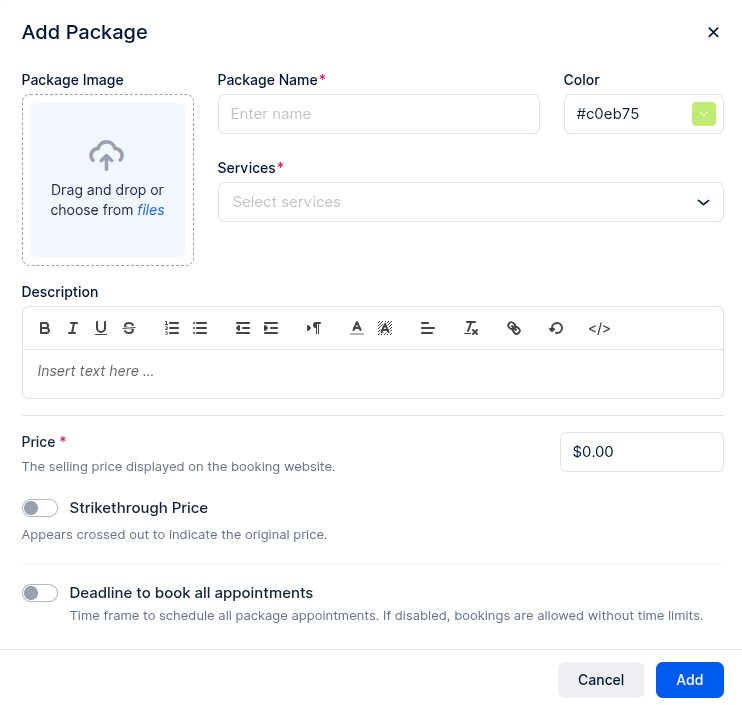
How to edit a package?
Once the package is created, there is an option to further adjust it or change the details. On the Appointment tab, click three dots next to a package > Edit Package.
Details
Adjust the same fields you used when creating the package, including name, image, color, description, and deadlines.
Services
See all services included in the package. You can set minimum and maximum bookings per service and a total limit for all appointments within the package.
For example:
-
If your package includes Massage and Facial, you can allow a minimum of 2 and a maximum of 5 massages, while limiting facials to 3.
-
Additionally, you can set a total limit of 6 appointments for the package, meaning the client can book any combination of these services (e.g., 4 massages + 2 facials) as long as the total number of appointments doesn’t exceed 6.
This flexibility lets you control how clients use their package and ensure balanced booking distribution across services.
Price
Update the selling price, strikethrough/original price, taxes, and payment methods. You can also enable deposit payments if desired.
Gallery
Add multiple images to showcase the package. These appear under the More Info section on the booking page.
Settings
Set a custom redirect URL that clients will visit after successfully booking the package.
How do packages appear on the booking page?
Packages are displayed alongside your regular services on the booking page. They distinguish themselves from the service by the fact that the number of services is mentioned instead of the duration.
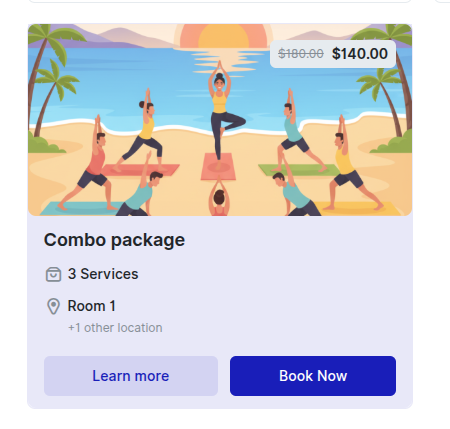
How to book a package?
Each service in a package appears as a drop-down menu. Expanding it lets you select the employee, location, and date & time for that service. If there is only one option for the employee or location, it will be pre-selected.
The Date & Time step can be skipped if the minimum number of appointments has already been booked.
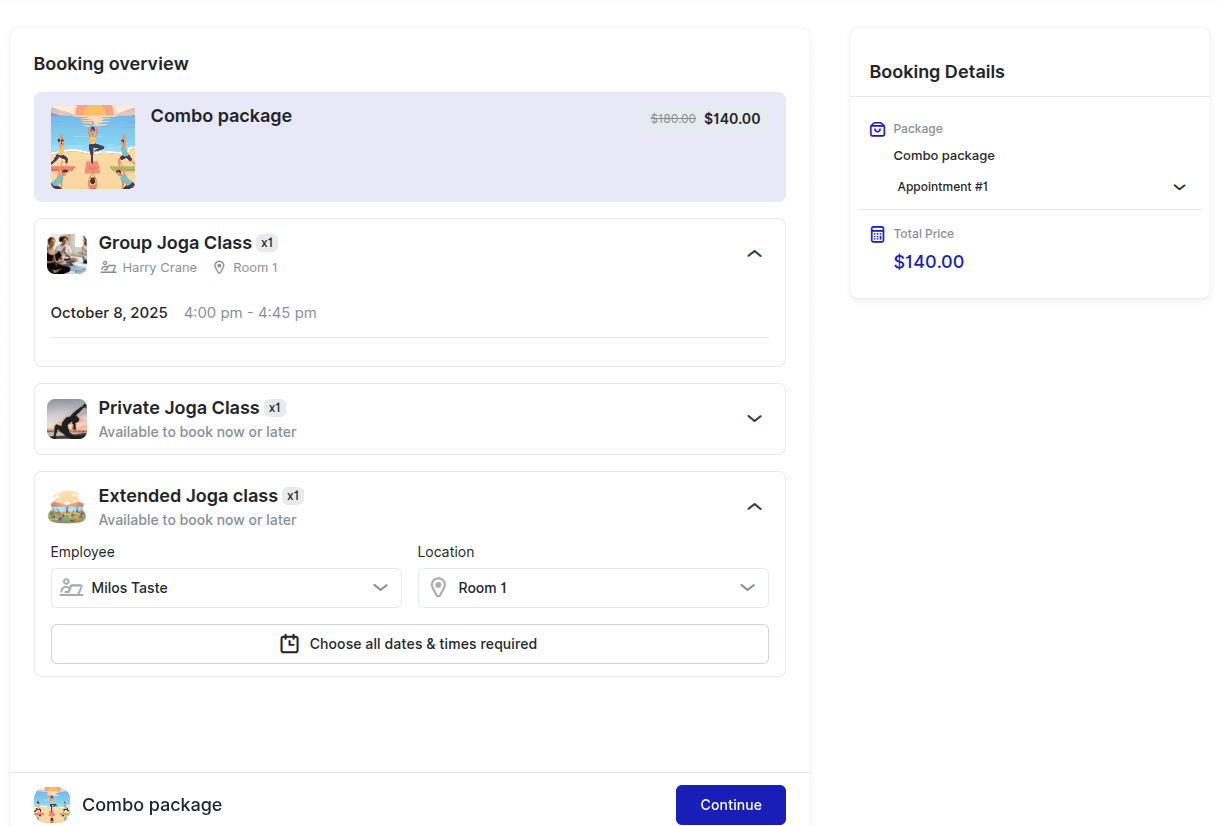
How to track and manage packages?
When customers log in to their account on the booking page, they will see a Packages tab next to Appointments. Here, they can view:
-
Package name
-
Expiration date (if applicable)
-
Number of appointments booked, including the selected date and time for each
-
Price of the package
-
Option to book remaining appointments within the package
This allows customers to easily track their package usage and schedule any remaining sessions.
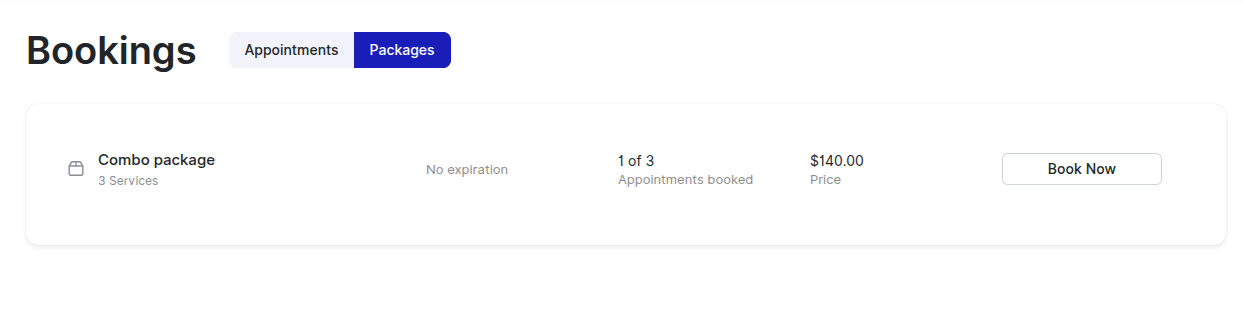
Have more questions
If you face an issue, and cannot find an answer in the documentation, feel free to submit a support ticket!
Contact us