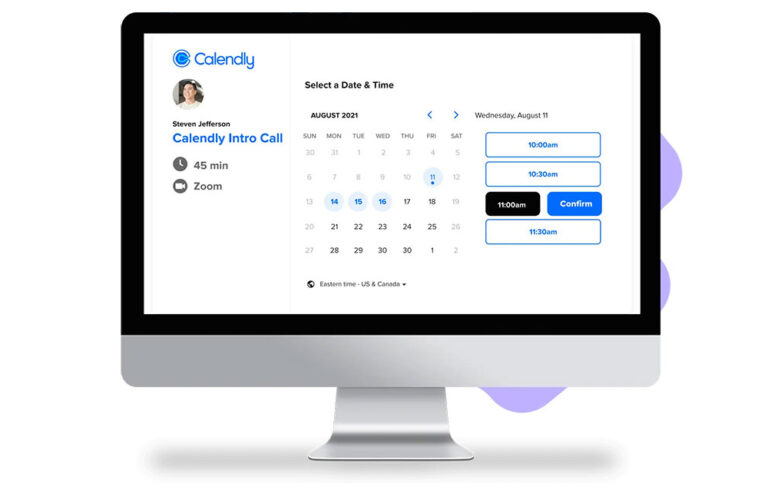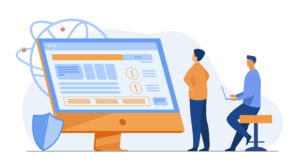Online meetings have become important parts of many people’s daily routines. You are doubtless aware of how important problem-free audio and video calls are for your business.
Aware of this need, Calendly offers a Zoom integration. That makes setting up Zoom meetings very straightforward for people with a Calendly account.
When you create an event in Calendly, you can select Zoom as the location in the event details. The platform then generates a video conference and adds it to your calendar and to that of your clients.
That sounds good, but it is not always that simple. Is your Calendly Zoom integration not working? Here are some tips.
How Does Calendly Work with Zoom?
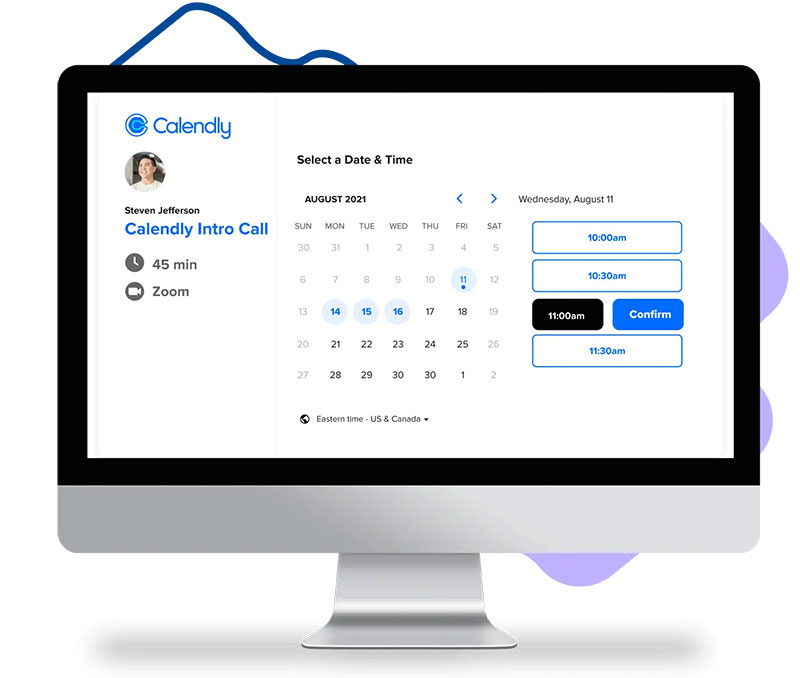
First off, it is important to understand what integrations are and how they work.
Zoom offers an app in its app marketplace that allows Zoom and Calendly to work together. Calendly, as a third party, created a special application for connecting Calendly with Zoom. It is their Calendly for Zoom app.
So, you would be installing the Calendly for Zoom app when you integrate Zoom into Calendly. To do this:
- Go to the Calendly website
- Log in to your Calendly account
- Choose ‘Integrations’ from the menu at the top
- Click Zoom in the list of available integrations
After you have gone through these steps, you will need to grant several permissions to allow Zoom and Calendly to communicate. You will not be able to use the integrations if you do not allow one of these permissions.
After going through so many steps, it can be frustrating to discover the Calendly-Zoom integration not working.
Complaints about the Calendly for Zoom App
Poor User Experience
Integrating Calendly with Zoom is nice. Still, you need to consider that you are using two different platforms, Zoom and Calendly.
Here are two problems that you will encounter when you use the Calendly for Zoom integration:
- You first have to schedule in Calendly and then switch to Zoom
- The appointment appears in Zoom, but you can only reschedule in Calendly
Your clients will receive an email with the adjusted time, but you do not. Zoom generates an email for canceled meetings, yet it fails to send an email for a rescheduled meeting to the host.
Things work fine as long as it concerns the Calendly app. When you start moving into the Zoom-Calendly integration things tend to get a little more difficult.
Zoom Shows the “Action Required” Message
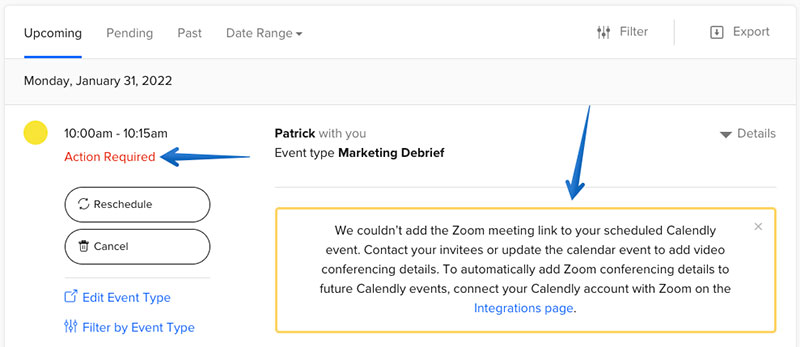
Sometimes, when you generate a Zoom meeting event in Calendly an ‘Action Required’ message appears. This can happen in your or your invitees’ Scheduled Events’ section in Calendly. Most of the time, it is because Zoom could not create an event. There are two main reasons for this:
- Zoom is not connected to Calendly
- Zoom details are missing in the notifications
The first cause could occur because not all participants have the Calendly Zoom integration app. Each user needs this integration in Zoom for the generation of meeting details to work correctly. In daily life this means:
- All participants in a round-robin event need to have the Zoom integration. The event generator cannot integrate the app on behalf of all the participants.
- This only applies to the organizer in the case of other collective events. He or she needs to have the proper Zoom connection.
The second cause may be due to the fact that the Zoom location option is missing from the notification. In that case, Zoom details are missing from the reminders and invitations.
Calendly Zoom Integration Not Working – What Are the Alternatives?
Trafft is an online scheduler that also has a Zoom integration. Trafft’s Zoom integration is much smoother.
Users can schedule meetings fast with this leading enterprise video communication platform. Through Trafft they can edit and hold meetings with audio, chat, and video.
How to set up online meetings using the Trafft Zoom integration
The Zoom integration is a custom Trafft feature. You will not find this option in an out-of-the-box version of Trafft. If you want to integrate Zoom, you will need to go through the following information.
How to Install Zoom in Trafft
- Go to Trafft
- Open the Main Settings
- Go to the ‘Integrations’ tab
- Click ‘Activate’ for Zoom integration
Now a new ‘Configure’ button will appear for the Zoom integration below the description. When you click that button, a new page will open with various configuration options for the Zoom integration.
The most important option is ‘Connect Account’. It will send you to the Zoom Sign In Screen when you click this option. After entering your Zoom account details, you will go back to the Zoom integration page. The ‘Connect Account’ has now changed to ‘Disconnect Account’.
Below the connection option are two other important options:
- Allow employees to sign in with personal Zoom accounts
- Create Zoom meetings for Pending Appointments
Use of Zoom Integration
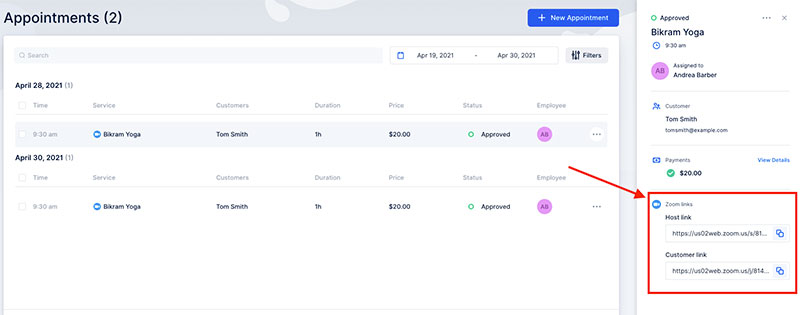
After the steps described above, there are a few more options you need to go over before using the Zoom link.
- Meeting Title: Here you can enter a title for your Zoom meeting details
- Meeting Agenda: Here you can set the agenda that it will display in the Zoom video conferencing link
You can paste ‘Zoom Join URL’ and ‘Zoom Host URL’ in the meeting links for customers or employees. This is handy because they will have all the information in one place.
You can send a separate link as well. You will find the link information in the ‘Video Conferencing’ details section. The ‘Appointments’ page will show what kind of meeting it is. An online appointment has a little camera icon next to it to distinguish it from in-person meetings.
What Else Trafft Can Do?

Trafft is a complete scheduling platform for businesses. It generates appointments for all your meetings, virtual meetings, and other events. It books sessions without having to go through the process of direct interaction with clients or employees.
Trafft has more than 30,000 satisfied business partners ranging from large enterprises to individuals. Per month, it handles more than five million appointments and events. It processes more than $1,000,000 worth of online payments each month.
Trafft’s Main Features
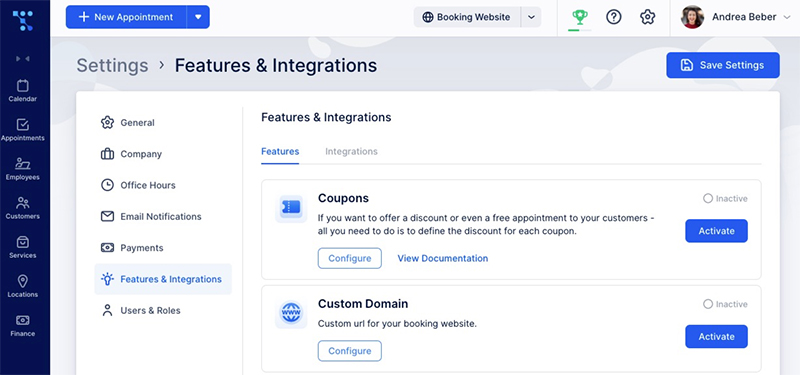
- Unbeatable security. Trafft uses continuous online monitoring, backup, and alerts
- Calendars
- Automatic bookings
- Detailed analytics
- Payment processing
- Everything for running your entire business
- Custom booking pages
- Customizable booking forms
- Embed the booking form on your existing business website
- Flexible scheduling for different locations and employees
- Perfect for any kind of business
- Easy and ready to use
- Payment processing
- Responsive booking site and forms
- Syncing with Google Calendar
- Great booking tool for startups and solopreneurs
Calendly Zoom Integration Not Working – Now You Know What You Can Do
Is your Calendly-Zoom integration not working? It may help if you switch platforms to one like Trafft.
Trafft is a robust and complete online scheduler. It will make life and running your business easier. You can automate many steps of the regular booking process. Direct clients to your booking page and send them reminders. You can also process payments and schedule employees.
For service-based businesses, Trafft is a more practical choice than Calendly. It does much more than simple scheduling tasks. It lets customers book appointments and meetings with you and they can quickly pay online.
Trafft is an excellent calendar app where people can book, pay, and tip in one place. Another benefit is that the cost is cheaper than Calendly.
If you enjoyed reading this article about Calendly Zoom integration not working, you should read this one on Vagaro Vs Fresha.
We also wrote about a few related subjects like Acuity or Calendly, Calendly vs Microsoft Bookings, Youcanbook.me reviews, Findtime vs Calendly, Picktime reviews, Picktime vs Clendly, and therapy scheduling software.