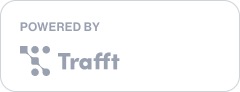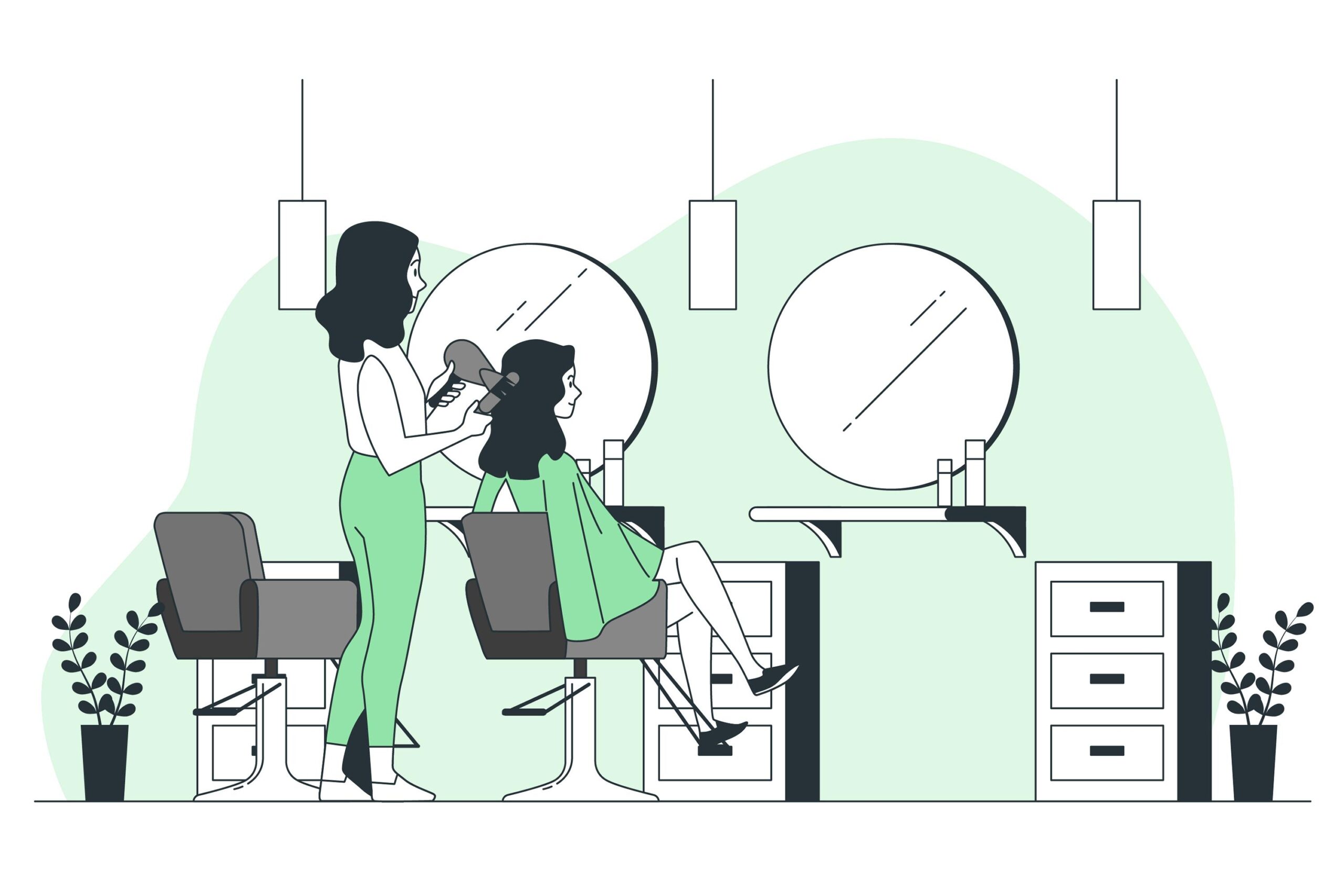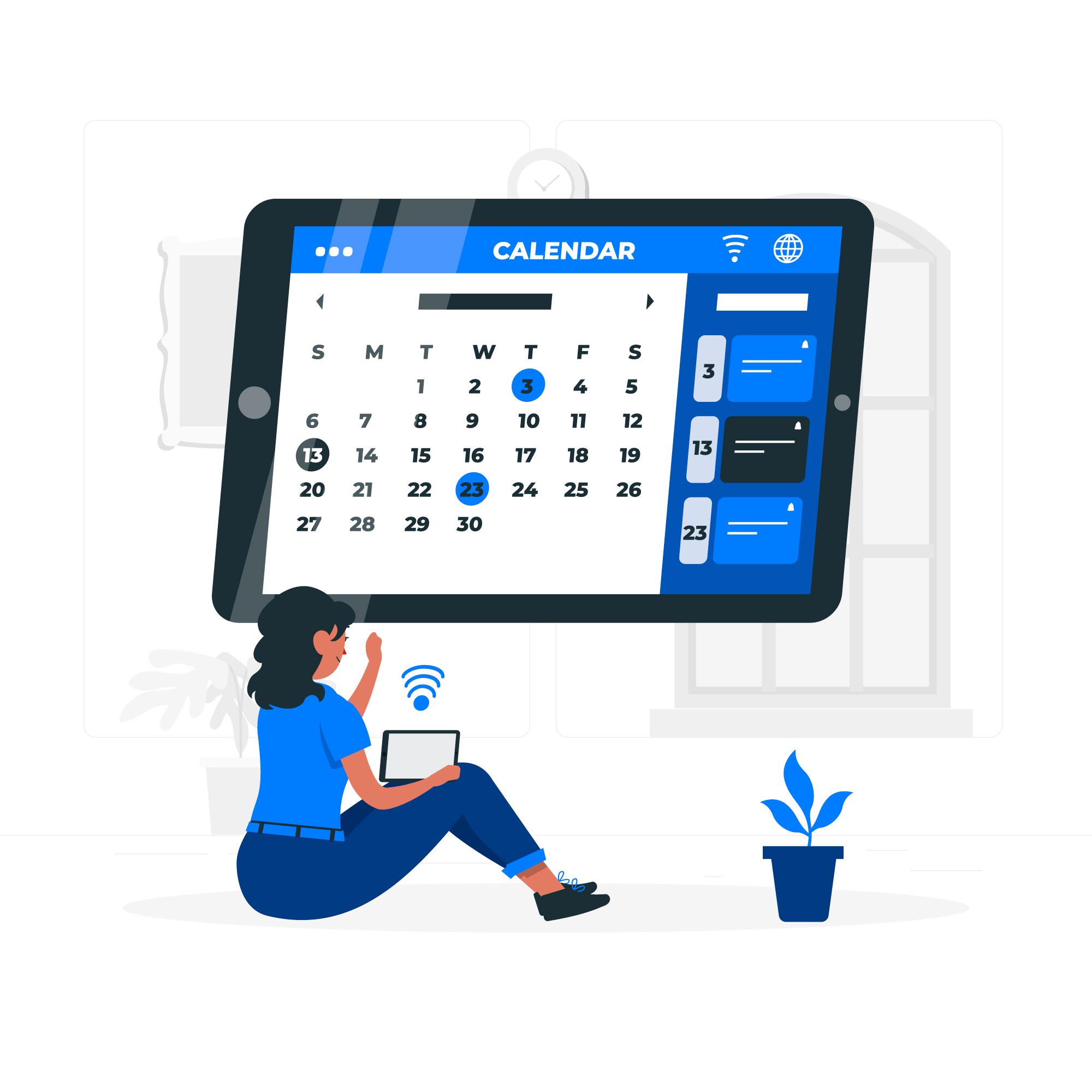Nowadays, online efficiency and accessibility are more crucial than ever. That’s why you need an online booking system to streamline your scheduling and bookings, but also to enhance customer satisfaction by providing a seamless, user-friendly system that is accessible around the clock.
Trafft is a booking solution designed to seamlessly integrate with any website, and offer features that manage bookings, payments, and client interactions with ease and professionalism. Let’s see how to add an online booking system to a website.
Why is Online Booking Important?
Online booking systems offer convenience and accessibility that traditional booking methods simply can't match. For service businesses, the ability for your clients to book appointments online will reduce administrative overhead and minimize the likelihood of human error, such as double bookings or missed appointments.
The system ensures that clients can book appointments at their convenience, without being constrained by business hours. Plus, you can significantly increase customer experience by providing them with immediate confirmation, and the ability to reschedule or cancel with ease.
Gathering data from online bookings can give you insightful analytics, and help you optimize staff, manage peak times more efficiently, and tailor services to meet customer preferences. An online booking solution is not just a tool for scheduling appointments, but an essential component of modern business operations that enhances overall efficiency and customer satisfaction.
Step-by-Step Guide to Adding Trafft to Your Website
#1 Sign up or log in to Trafft
To begin integrating Trafft into your website, you first need to sign up for a new account or log into your existing one.
Visit the Trafft website, and sign up to create an account. Fill in the required fields such as your name, email address, and password. Then fill in the information about your business, such as your business category, your company name, and your company URL. Choose the template of your booking page (you can change it later in the customization process) and voila! You’ve created your Trafft account!
#2 Configure your services
Configuring your services is one of the crucial steps in setting up your Trafft booking system. Here, you can customize the specific services that customers can book, including details such as service duration, pricing and staff assignment.
On the left side of your dashboard, you’ll see the “Services” button. By clicking on it, you can see that Trafft has already created some services based on your industry. Here, you can add categories of your services. For example, if you own a beauty salon, you might want to add a category for hair treatments, haircuts, etc. Each service must fall into one of these categories.
By clicking on the “+ Add Service” button, you can begin filling out the details of your services. Give that service a name, put it into a category, add the description and the service image. Then, select an employee that will provide the service, and set the duration of the service, and the price. And that’s it, you’ve added your first service to your booking system!
#3 Set up employees and schedules
Efficiently managing your staff and their schedules is the backbone of the smooth operation of your business.
On the left side of your dashboard, click on the “Employee” button. You’ll see that Trafft has already created an example employee, but you can add all of your employees. You can delete this example employee or edit it to fit your employee.
To create a new employee click on the “+Add Employee” button. Then, fill in their name, email address, phone number, and a short description. Under the working hours tab, you can edit their working hours, and under the assigned services tab, you can select all the services they provide.
Additionally, you can set up days off for your employees, or special days such as birthdays.
#4 Customize booking options
Customizing booking options will allow you to tailor the booking experience both to your business needs and customer preferences. Here’s how to adjust booking options:
- Custom fields: With custom fields, you can gather information such as if clients have any allergies, preferences, or any other relevant information. On the left side of your dashboard, navigate to “Features & Integrations”, here you need to activate custom fields. You can set up customer-related custom fields that are linked to their customer profiles, ensuring their information is readily available for future bookings. Appointment-related custom fields are related to specific appointments, making it easy to access information from the appointments page.
- Personalized notifications: Customize the notifications that customers receive upon booking, such as confirmation emails, reminders before the appointment, and follow-up messages post-service. On the left side of your dashboard, navigate to the “Settings” button, and you’ll see cards “SMS Notifications” and “Email Notifications”. Here you can set up notifications for both employees and customers and customize messages to fit into your brand voice.
- Online payments: If your service requires payment upon booking, integrate payment gateways to collect fees at the time of booking. In the “Features & Integrations” section, enable online payments. Choose the gateways you want (Square, PayPal, Stripe, Mollie, or Authorize.Net), connect your account, and receive online payments.
How to Add Trafft Booking System to Website?
Once you’ve created your account, Trafft has already made a dedicated booking page with a trafft.com extension.
But you can also embed this booking page into your existing website.
Click on the “Share Booking” button on the right side of your dashboard, and you’ll see a “Share Booking” pop-up. Click on the “Embed” button, and then on the “Get Immediately” button. You will see an embedded iframe code that you can seamlessly integrate into your website, regardless of the CMS or the underlying code.
You can also embed a booking form tailored to a specific appointment. Again, navigate to the “Share Booking” button, then choose the “Embed” option, but now click on the “Set Appointment Parameters” button. Here, you will see a pop-up where you can specify the fields to include, for example, services, employees, and date range. This way, you will create a booking form based solely on your selected parameters. Click “Next” and you’ll see an embedded iframe that you can copy and paste into your website.
If you choose not to customize any of the fields, you’ll get a code for the main booking form instead.
Closing thoughts
In this guide, we’ve presented the steps to integrate Trafft booking form into your website. From setting up your account and configuring your services to customizing booking options and embedding the booking system into your website.
With Trafft, you’ll not only streamline scheduling appointments, but get a comprehensive solution that manages bookings, payments, and client interactions. No matter if you’re a small business that’s just starting out, or a large enterprise, integrating Trafft into your website can transform how you interact with your clients, making your services more accessible and your operations more efficient!