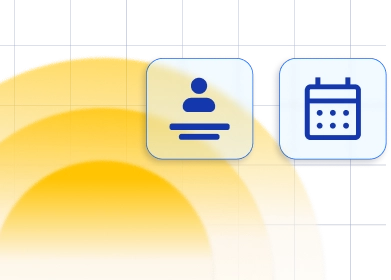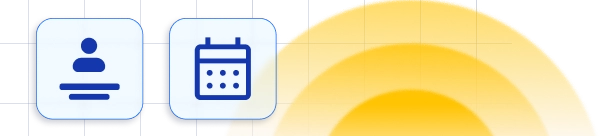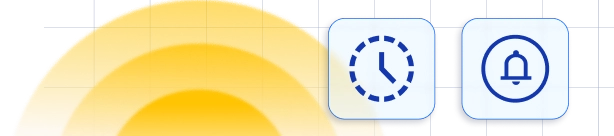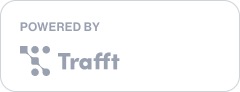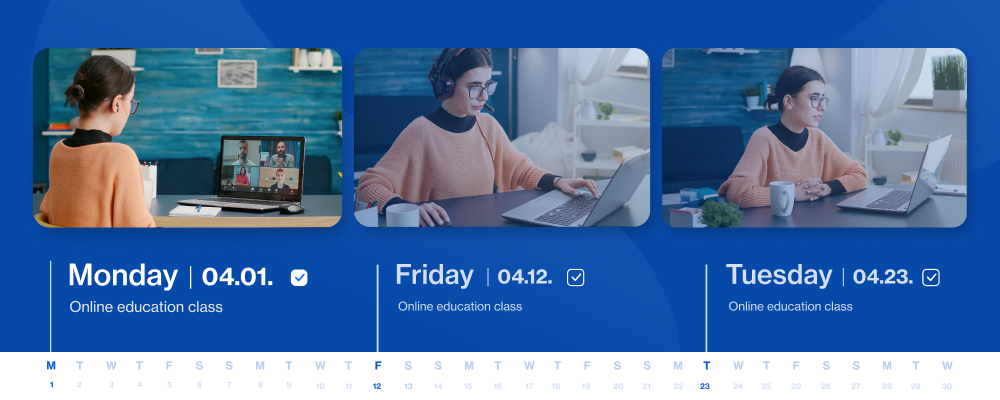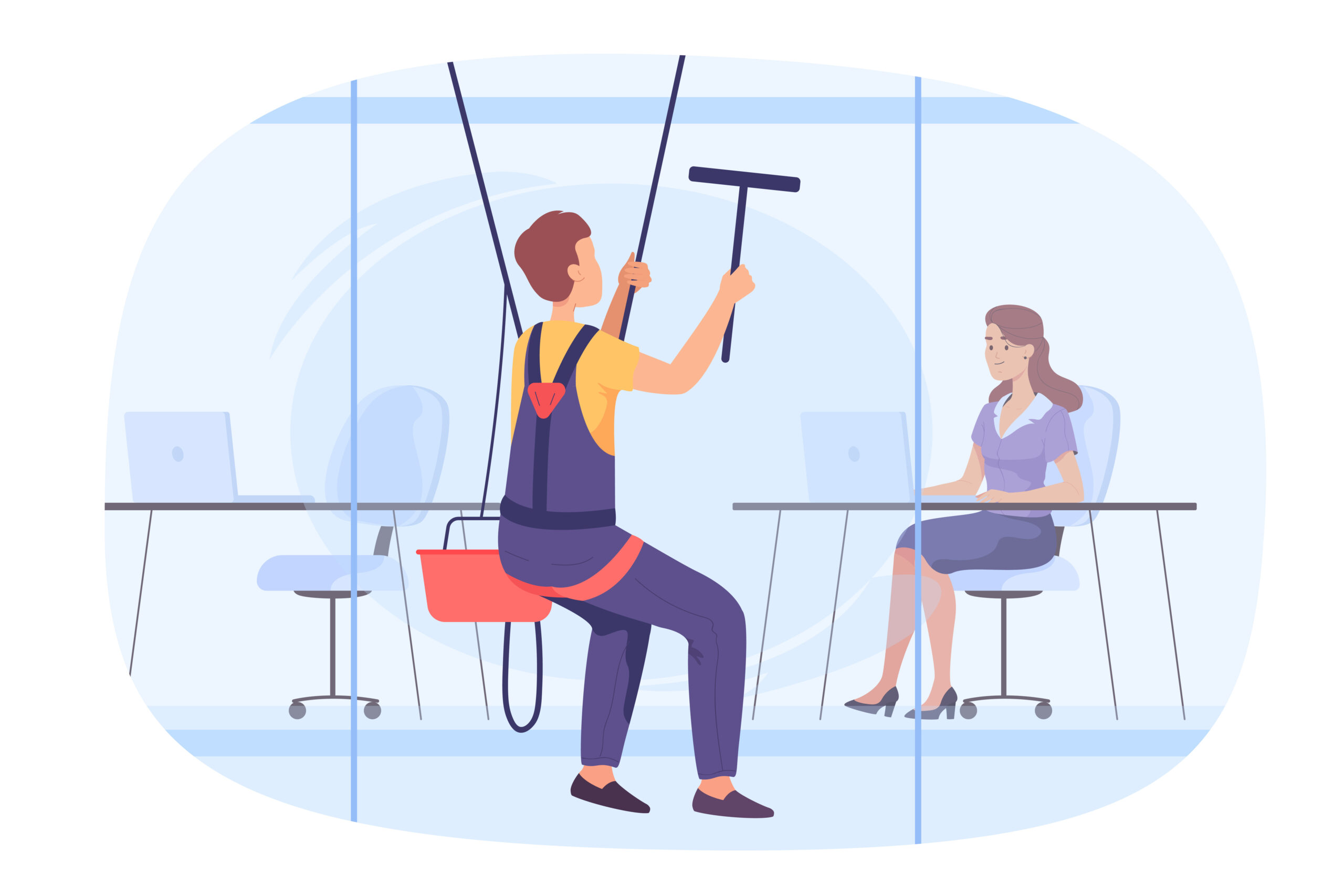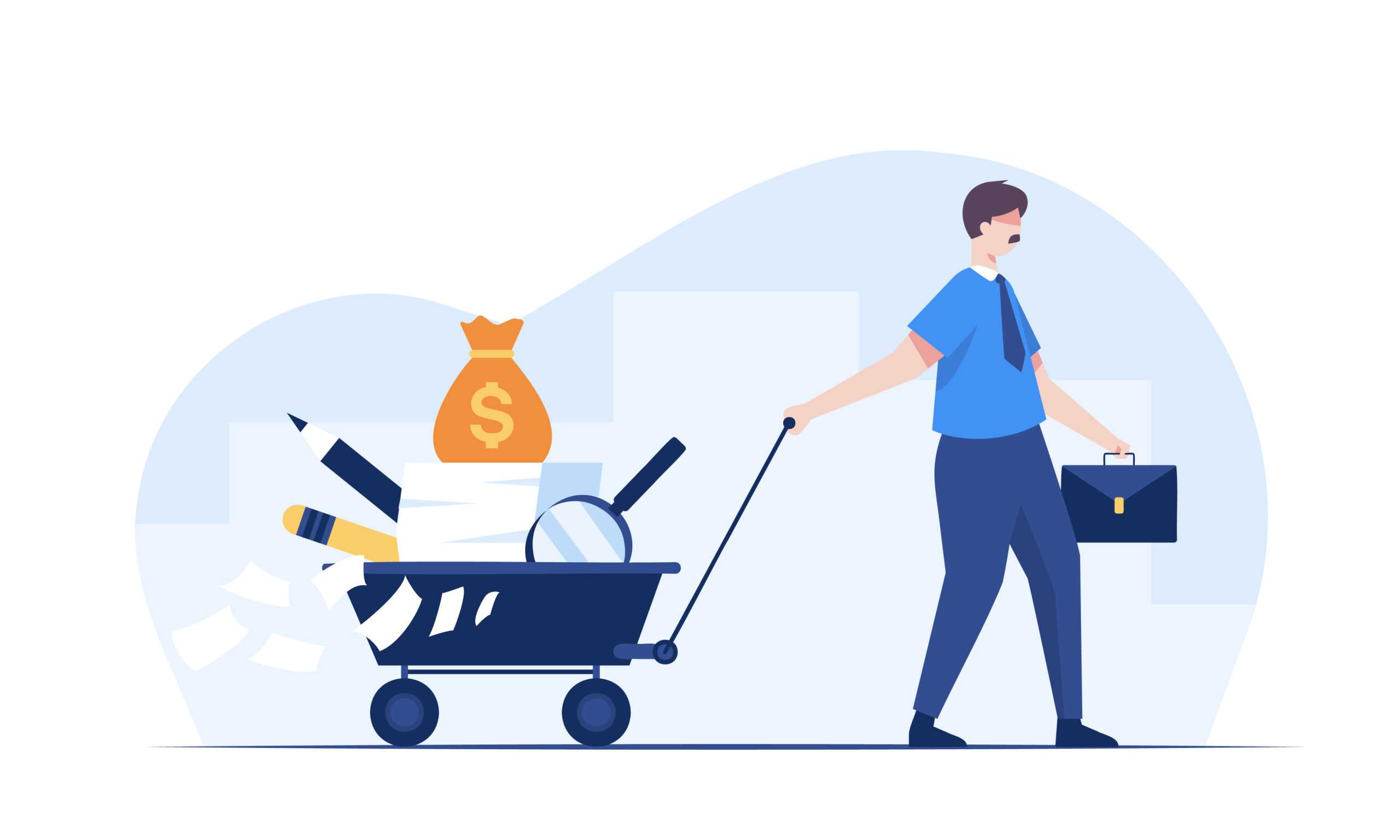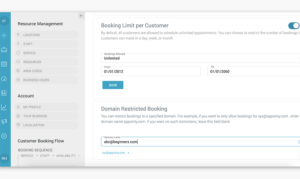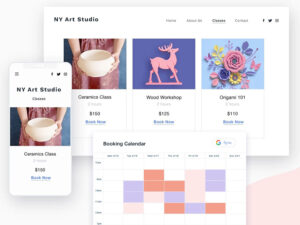Everyone wants to transform one-off customers into regulars. To achieve that, you need to learn how to manage recurring appointments, and it would take a massive load off your mind. It can be a tiring process of rebooking clients weekly. This article will discuss a solution to help you build recurring customers as well as simplify the recurring appointment booking process in general.
A wide variety of professions depend on recurring appointments. Consultants, coaches, dentists, and others repeatedly spend a big portion of their time communicating back and forth with their clients. In order to find the available time slots for regulars, you need to constantly be at clients’ disposal. Recurring bookings for appointments that occur on a regular basis can force you to schedule and reschedule more often than you’d like.
Though many scheduling software tools on the market can help, hardly any comes with the option to simplify recurring appointments. Consequently, making clients book the same appointment all over again doesn’t enhance customer satisfaction. And right now, convenience is one of the things customers appreciate the most.
When you rely on repetitive services, it comes in handy when you don’t need to pick and schedule the following appointments one by one. It consumes a great deal of your time you can use for doing something more productive.
So sit back, relax, and learn how to manage recurring appointments on autopilot.
Recurring Appointments Definition & Benefits
A recurring appointment refers to a scheduled event that repeats at specific intervals, such as daily, weekly, or monthly recurrence. When you automate recurring appointments, it eliminates the need to manually create multiple appointments saving you precious time and effort.
Whether it’s a regular client repeating appointment, a fitness class, monthly check-up, it’s easier to automate recurring appointments and provide consistency and structure to your schedule. What benefits will you experience?
Automating appointments that repeat a number of times will save you time, but also increase your productivity, boost customer satisfaction, inspire loyalty, and consequently increase your revenue.
By creating recurring appointments, you eliminate the need to repeatedly schedule the same appointments all over again. You’ll claim back your time, focus on important tasks, and serve clients without constantly worrying about organizing your schedule and fitting everyone in. This leads us to another benefit of recurring appointments: consistency & organization.
When you automate repeating bookings, it provides a consistent framework for your schedule and helps you maintain an organized workflow. Recurring appointments drastically reduce the chances of scheduling conflicts and make sure you always provide high-quality services to your clients.
However, they don’t only help you & your business. Customers love recurring appointments! They know what to expect and when. If you create a recurring schedule for each customer, they can secure their spot on time, and get the seamless booking experience they deserve. This sets the foundation for a strong bond between them and your brand.
The best thing about recurring appointments isn’t just productivity. If you implement them strategically, you’ll maximize your revenue potential and generate consistent revenue streams. Whether you offer subscription-based appointments or upfront payments, recurring appointments allow you to sleep peacefully at night knowing you have financial stability.
Why Should You Manage Recurring Appointments Using a Scheduling Software?
Online scheduling software solutions can be an amazing help if you want to create a recurring appointment. Whether you own a beauty salon, dentist’s office, or any other business with regular customers, scheduling solutions can help you create recurring appointments easily.
Here’s how they can help.
- This kind of software can give customers access to their own You are not the only one that can create recurring appointments; your customers can also select the appointment style they prefer in the interface. Not everything has to be on you, the owner.
- You no longer need to deal with the hassle of manually booking appointments for a regular customer. If you use a recurring service scheduling software, you can automate the entire booking process.
- You have the option to choose how often an appointment will repeat. You can enable recurring appointments with your staff and clients, and send automatic reminders to them near the dates of their appointments. Easy!
- After you have added a recurring appointment, the rest of your clients will not be able to schedule for that same date and time slot. No more double bookings.
- You can even process payments. Many different kinds of scheduling software handle payments for recurring appointments. This can make the process easier for everyone managing finances and will make future appointments a breeze.
How to Set Up Recurring Appointments? Step-By-Step Guide
Don’t worry! Setting up recurring appointments is as easy as it gets. Let’s see how to do it in our step-by-step guide:
- First, you need to choose a recurring appointment scheduling software.
- The second step is to identify the recurrence pattern. Determine the frequency of appointments, whether they repeat daily, weekly, or monthly. Also, consider whether they occur on specific days or within a range of dates.
- Selecting the number of times or end date is the third step. Decide the number of repeating appointments or set an end date if the duration is limited.
- If your recurring appointment falls within a specific week or month, define the appropriate settings to ensure scheduling is accurate and effective.
- Don’t forget about appointment details! Provide all necessary information such as purpose, location, duration, and any additional instructions like you would do for non-recurring appointments.
- Enable automatic appointment reminders to make sure assigned employees and customers know about upcoming bookings in advance. You’ll minimize the no-shows!
Let’s see an example of how you can set up recurring appointments with Trafft:
How to Manage Recurring Appointments in Trafft
Now you have some clients that want regular appointments with your business—great! Now you need to start managing them.
The recurring appointments feature in Trafft allows all of your customers to book recurring appointments with your company. They can do this by choosing the time slot and date that they want to repeat for future appointments. After that, they can select which type or style of regular appointment they prefer and set the number of times they want the appointment to recur.
Overview of recurring appointments management
After you have activated the custom feature for recurring appointments, there will be an additional Edit Services page. There, you can enable recurring appointments for whichever service you want. Once enabled, there will be additional options for how you want your recurring appointments to look. Here are some of the options available.
- Limit the number of recurring appointments. With this option, you can select the appointment minimum. This means that you can select the number of appointments that are required in order to schedule recurring appointments. You can also set a maximum limit so that the recurring event doesn’t last forever.
- Choose the frequency of recurring appointments. With this feature, you can choose whether you want daily appointments, weekly appointments or monthly appointments. You can also select multiple options so that your customers can decide which recurring bookings work best for them.
- Handle unavailable recurring dates or time slots. With this feature, you can select dates and times that are unavailable for the customer. When this is set up, you can choose multiple days you want to prioritize, and days that you would rather not work.
- Recurring appointment With this feature, you will be given the possibility to choose how the customer will pay for their recurring appointment. The customer has the option to pay for their first appointment only or pay the full amount for all of their appointments combined.
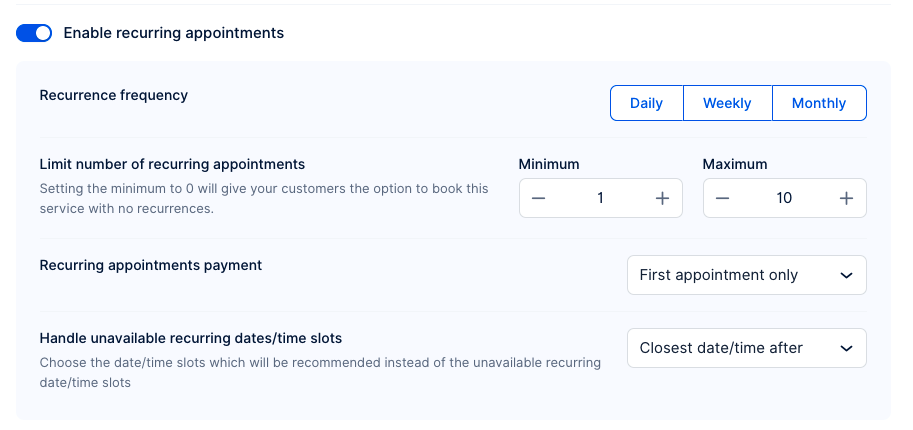
With the website that you use for bookings, customers will be given the option to book a recurring appointment for whichever service you have enabled.
#1 Step
First, “Repeat this appointment every X day(s).” With this option, they will be able to select how often the appointment will repeat. As an example, if they select five, their appointment would repeat every five days.
#2 Step
After that, there will be the option to “End After X occurrences.” This will allow your customers to choose the number of times the appointment recurs. The number will have to be within whatever limits you already chose within the “Edit Services” page.
#3 Step
Next, if your customers are booking weekly appointments, they will select options with these next steps.
They will have the option to “Repeat this appointment every X week(s).” Much like the daily recurring appointment, this option selects how often these recurring events will repeat. If “one week” is selected, then the appointment will be repeated every week.
#4 Step
After that, the next available option is for customers to choose which days of the week they prefer.
What if a client wants to book appointments with monthly recurrence?
#5 Step
Next, they will have the option, “End after X occurrences.” Again, similar to daily recurring appointments, here the client can enable how many recurring appointments they want to book. Once again, this will be within the weekly limits that you set up on the “Edit Services” page.
What if a client wants to book appointments with monthly recurrence?
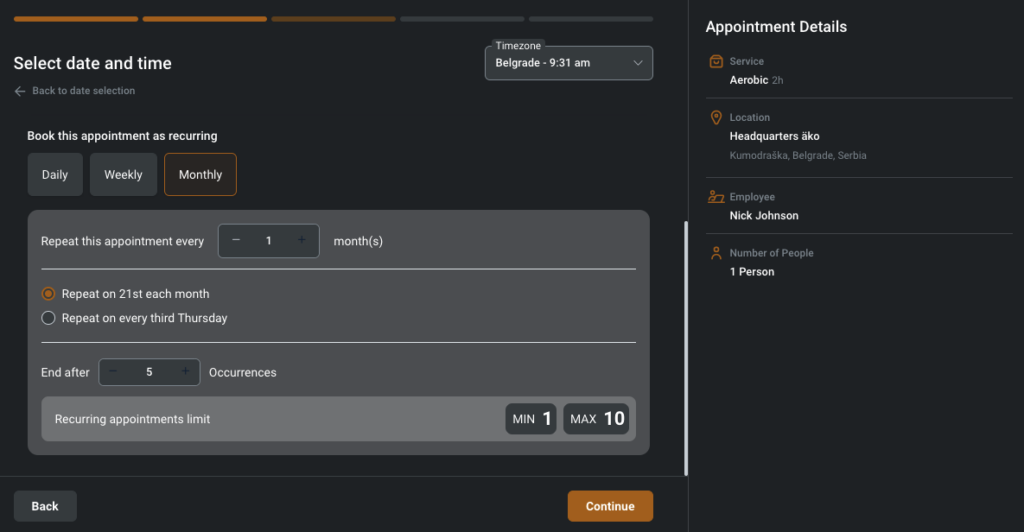
For this, they can follow the list of options.
Take full control of recurring appointments
Much like the previous options, the first option they would have to choose is, “Repeat this appointment every X month(s).” This determines how many months the appointment will repeat. So, if they were to select “one,” then the appointment would be repeated monthly.
The final option that your clients would find is, “End after X occurrences,” which determines how long the appointment will repeat within the limits you set up in the “Edit Services” page.
You can always edit this limit as well, so you don’t have to worry about being locked into a choice you don’t want later.
Your customers also have the option to choose whether they want their appointment to be repeated on the same specific date that they prefer every month.
As an example, they can select, “Repeat on the 5th of every month” or “Repeat on every second Tuesday.” This can be chosen at the same time as the “Date and Time” step.
Also, if you set your minimum limit to a value of zero on the “Edit Services” page, you will have access to a fourth existing option. A “No Recurrence” option will appear for your customers so that they can book a single appointment.
After your customers have chosen exactly how they want to create their recurring appointments, they will see a list of all the events they are booking. They will also see if any times have been changed due to any unavailability during a time slot. They also have the ability to change the time of their appointments or cancel altogether.
Once your customers choose how they want to book the recurring appointments, they will see a list of all their appointments and the dates and times they are booking, as well as whether a certain time has been changed due to the unavailability of a time slot. With this option, they can change or delete any of their appointments.
After they have scheduled a recurring appointment on your website, you will see all of their appointments on the “Appointments” Page.
Who Benefits Most from Recurring Appointments?
Recurring appointments are valuable for nearly all industries. It can be a great way to fast-track building a loyal clientele.
If you aren’t yet sure whether using recurring appointments is relevant for you, here are some ways the recurring appointments can benefit you.
As an example, massage therapists often help customers with injuries that need weekly appointments. Instead of inputting appointments each time, simply let your clients automatically have a date that they return, making no need for additional contact.
As another example, barbershops and hair salons often want to strengthen relationships with their regular clients. A great way to do this is by giving these clients their preferred days for their haircuts.
Another great example is that of personal trainers. If you give your customers the ability to choose regular time slots (whether they be daily, weekly, or even monthly), it can help give your customers a sense of commitment. It will be as if they are “signing up” for regular and consistent appointments with you, their trainer.
You can also use recurring appointments for all of your clients who forget when they need your services. From their perspective, you are simply alleviating them of their responsibility to book individual appointments.
Use Trafft – Recurring Appointments Scheduling Software
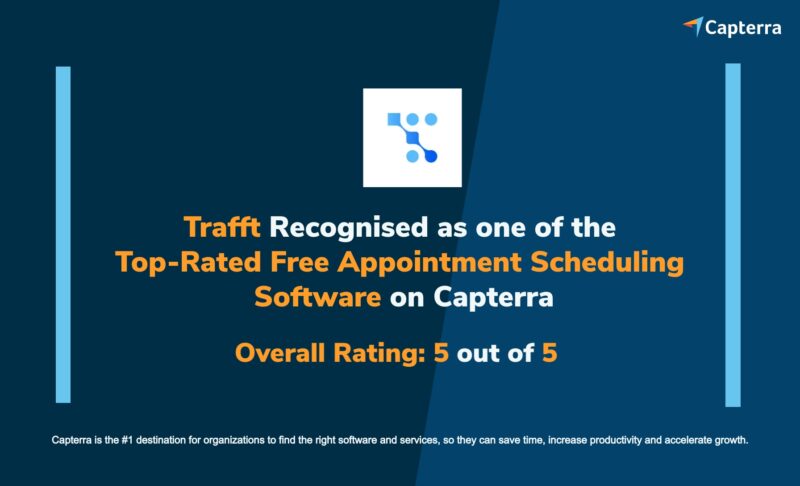
To simplify the process of managing recurring appointments, Trafft’s developed a superior feature that completely eliminates time-wasting tasks from managing your schedule.
If you want to use Trafft as your recurring appointment-scheduling software, you’ll experience the full power of automation. Trafft offers you:
- Customizable recurrence options.
- Automated reminders via SMS, email, and WhatsApp.
- Customizable templates for reminders and your booking page.
- Seamless integration with Outlook and Google Calendars.
- Easy rescheduling and cancellations.
- Insightful dashboard with every important metric to see how your recurring appointments are performing.
As admins, Trafft’s users are already familiar with this getting-started routine and the whole process is straightforward and easy. You can make several processes work simultaneously with just a few simple settings. You can set the recurrence when creating a new appointment, or when editing the existing one. Additionally, you can set the interval to daily, weekly, and monthly service recurrences. And you can pick between payment methods.
Now you only need to choose your dream plan and Trafft’s recurring appointment scheduling software will make sure you achieve your dream revenue!
FAQs About Recurring Appointments
1. How do I schedule a recurring appointment?
You must first choose the time and date of the initial appointment before you can make a recurring appointment. After that, you can decide how frequently you want the appointment to repeat (daily, weekly, or monthly), as well as the series’ ending date.
2. Can I modify the frequency of my recurring appointment?
You can change the repeating schedule of your appointment, yes. You can modify the appointment’s repeat frequency as well as the precise days and hours that it occurs.
3. Can I modify the start or end date of my recurring appointment series?
Yes, you can change the beginning or end dates of your series of recurring appointments. You can change the dates for specific instances within the series, as well as the series’ overall duration.
4. How far in advance can I schedule recurring appointments?
Depending on the program or application you use to make the appointments, you may be able to plan recurrent appointments in advance. The majority of scheduling programs let you plan recurrent appointments months or even years in advance.
5. Can I schedule different types of recurring appointments on different days?
Absolutely, you can set up many repeating appointments on various days. For instance, you might plan a weekly team meeting for Mondays and a customer check-in for the fifteenth of the month.
6. How do I cancel a single occurrence of a recurring appointment?
You must discover the individual occurrence of the recurring appointment you wish to cancel and choose the option to delete or cancel that occurrence. This will leave the remainder of the series intact while removing that instance from it.
7. How do I cancel an entire series of recurring appointments?
You must identify the initial appointment and choose the option to delete or cancel the series in order to cancel a complete series of recurring appointments. This will prevent the appointment from happening again in the future.
8. How do I view all my upcoming recurring appointments?
By choosing the option to check your calendar or schedule, you may see all of your forthcoming recurring appointments. You might need to filter your calendar to just see recurring appointments, depending on the software or application you’re using.
9. Can I add multiple attendees to a recurring appointment?
You can add multiple attendees to a recurring appointment. You can invite all the participants you wish to the recurring series when you make the initial appointment. They will automatically receive invitations to all next meetings of the appointment.
10. How do customers receive reminders for their recurring appointments?
Depending on the program or tool you are using, there are many ways to send reminders for your recurrent appointments. You can usually set up a reminder for each session in a series or for the entire series with scheduling software. Usually, you have a choice as to how (email, notification, etc.) and how far in advance of the appointment you wish to get the reminder.
Should You Invest in Recurring Appointments?
Recurring appointments can be the single most important part of your business. It can be difficult (let alone expensive) to track and find new clients, especially if you want more regulars.
So, let a recurring appointment service take some of your load off. With it, you can lock in your income, as well as possible clients. It can be a major difference between a struggling company and a thriving one.