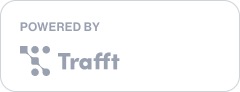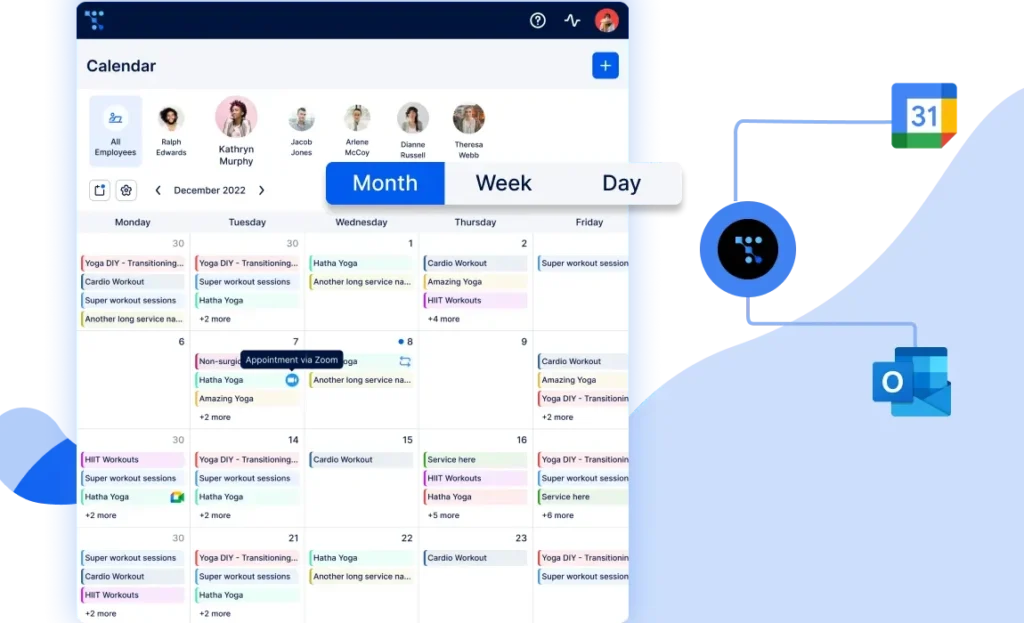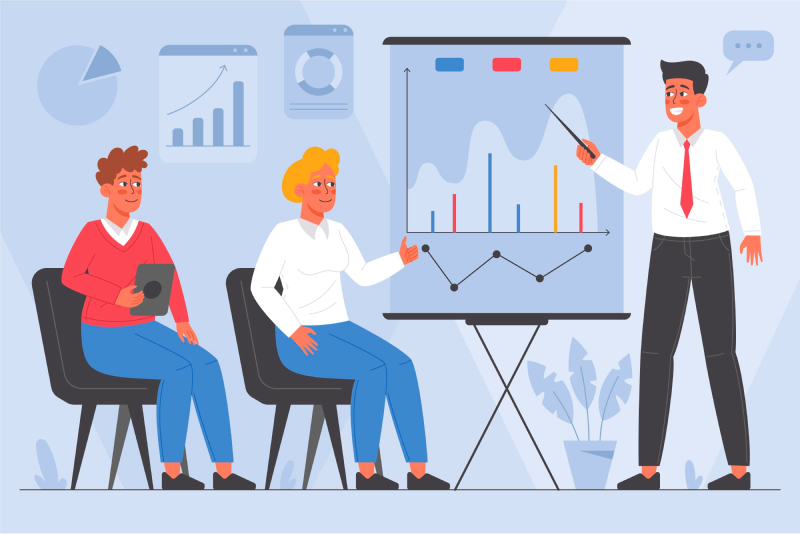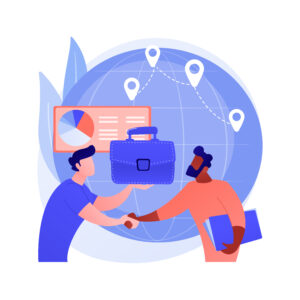Providing your audience with the convenience of booking appointments directly through your website can significantly elevate the user experience. In this comprehensive guide, we'll walk you through the seamless process of enhancing your online presence by incorporating an appointment calendar into your website. If you've ever wondered how to add an appointment calendar to your website, you're in the right place.
Whether you're a service-based business, consultant, or professional looking to streamline your scheduling process, integrating an appointment calendar is a game-changer. We'll explore the why, the how, and the essential steps to ensure a smooth integration that not only benefits your visitors but also boosts your overall online efficiency.
What You Get By Adding a Booking Calendar to Your Website
Integrating an appointment calendar into your website goes beyond just providing a tool for scheduling; it's a move that brings many benefits. Let's dive into what you stand to gain when you decide to add an appointment calendar to your website.
- By incorporating an appointment calendar, you elevate the overall user experience on your website. Visitors can seamlessly browse available time slots, select convenient dates, and book appointments effortlessly. This user-friendly approach not only keeps visitors engaged but also encourages repeat interactions.
- Say goodbye to time zone constraints and traditional office hours. An online appointment calendar ensures that your services are accessible around the clock. Whether it's midnight or midday, potential clients can explore and book appointments at their convenience, contributing to increased engagement and conversion rates.
- Efficiently manage your schedule with an appointment calendar that eliminates the back-and-forth of manual scheduling. By allowing clients to book available slots, you free up valuable time, enabling you to focus on delivering exceptional services rather than managing appointments.
- Implementing an appointment calendar often comes with built-in reminder features. Automated reminders significantly decrease the likelihood of no-shows by keeping clients informed about upcoming appointments. This not only benefits your clients but also ensures your time is utilized effectively.
- Gain valuable insights into your business operations through the data generated by your appointment calendar. Track appointment trends, analyze peak booking times, and gather client information. This data can inform strategic decisions, allowing you to tailor your services based on customer preferences.
- A streamlined booking process contributes to a positive customer experience. Clients appreciate the convenience of booking appointments on your website without the need for phone calls or emails. This ease of use enhances satisfaction, fostering long-term relationships with your clientele.
The impact of an appointment calendar extends beyond efficient scheduling; it directly correlates with higher conversion rates. When visitors can effortlessly book appointments directly on your website, the barrier to entry diminishes. The seamless process encourages spontaneous decision-making, converting casual website visitors into actual clients. The convenience of instant booking often translates into a higher likelihood of turning leads into loyal customers.
By streamlining the conversion journey, your website becomes not just an informative platform but a powerful tool for converting interest into tangible business relationships. As we explore the steps to add an appointment calendar to your website, keep in mind the role it plays in transforming your online presence into a conversion machine.
How to Add an Appointment Calendar to Website? Step-by-Step Guide
Follow this step-by-step guide to prepare your website for the convenience of online scheduling:
Preparing your website for integration
-
Assessing your current website structure
Before diving into the integration process, take a closer look at your existing website structure. Identify the key pages where you want to incorporate the appointment calendar. Consider the flow of user navigation and choose strategic locations that enhance user accessibility. A thorough assessment sets the foundation for a well-integrated and user-friendly scheduling system.
-
Ensuring compatibility with your platform (WordPress, Wix, etc.)
Confirm that the appointment calendar solution you choose is compatible with your website platform. Whether you're using WordPress, Wix, or another content management system, compatibility is crucial for a smooth integration. Check the plugin or tool documentation to ensure it aligns with the technical requirements of your platform. This step ensures a harmonious relationship between your website and the appointment scheduling functionality.
Adding an appointment calendar to your website
-
Selecting and installing the chosen plugin or tool
With your website ready for integration, the next crucial step is selecting and installing the appropriate appointment calendar plugin or tool. This choice depends on your specific needs, considering factors such as features, customization options, and user reviews. Whether you opt for a WordPress plugin, booking software, or any other platform-specific solution, make sure it aligns with your website's goals and user expectations.
-
Research
Conduct thorough research on available plugins, considering aspects like user interface, functionality, and customer support. Select a plugin that seamlessly integrates with your website and fulfills the unique requirements of your business.
-
Installation process
Once you've chosen the ideal plugin, follow the installation instructions provided by the plugin developer. This usually involves accessing your website's backend, navigating to the plugin section, and installing the chosen appointment calendar solution. Ensure that you follow each step carefully to avoid any installation hiccups.
-
Configuring basic settings
Accuracy is key when it comes to scheduling appointments. Navigate to the settings or configuration section of your plugin to set the correct time zone for your business location. This ensures that appointments are recorded accurately, preventing any confusion or scheduling errors.
Clearly outline your working hours within the plugin settings. This step establishes the framework for when clients can book appointments, providing clarity and managing expectations. If your business operates on a varied schedule, ensure these nuances are reflected in the plugin's working hour configurations.
-
Customization options
After successfully installing the chosen appointment calendar plugin and configuring the basic settings, the next pivotal phase is customizing the calendar to align with your brand and business requirements. Tailoring the appearance and functionality of the calendar not only enhances its visual appeal but also ensures it integrates seamlessly into the overall design of your website.
Choose colors that resonate with your brand identity. Align the calendar's color scheme with your website's overall aesthetics for a cohesive look. If applicable, explore options to integrate your business logo into the calendar interface, reinforcing brand visibility.
-
Appointment types and services
Clearly define and categorize the various services or appointment types you offer. Tailor the options to match the specific needs of your business. Adjust the duration of appointments and time intervals between slots to suit the nature of your services.
-
Notification preferences
Explore customization options for automated reminder notifications. Tailor these messages to align with your brand's tone while providing essential information to clients.
-
Integration with website pages
Customize how the appointment calendar integrates with specific pages on your website. Whether it's a dedicated scheduling page or integration with service pages, ensure a seamless and visually cohesive experience.
-
Mobile responsiveness
Customize the calendar's display to ensure optimal viewing and functionality on various devices. With an increasing number of users accessing websites via mobile, this step is crucial for a broad audience reach.
-
Integrating with your existing website pages
Now that your appointment calendar is configured and customized to reflect your brand, the next step is seamless integration with your website. This ensures that visitors can easily access and utilize the scheduling functionality. Let's explore the steps involved in this phase:
-
Creating dedicated scheduling pages
Determine where on your website it makes the most sense to have the appointment scheduling feature. Common locations include a dedicated "Book Now" page, service-specific pages, or even the homepage for prominent visibility.
On these dedicated pages, incorporate a clear and compelling call-to-action (CTA) prompting visitors to schedule appointments. Use persuasive language to encourage engagement.
-
Embedding a booking form on relevant pages
Beyond dedicated pages, consider embedding a booking form on relevant service or product pages. This provides users with the opportunity to schedule appointments directly within the context of the specific offerings they are interested in.
All-in-One Appointment Calendar Tool to Add to Your Website
Trafft's booking system is the most comprehensive appointment calendar tool you can add to your website with a commitment to efficiency and customer satisfaction. As free appointment scheduling software and WordPress booking plugin, it stands out for its impressive features, including:
- Trafft flawlessly organizes services, employees, and locations, providing your clients with an intuitive booking experience.
- Enjoy the convenience of automated notifications, keeping both you and your clients informed about appointments, payments, and more.
- Seamlessly transition the entire booking and payment process online, providing a hassle-free experience for both you and your clients.
Integration with WordPress
Trafft is booking software with a free WordPress booking plugin. With a dedicated WordPress booking plugin, Trafft ensures smooth startup incorporation of the booking form and availability calendar into your WordPress pages.
How it works
- Link your existing Trafft account with the WordPress booking plugin.
- Specific calls to external servers manage CSS files for visual styles and JS files for frontend logic, ensuring your data is secure.
- Establish the connection, add the booking form to your desired page, and effortlessly convert website visitors into loyal customers.
Who Can Benefit Most from Trafft Booking?
Trafft caters to a diverse range of industries, providing tailored solutions for each. Here's a glimpse of how Trafft's appointment scheduling features benefit various sectors:
- Beauty Salons: Easily create availability calendars and booking forms, encouraging customers to schedule appointments effortlessly.
- Barbershops: Automate notifications, payments, and availability calendars, allowing barbershops to operate on auto-pilot.
- Coaching & Consulting: Ensure accurate availability with flexible calendar management, supporting both in-person and virtual sessions.
- Education & Teaching: Support group bookings, recurring appointments, and multi-location coordination for seamless class scheduling.
- Fitness & Sports: Maintain an organized calendar for fitness professionals, from personal trainers to gym owners.
- Healthcare: Manage employees, services, patient information, and working hours efficiently with Trafft's tailored booking system.
- Government & Administration: Enhance staff productivity by reducing waiting times through automated appointment scheduling.
- Home Services: Plumbers, handymen, and home service providers eliminate communication hassles with Trafft, focusing on their work.
- Cleaning Services: Professional cleaning companies streamline administrative tasks, including invoicing and scheduling, with Trafft.
- Automotive Services: Car detailers and mechanics keep calendars full while providing top-notch services with Trafft.
- Personal Services: Trafft automates tax management, invoicing, and appointment scheduling for professional service providers.
Why Trafft?
- Enjoy unlimited appointments, customizable appearance, synchronization with calendars, group bookings, and more in Trafft's free plan.
- Upgrade for advanced features like multiple templates, recurring appointments, custom notifications, tax management, and white-labeling.
- Powerful integrations with popular tools like MailChimp, Google Analytics, Stripe, PayPal, and Zapier. It also offers native integrations with Zoom and Google Meet for scheduling virtual meetings.
- Trafft provides insightful business dashboards, allowing you to gather essential metrics that can inform your business and marketing efforts. These insights are valuable for making data-driven decisions.
- Extras for an extra boost in revenue.
- Customer notes to improve customer experience
- Integrated payment processing ensures that you always get paid on time, whether it's after the appointment or in advance. This feature is vital for financial management and reducing the risk of no-shows.
- You can choose how to share your booking page, whether it’s through a booking QR code, an embeddable form on your website, or via a simple link.
- Multi-location scheduling,
- Multi-language capabilities,
- Recurring appointments,
- Group bookings,
- Easy rescheduling,
- Appointment reminders and templates,
- Highly customizable booking forms with templates.
Add Trafft's appointment calendar to your website today
Signing up for Trafft is your first step toward efficient appointment management. Experience the freedom of unlimited appointments, automated notifications, and a user-friendly interface on WordPress and beyond. Trafft's commitment to excellence and customer satisfaction makes it the ultimate choice for businesses seeking a powerful yet accessible appointment calendar tool.
How to add an appointment calendar to your WordPress website with Trafft?
- Within the WordPress dashboard, locate the Trafft icon in the left sidebar and click on it.
- Enter the name added in the “Your Booking domain” option during the sign-up process on Trafft SaaS. Typically, this is your business name, and we automatically fill the “Your Booking domain” field during sign-up based on the business name you entered. If you don’t recall it or have changed the name in this field, simply go to the admin dashboard area of Trafft SaaS and copy and paste the relevant part of the URL.
- Click “Save” to link the Trafft Saas account with the Trafft booking plugin and load data.
- Within the WordPress dashboard, navigate to “Pages” and select the specific page where you wish to incorporate the booking form.
- If you’re utilizing a supported page builder, search for “Trafft” in the Search bar, then either click on the Trafft icon or simply drag and drop it to the desired section
- You will notice a new option in the sidebar: “Preselect Booking Parameters.” This feature assists you in choosing a particular employee, service, category, and/or location, allowing you to display specific availability on your page.
- Once you’ve done, save your changes and the booking form will seamlessly appear within the chosen area of your website.
Sign up for a free Trafft account today!
Best Practices for Utilizing Appointment Calendars
Now that your appointment calendar is seamlessly integrated into your website, it's time to optimize its use to the fullest. These best practices ensure not only a smooth scheduling process but also contribute to long-term customer satisfaction and business growth.
Streamlining the booking process
- Ensure a clean and intuitive user interface within the appointment calendar. Visitors should be able to navigate effortlessly, view available time slots, and complete the booking process with minimal steps.
- Optimize the design for simplicity, reducing any unnecessary complexities that might deter users.
- Provide clear and concise instructions at each stage of the booking process. Transparent communication about what users can expect helps build trust and confidence.
- Streamline the data entry process by collecting only essential information. Minimizing the number of required fields reduces friction, making it more likely for users to complete the booking.
Implementing reminder notifications
- Set up automated reminder notifications to reduce no-shows. Reminders can be sent via email, SMS, or both, depending on user preferences. Ensure these reminders are well-timed, striking the balance between giving clients enough notice and avoiding information overload.
- Offer customization options for reminder preferences. Some clients may prefer a text message while others prefer email notifications. Allowing users to choose their preferred method enhances their experience.
- Provide immediate confirmation messages upon successful booking. This reassures clients that their appointment is secured and sets expectations for the upcoming interaction.
Collecting valuable customer data for future improvements
Feedback surveys
Implement post-appointment feedback surveys to gather insights from clients. Understand their experience with the scheduling process, the appointment itself, and any suggestions for improvement.
Analyzing booking trends
Regularly analyze booking data to identify trends and patterns. This information can guide strategic decisions, such as adjusting working hours during peak booking times or promoting specific services based on popularity.