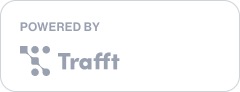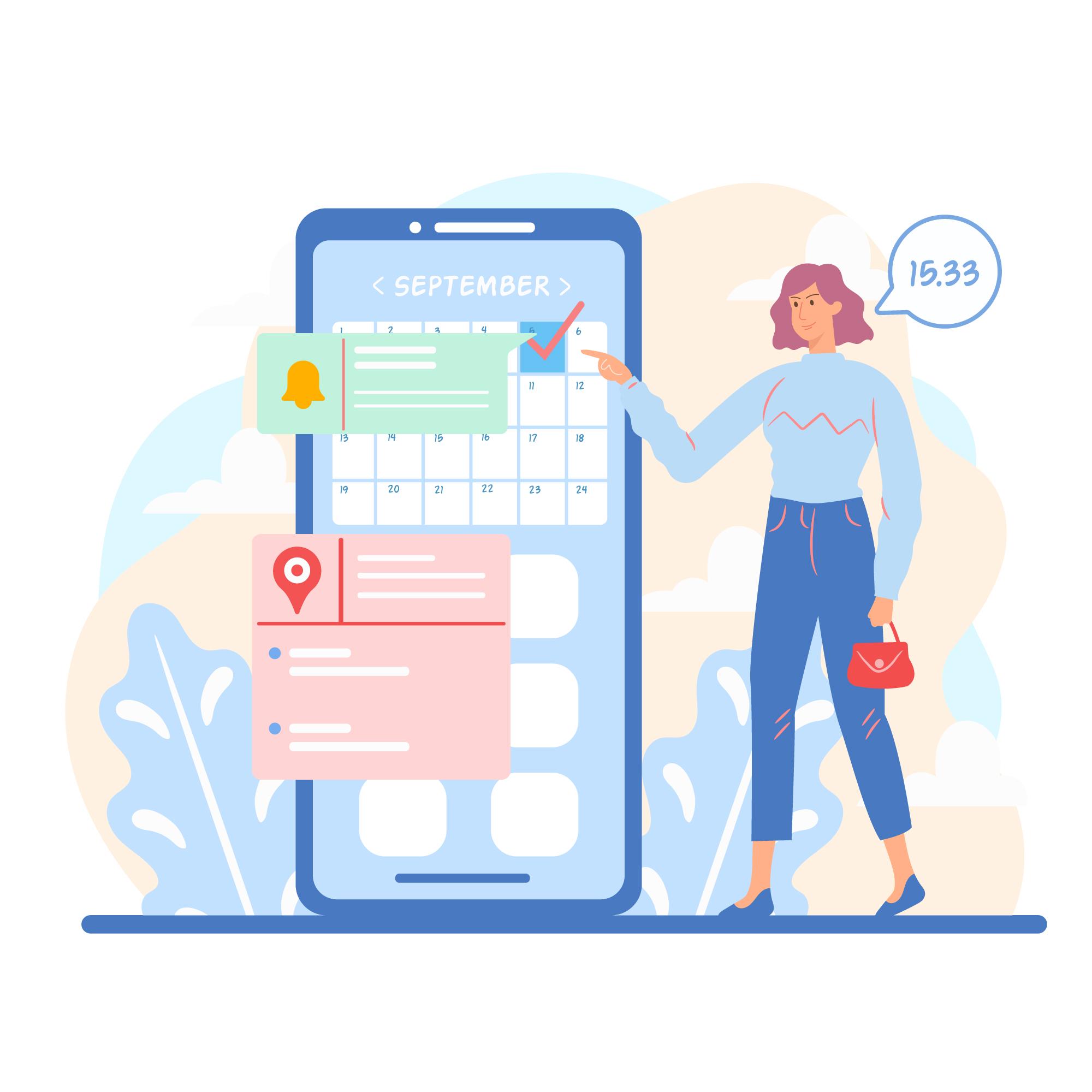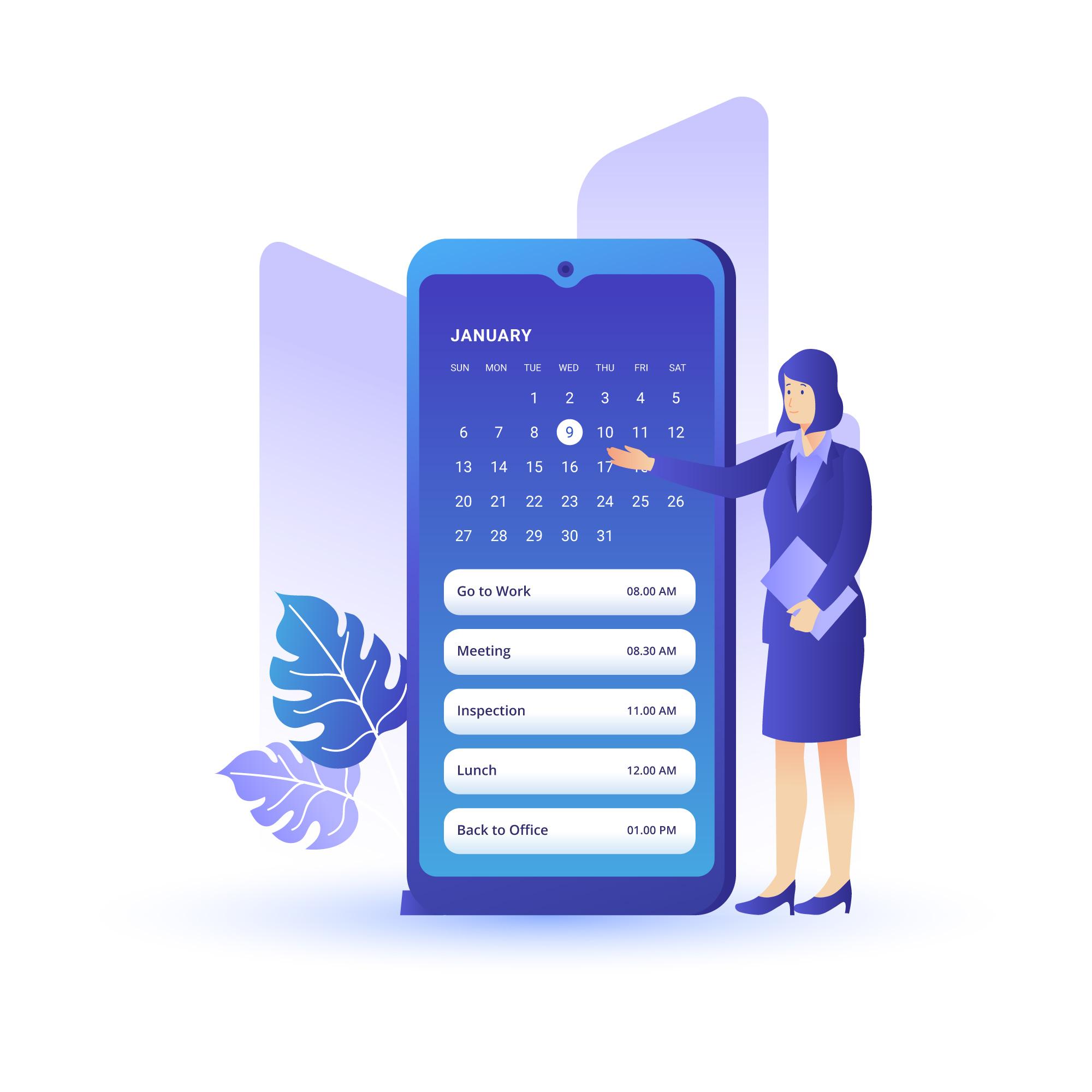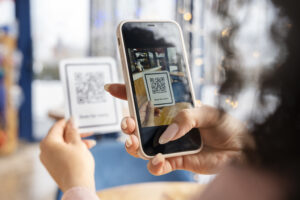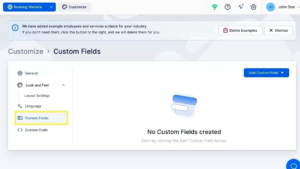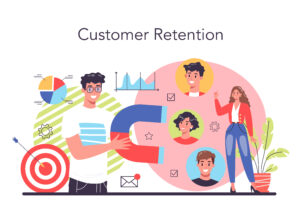Appointment confirmation emails can seem like a small touch - but actually, they can make a big difference in how clients perceive your business. A well-timed confirmation email sets the tone for smooth, professional experience. It reassures your clients that everything is set, helps reduce no-shows, and ensures clear communication right from the beginning. But how to write an appointment confirmation email?
Whether you run a salon, coaching business, clinic, or any other service-based business, knowing how to write a clear, helpful confirmation email is key to building trust and avoiding confusion.
Let’s see what to include in a confirmation email, what are the best practices to follow, and some real-world examples you can adapt for your business.
What Exactly is an Appointment Confirmation Email?
An appointment confirmation email is a message typically sent to a client after they’ve successfully booked an appointment. It confirms the date, time, and location (or a link) of the appointment, ensuring both parties are aligned.
At first glance, these emails might seem unimportant. However, they play a crucial role in building trust and reducing uncertainty. It reassures clients that their appointment has been scheduled, saves time by preventing back-and-forth communication, and improves the overall customer experience by providing key details all in one place.
Unlike the reminder emails that are sent closer to the appointment date to prompt attendance, confirmation emails are sent immediately after a booking has been made. They also differ from follow-up emails, which are typically sent after the appointment has taken place.
Why Should You Send Appointment Confirmation Emails?
These emails are not just a courtesy, it’s a smart business move. Here’s why appointment confirmation emails matter:
- Fewer missed appointments: Confirmations reinforce the scheduled time and make it easier for clients to add appointments to their calendars, reducing no-shows.
- Increased trust and credibility: A prompt, professional confirmation shows clients you’re organized and reliable, which builds trust in your service and business.
- Smoother scheduling operations: By clearly outlining the appointment details, you minimize back-and-forth communication and avoid misunderstandings.
- Better client preparedness: Clients arrive knowing what to expect, what to bring, and how to prepare - especially helpful for appointments that require special instructions.
How to Write an Appointment Confirmation Email and What to Include
A professional email appointment confirmation should clearly communicate all the key details your clients need. But they go beyond just confirming the date - these emails create a smooth, reassuring experience from the moment the booking is made. Here are the main components to include:
Subject line
The subject line should be clear and to the point. It should immediately signal that this email is a confirmation, so your clients don’t overlook them. Something along the lines of Appointment Confirmed: April 18 at 3:00 PM will work well. There’s no confusion, just essential information at a glance.
Client’s name
A little bit of personalization goes a long way. Using the client’s first name in the greeting shows you value them as an individual, not just a booking in your calendar. A simple Hi Mark sets a friendly and professional tone, and builds trust from the very start.
Appointment details
This section is the heart of your email appointment confirmation. Clearly list the date, time, service booked, and location. If it’s a virtual meeting, include the video call link and any login credentials or instructions. The goal is to make it as easy as possible for clients to find all the relevant information in one place, without needing to follow up.
Business information
Make sure the client knows who they’re seeing and how to reach you. Include the name of the staff member or provider, the business name, phone number, and email address. If they need to call, reschedule, or ask a question, this makes it easy for them to do so.
Call to action (optional but helpful)
Even if the appointment is confirmed, giving clients the option to reschedule or cancel via a direct link shows you respect their time. It also reduces chances of no-shows. Use a clear button or link that takes them directly to the rescheduling or cancellation page.
Additional notes
This is where you go the extra mile. Mention any preparation the client should do before the appointment, what they should bring, how early to arrive, parking information or safety guidelines. These small details can make the experience smoother and more comfortable.
Quick Checklist:
- Clear subject line
- Personalized greeting
- Exact appointment details
- Provider and business contact info
- Reschedule/cancel options
- Any helpful notes or instructions
Example layout:
Subject: Your Appointment Is Confirmed – April 18 at 3:00 PM
Hi Sarah,
Thank you for booking your appointment with Your business name. Here are the details:
Date: Thursday, April 18
Time: 3:00 PM
With: Jane Smith
Location: Your address
Phone: Your phone number
Email: Your email
If you need to make changes, you can reschedule or cancel here (link).
Please Note: We recommend arriving 10 minutes early. Free parking is available behind the building. Don’t forget to bring a valid ID.
We look forward to seeing you!
Including these elements in every confirmation email ensures your clients feel informed, prepared, and taken care of—before they even walk through your door!
Make sure the timing is right
Sending your appointment confirmation email at the right time is just as important as what it says. Ideally, the email should be sent immediately after the booking is made - while the appointment is still fresh in client’s mind
This instant confirmation provides reassurance and sets clear expectations from the start. If you’re using the right booking system, you can also schedule a second confirmation closer to the appointment date as an added touchpoint. Timely communication will reduce confusion but also help clients feel more confident and well taken care of.
How to Send an Appointment Confirmation Email?
To send an effective email appointment confirmation, start by creating a reusable template that includes all the key information: the client’s name, appointment date and time, location or virtual meeting link, and any additional notes or instructions. While templates can save your time, it’s still important to personalize each message - use the client’s name and reference their specific service to make it feel tailored and professional.
The easiest and most efficient way to manage confirmation emails is by using a scheduling tool like Trafft. A system like this is designed to reduce the administrative burden of booking appointments to you, but with all Trafft’s features, you’ll get even more benefits than simplified bookings!
Automated confirmation emails, sync with calendars, online payments, automated SMS and email reminders, and much more will reduce your and your team’s manual work, but will also help lower no-show rates and keep communication seamless.
Before sending your confirmations, always review your email to make sure everything is correct and clearly formatted. You can even send a quick test email to yourself first. And if needed, follow up with a reminder closer to the appointment date - especially if the appointment was scheduled far in advance.
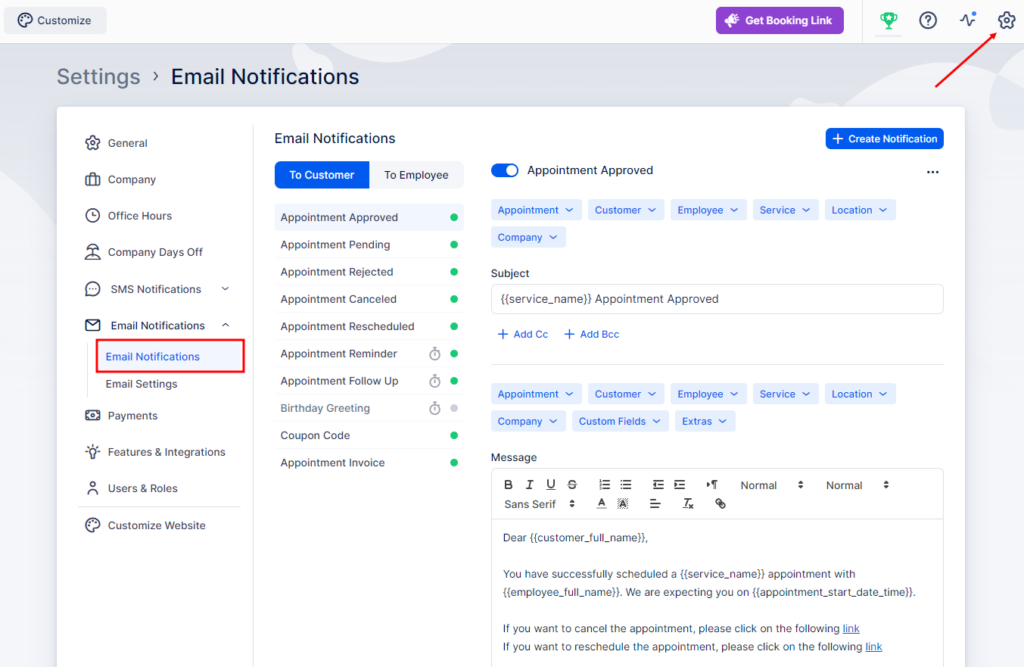
Closing Thoughts on Writing Appointment Confirmation Emails
A well-written confirmation email does more than just confirming the appointment - it sets the tone for the entire client experience. It shows how professional you are, builds trust, and ensures both you and your client are on the same page. With clear details, a personal touch, and timely delivery, these emails can significantly reduce no-shows and streamline your scheduling process.
If you’re already sending confirmation emails, now is the right time to review and refine them using the tips and examples from this guide. A few small tweaks can make a big difference in how your business is perceived.
Want to automate professional confirmation emails and save time? Try a smart booking tool like Trafft and let it handle everything—from confirmations to reminders—for you.
Read more:
- Reschedule an Appointment Email Samples & Templates
- How to Add a Booking System to Your Website: Complete Guide
- How to Streamline Scheduling and Keep Your Calendar in Check