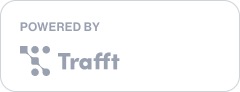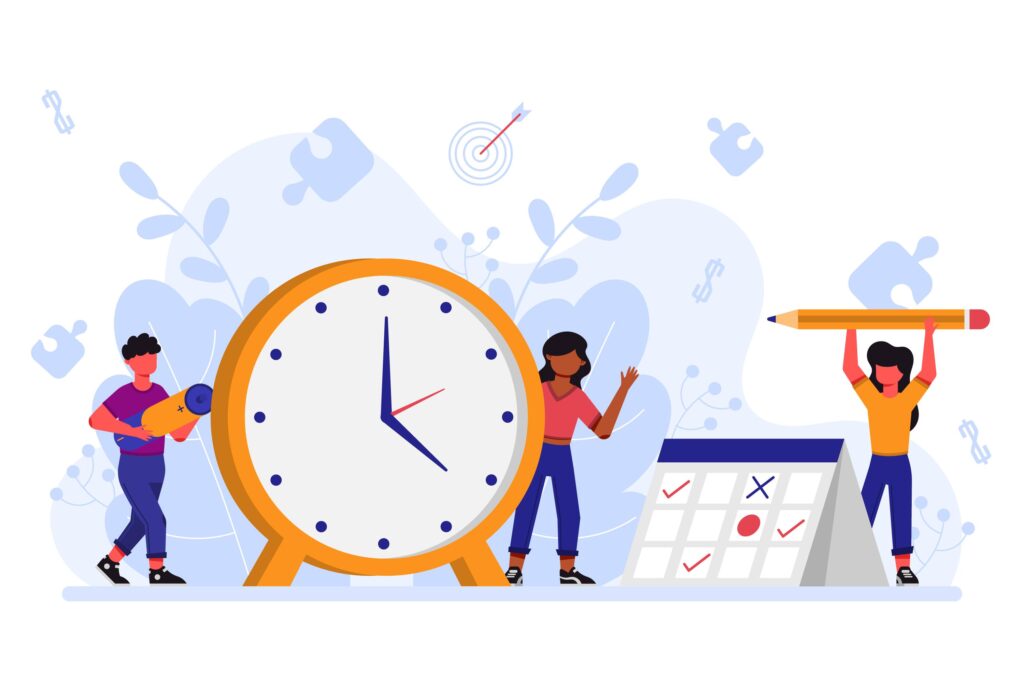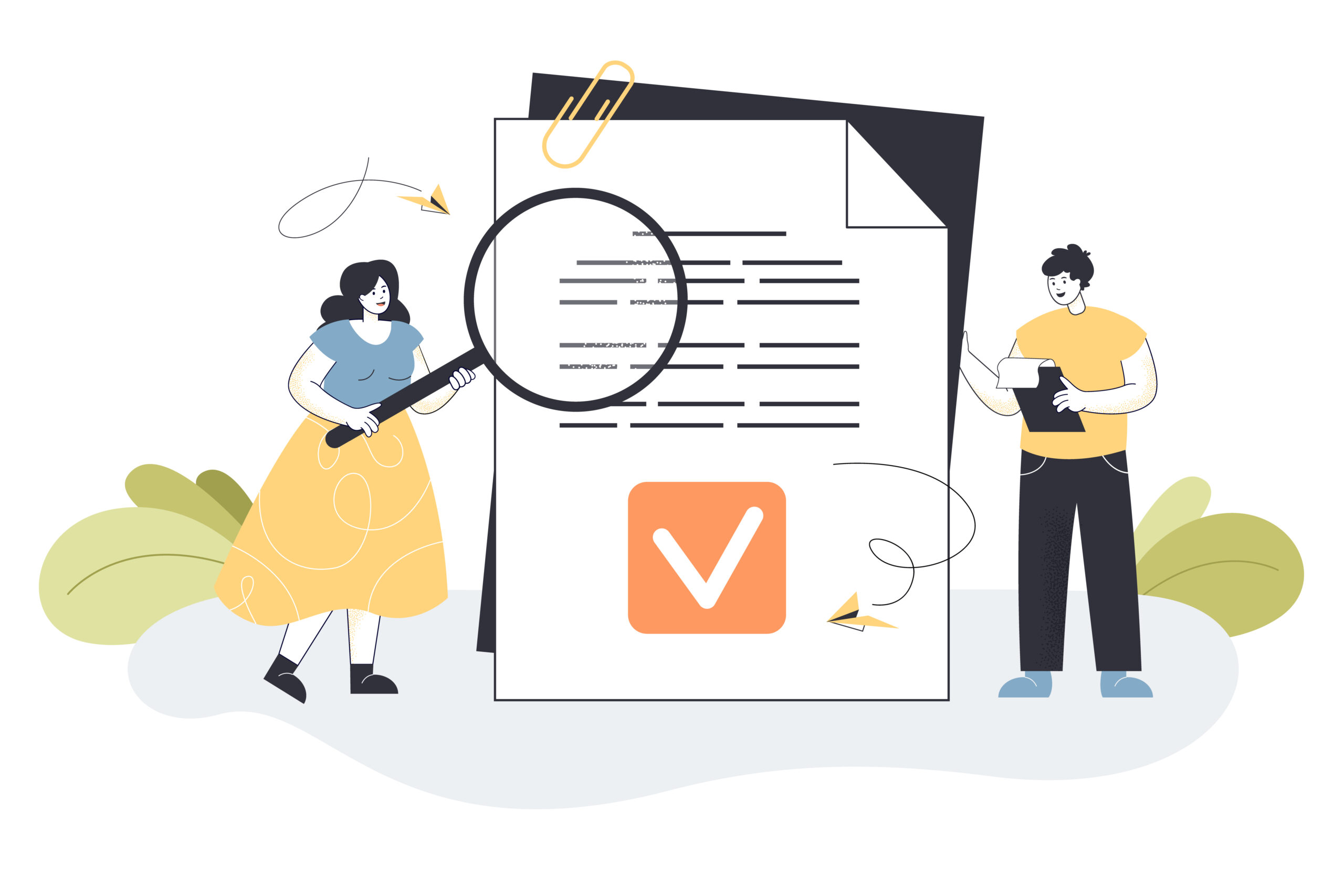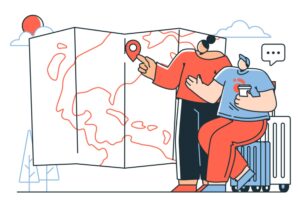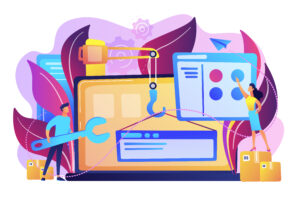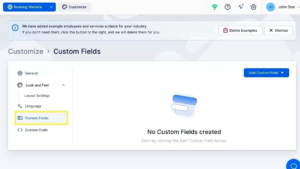Offering flexible working hours can significantly enhance your business operations, especially if you employ part-time staff or those with irregular schedules. This adaptability in Trafft’s booking system accommodates the unique needs of each employee.
Let’s find out how to set employee working schedules in Trafft!
Working Hours In Trafft
When you’ve created your employees’ profiles, their working hours will automatically be set from 9 AM to 5 PM, Monday to Friday. However, you can change this to any working hours you prefer, directly within the employee profiles. This feature allows you to customize shifts according to your business needs, employee availability, or seasonal fluctuations.
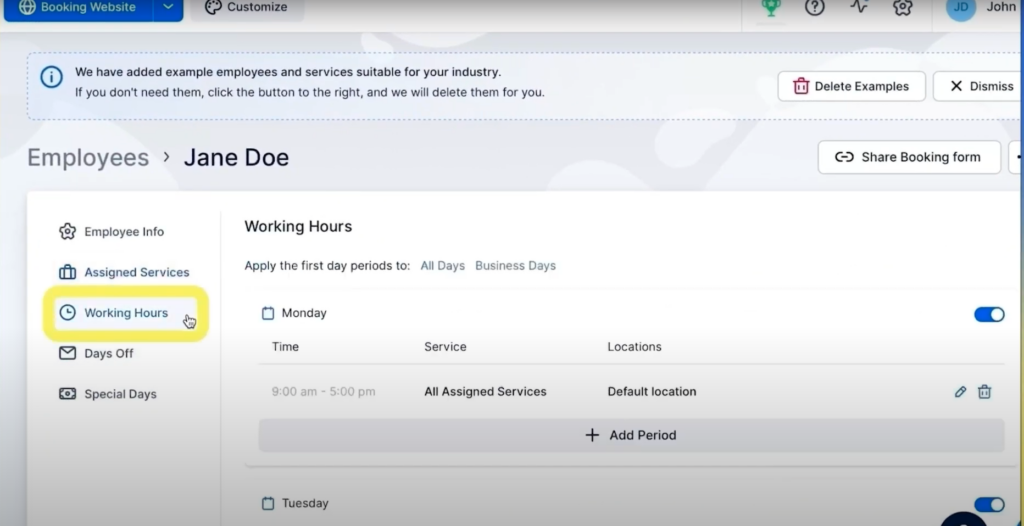
After selecting an employee whose working hours you wish to change, navigate to the Working Hours tab on the left.
From here, click on the pencil icon on the right. You can set different working hours for each day of the week, choose the services this employee provides, and the location they work at.
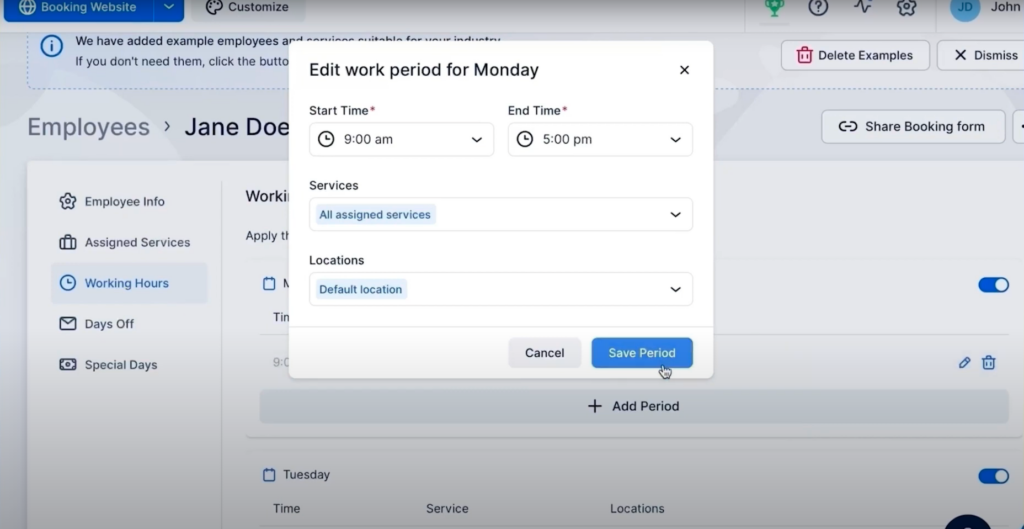
How Does Setting Up Working Hours Work in Practice?
For instance, consider an employee whose schedule includes working only on Mondays. They start their day at 9 AM and work until 11 AM, take an hour-long break from 11 AM to 12 PM, and then resume work from 12 PM until 3 PM.
How do you set this up?
Firstly, disable working hours for all the other days of the week with the toggle button on the right, and leave only Monday.
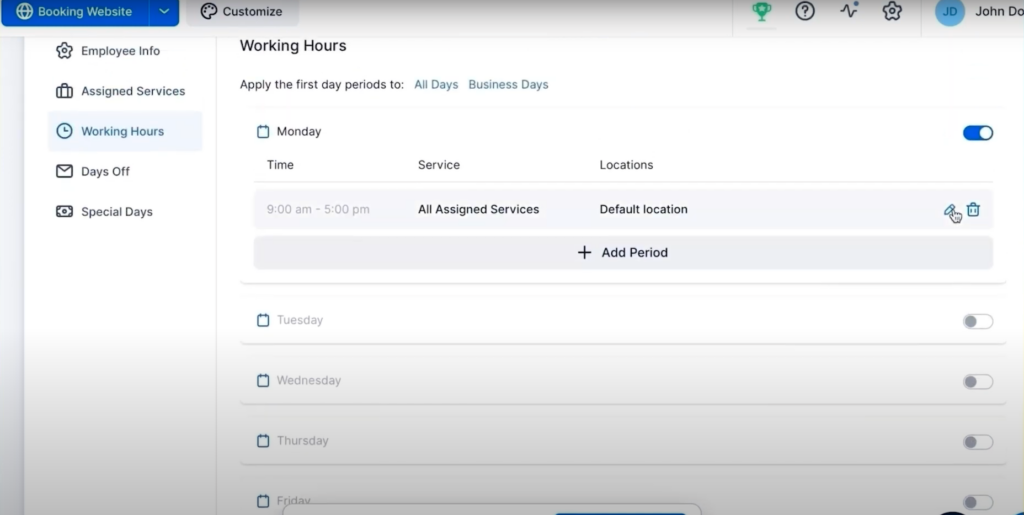
Next, click on the pencil icon on the right to open the editing box, and enter the working hours from 9 AM to 11 AM, and the service they provide.
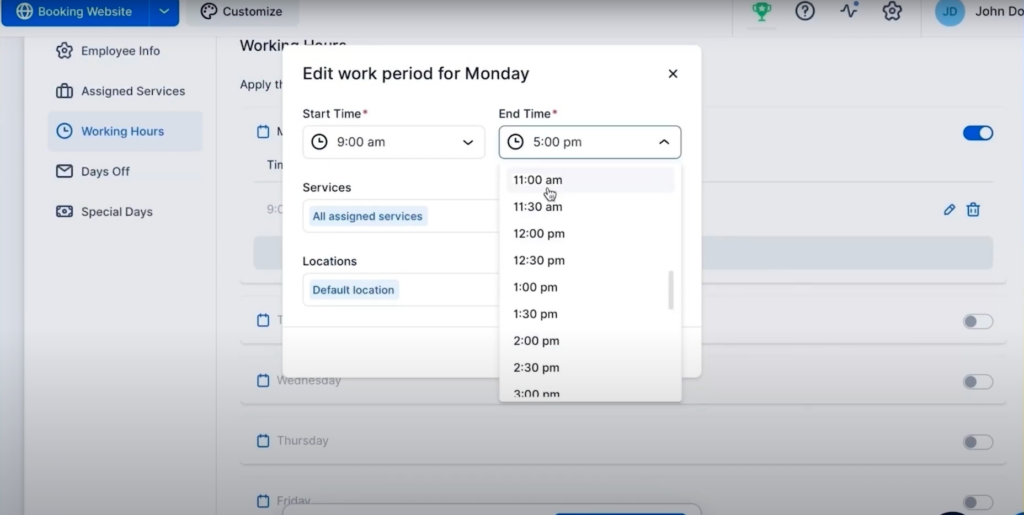
Click on the Save Period button to set their working hours for the first part of the day.
To add the working hours in the second part of the day, click on the +Add Period button.
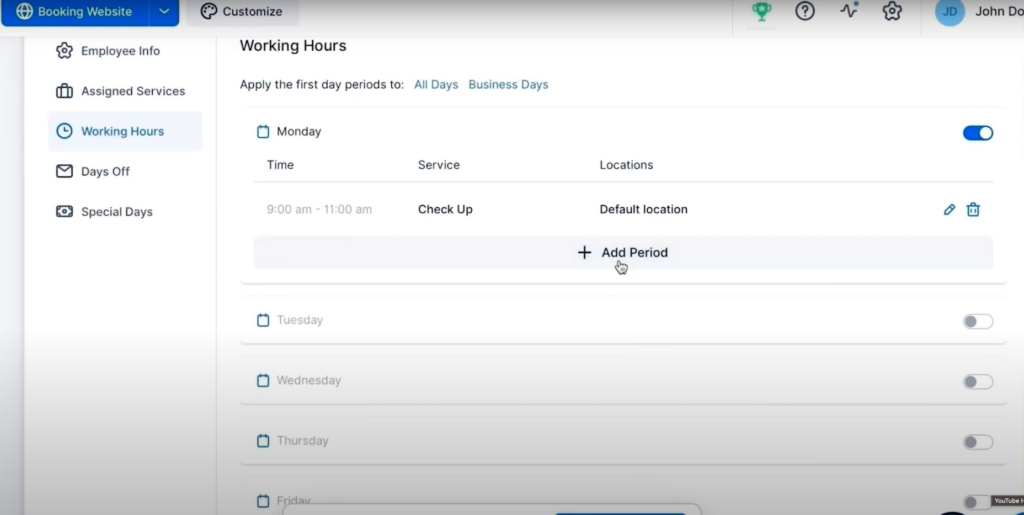
Next, edit the working hours and service for the second part of the day.
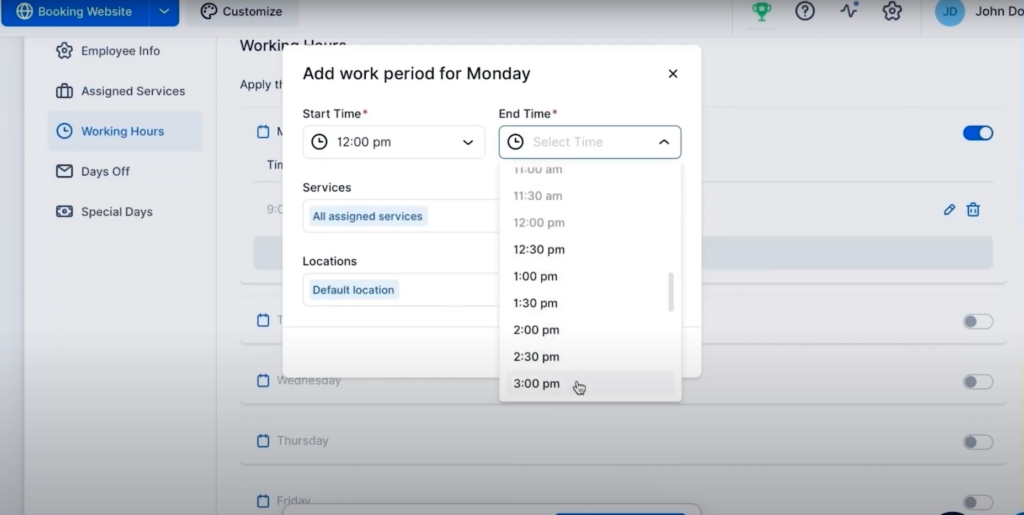
That’s it, you’ve successfully set up working hours for your employees!
The time period between 11 AM and 12 PM will act as a break. Your clients won’t be able to book this employee in this time period.
If you have employees who work in multiple locations during the week, simply choose the location for every day of the week.
Don't forget to check our video tutorial:
Read more Trafft hacks:
- Trafft Hacks: How to Translate Your Booking Website
- Trafft Hacks: How to Set Up Service Extras
- Trafft Hacks: How To Embed the Booking Form Into Your Website