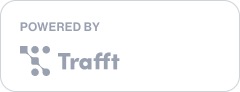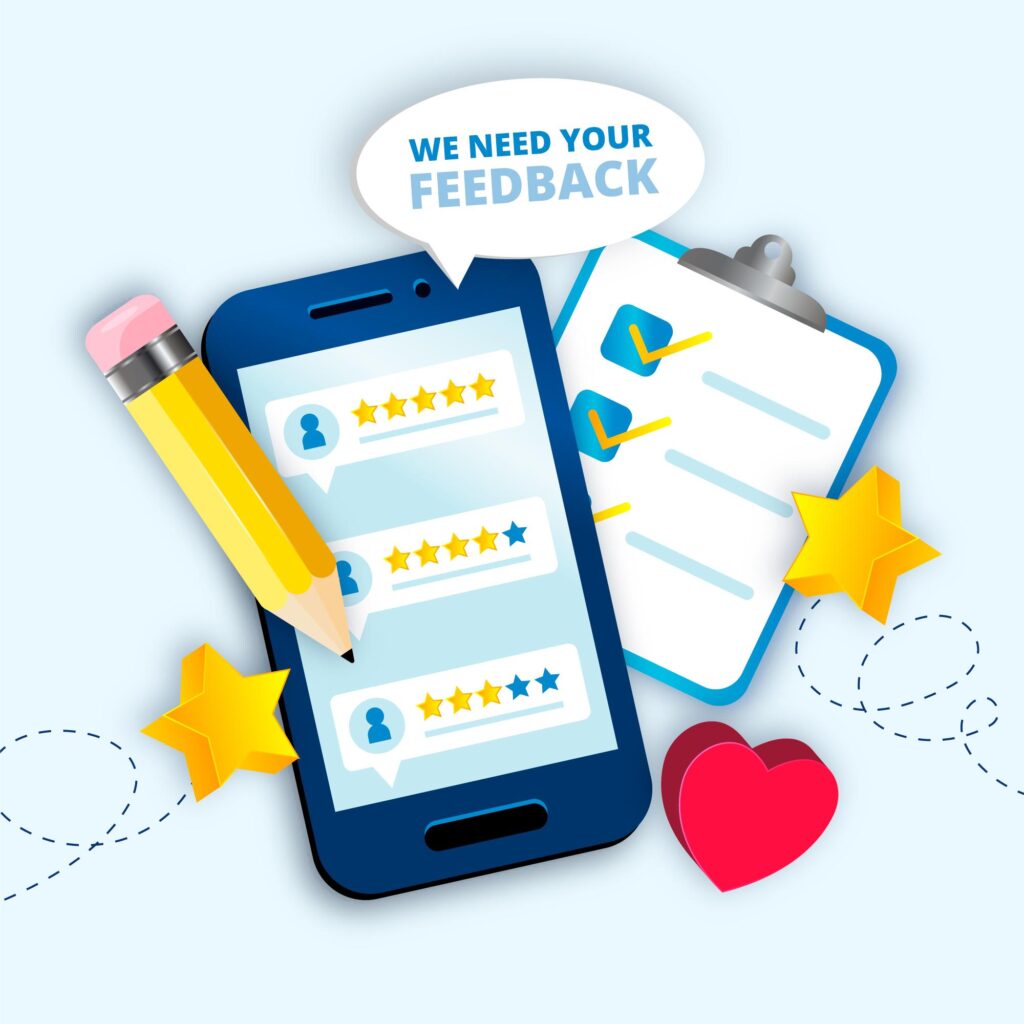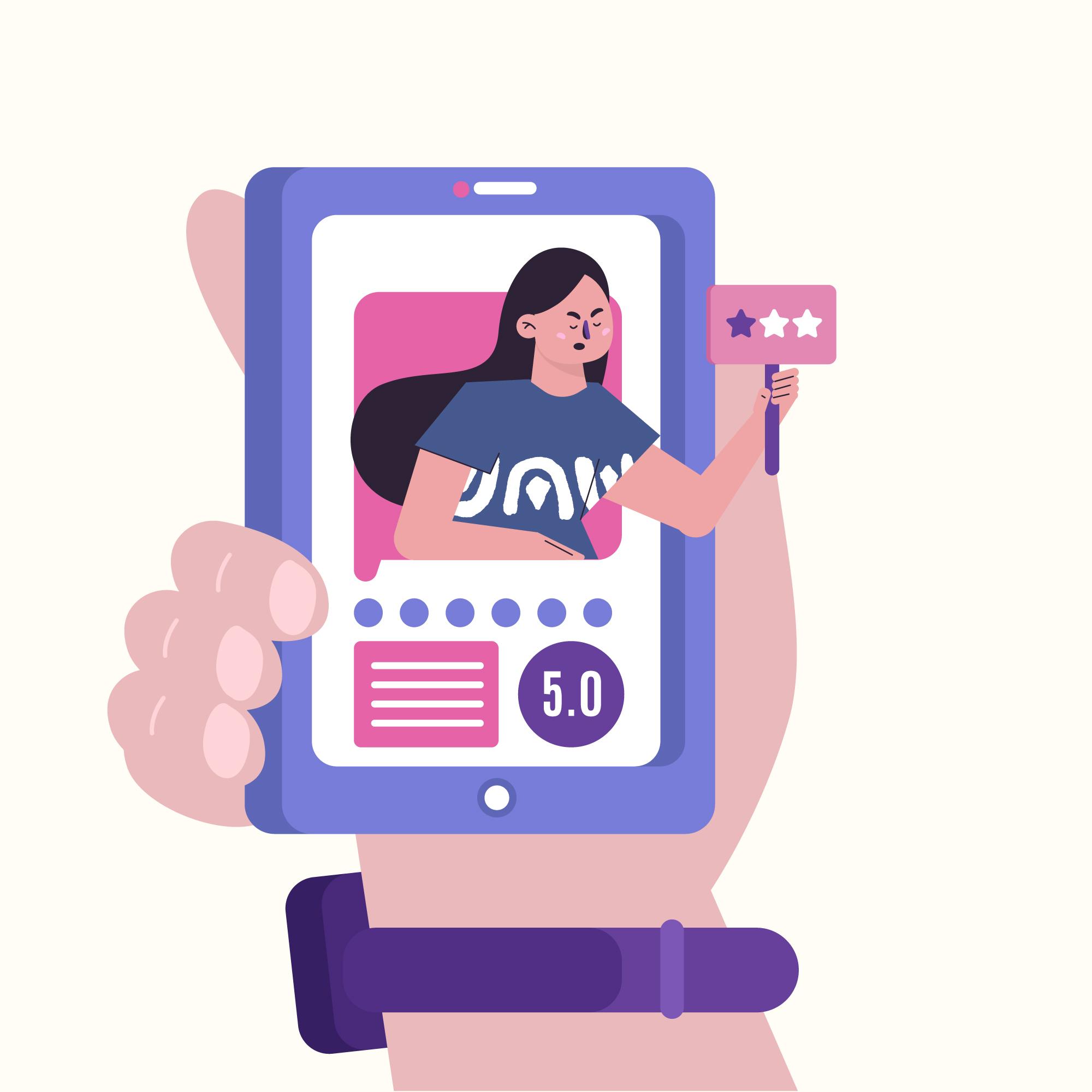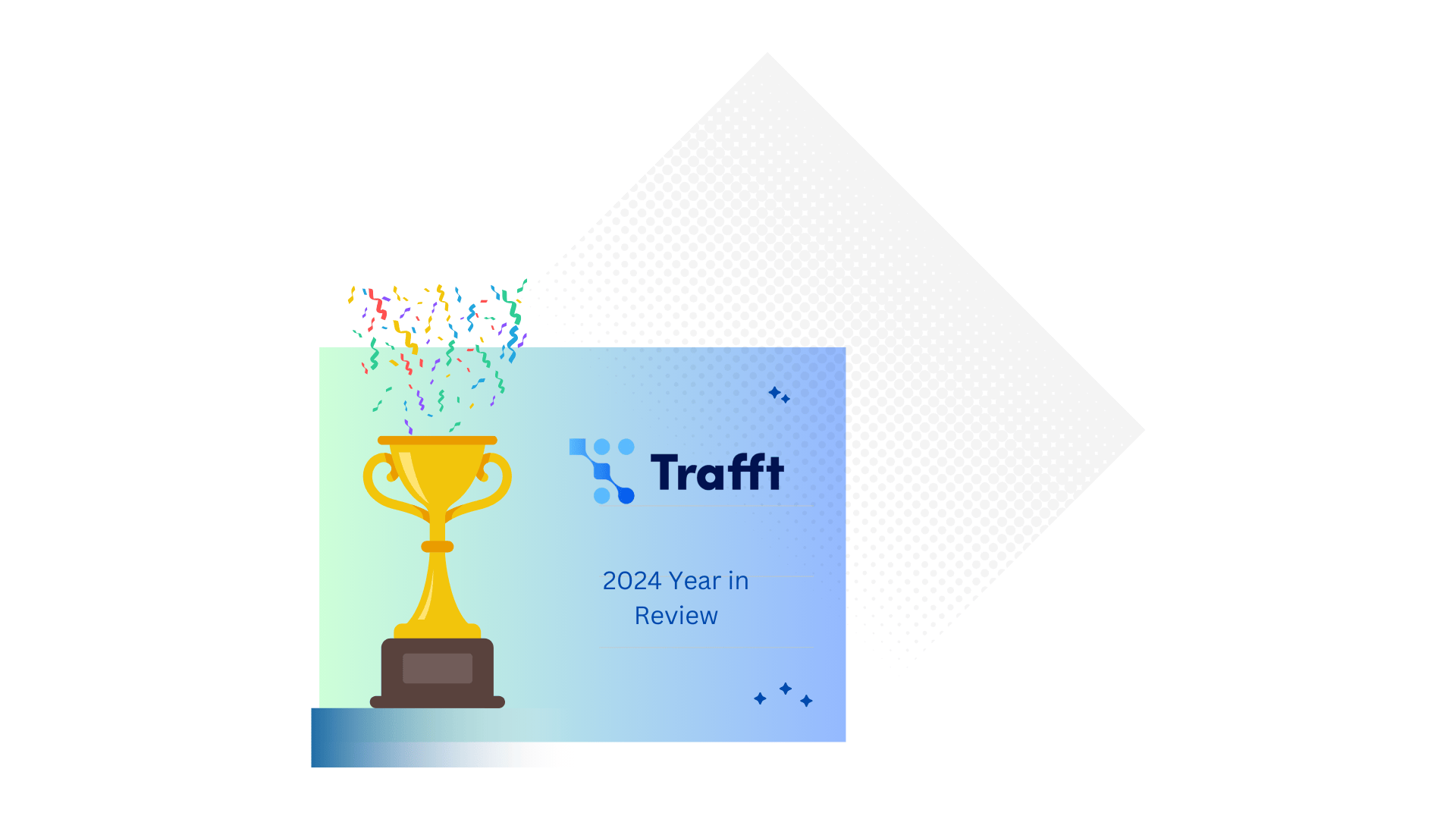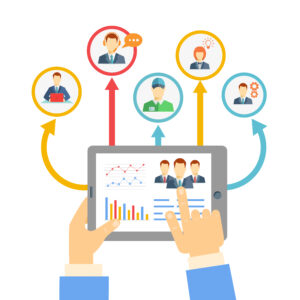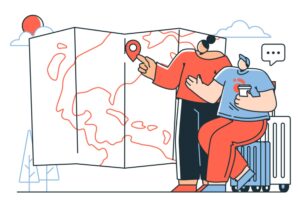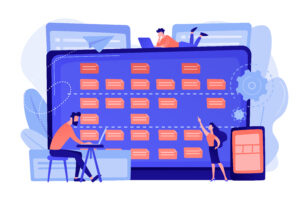Customer feedback can truly be a powerhouse that drives your business growth. It offers crucial insights into customer experiences, helping you identify strengths and uncover areas for improvement. But in order to leverage this goldmine, you first need to successfully collect it.
Normally, gathering feedback requires a lot of strategic planning and thoughtful execution. However, with Trafft, this task doesn’t have to be such a difficult undertaking.
In the next few segments, we’ll help you learn how to gather customer feedback with ratings and reviews. From enabling it to setting it up, we’ll cover everything needed to prepare you for success.
How to Enable the Ratings and Reviews Feature
If you are looking to gain insights into customer satisfaction and improve your services based on real-time feedback, here is how to activate Ratings and Reviews for your account:
- After logging into your Trafft account, navigate to the “Features & Integration” section
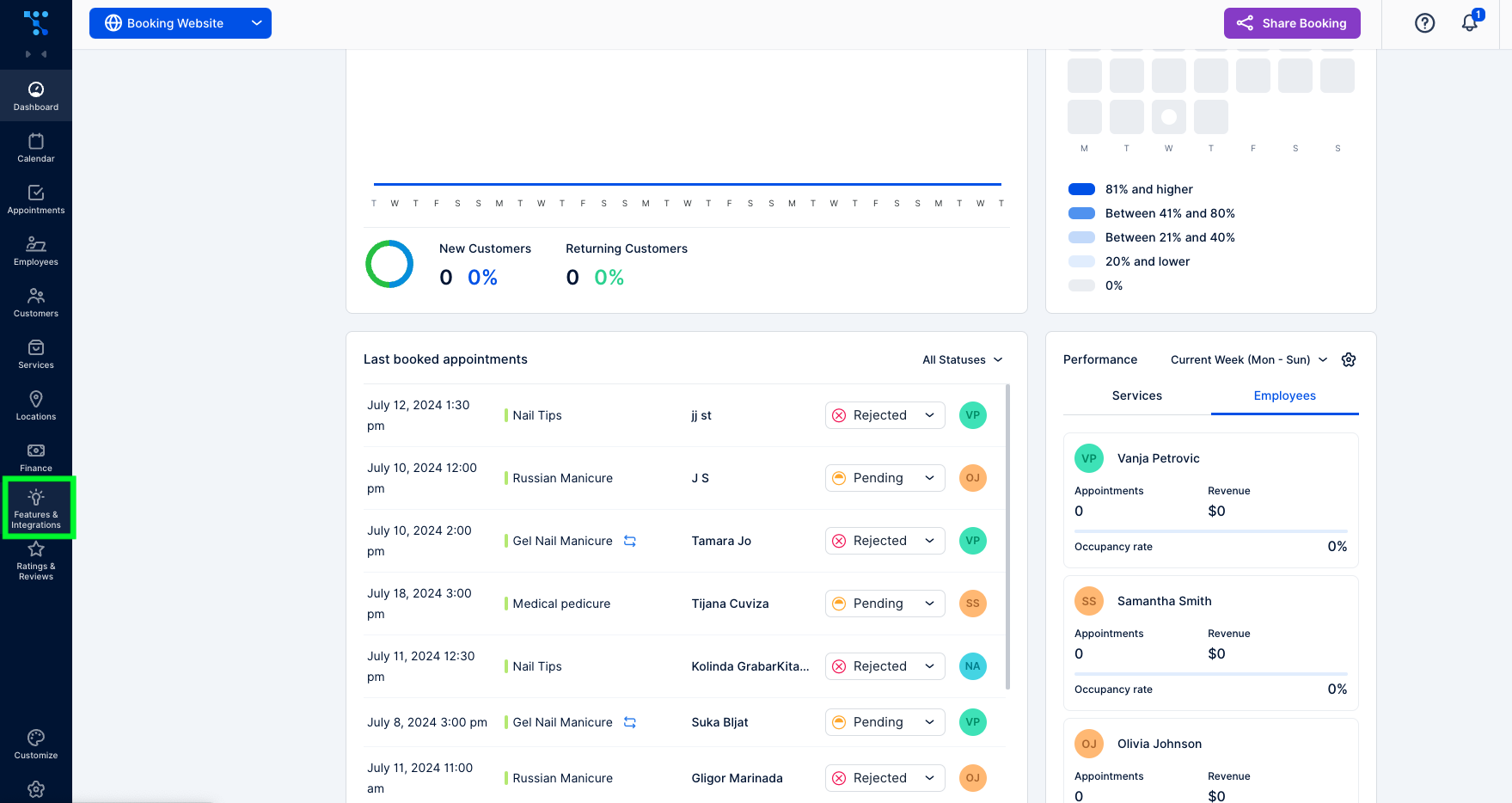
- In the search bar, type in “Ratings & Reviews” and click on the “Enable” button
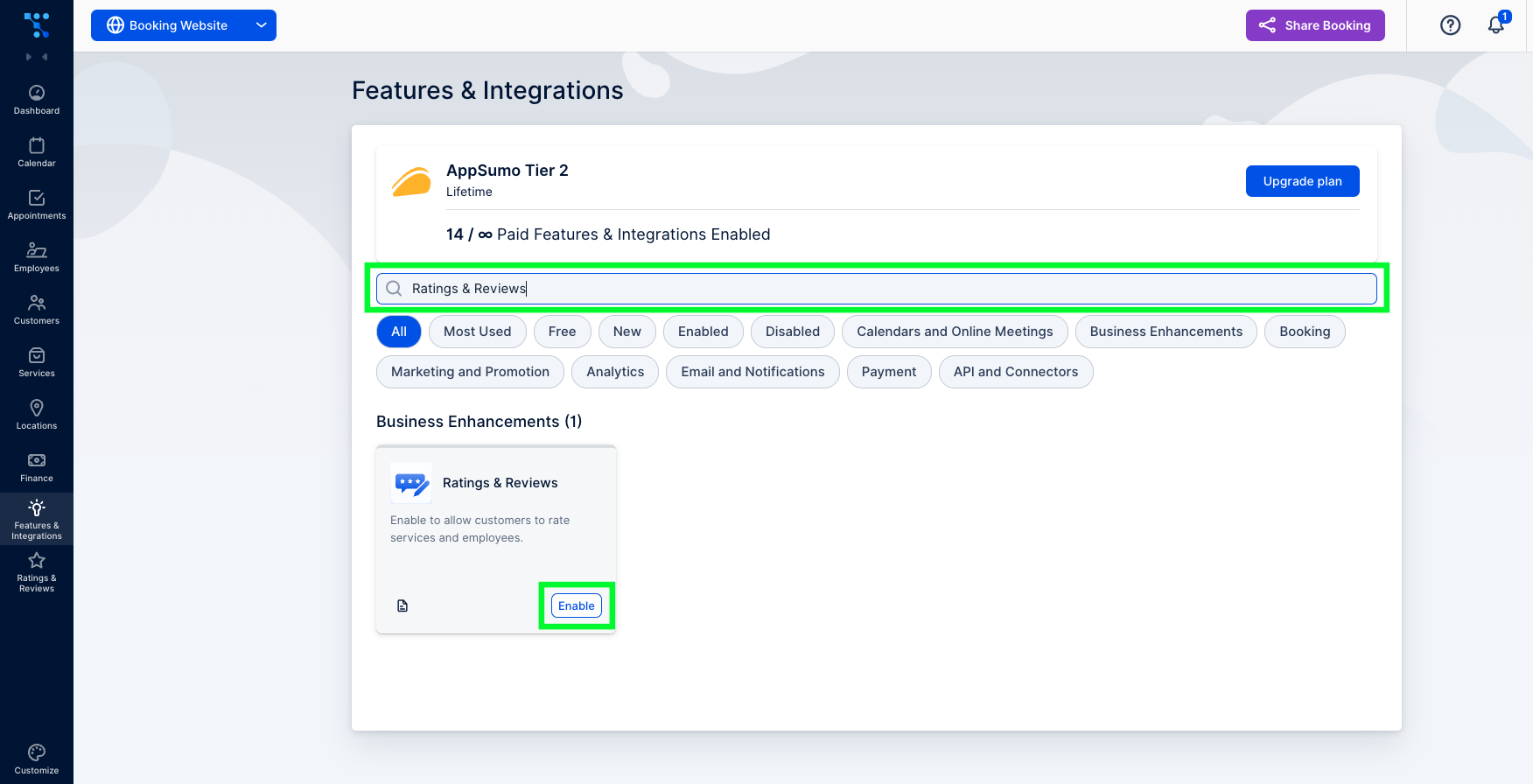
- Once activated, the setup button will appear.
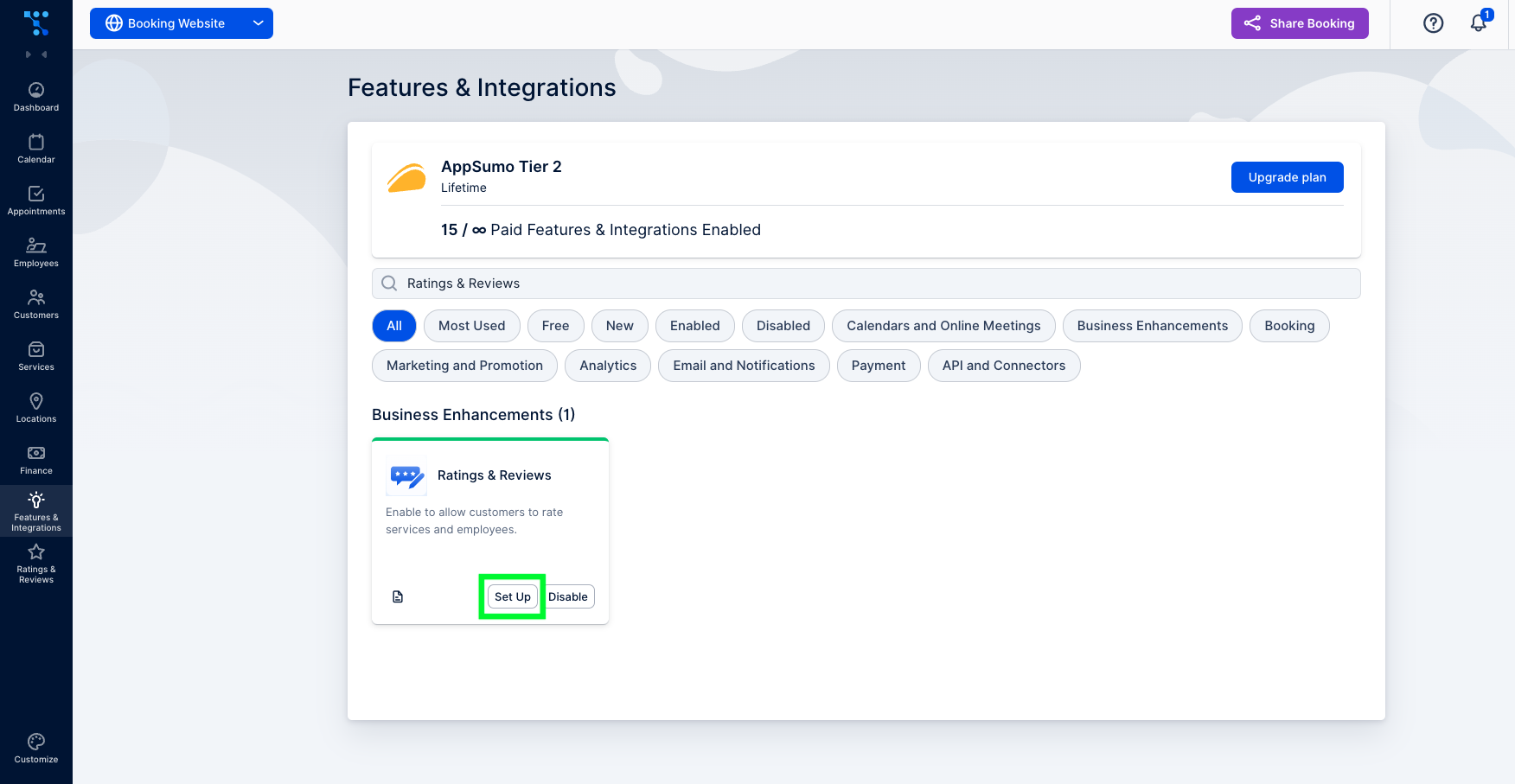
How to Set up the Ratings and Reviews Feature?
Now that you’ve enabled this feature on your account, you can either click on the “Set Up” button or follow these steps:
1. Go to the “Rating & Reviews” section. Initially, this section will be empty since you don’t have any reviews yet. But once you do, you’ll have an option to filter reviews by most recent or by their rating. You can also filter them based on review status.
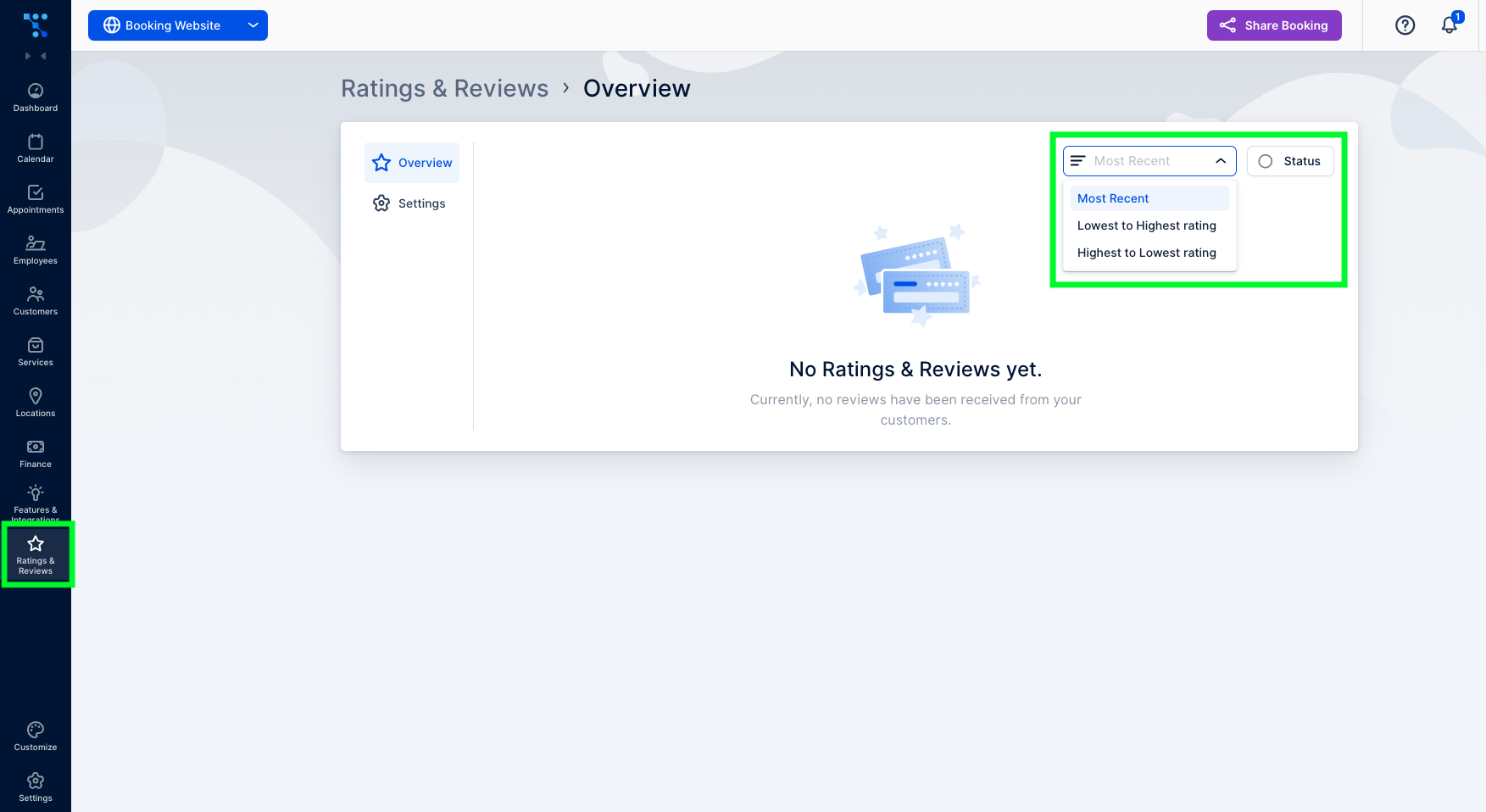
2. Under the “Settings” tab, you can choose how the reviews will appear on your booking website. You can choose between showing them under both employees and services, under only employees or services, or not showing them at all.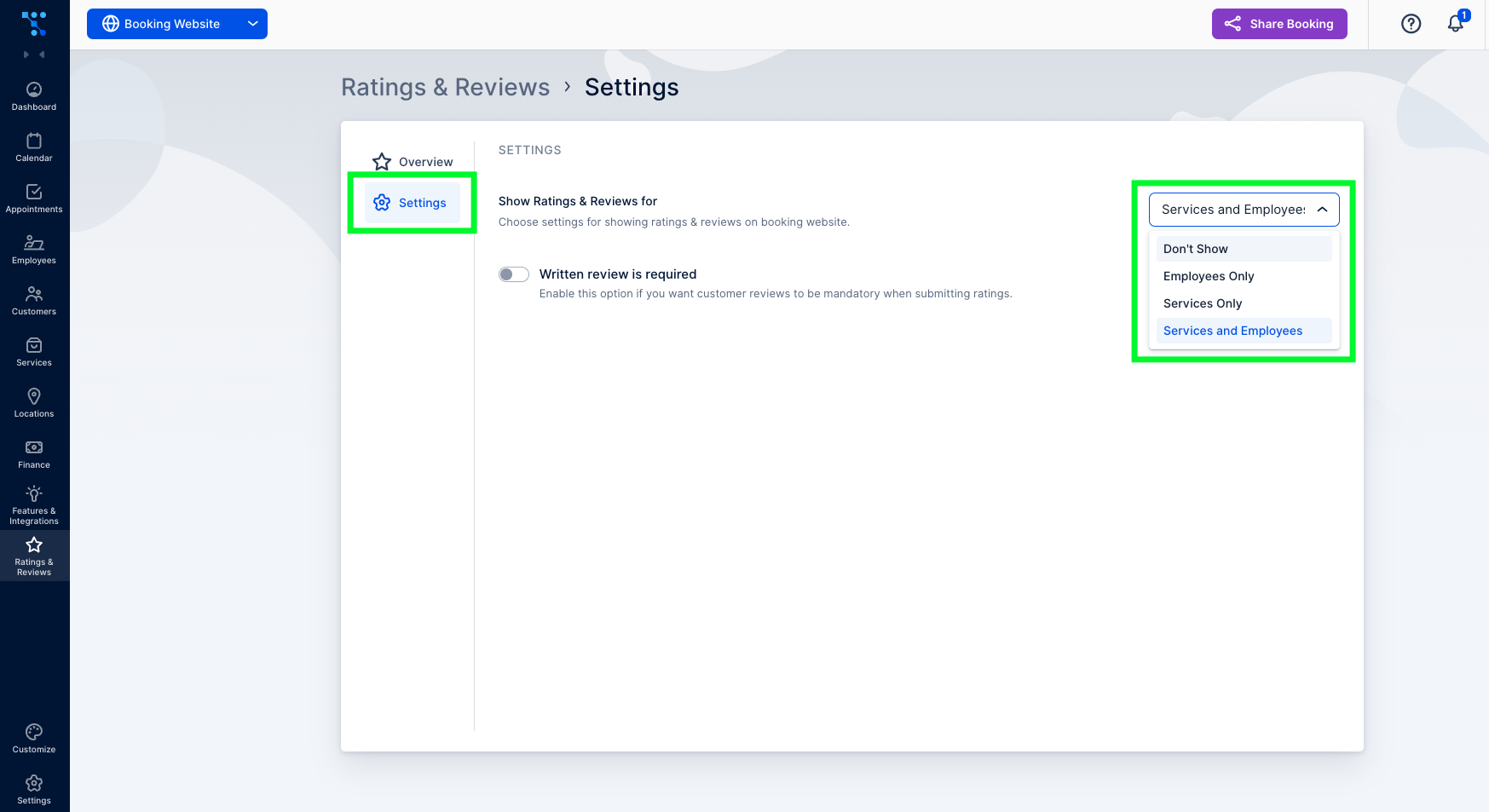
3. Here, you can also enable the required written review alongside the star rating. This ensures that customers provide feedback explaining their ratings.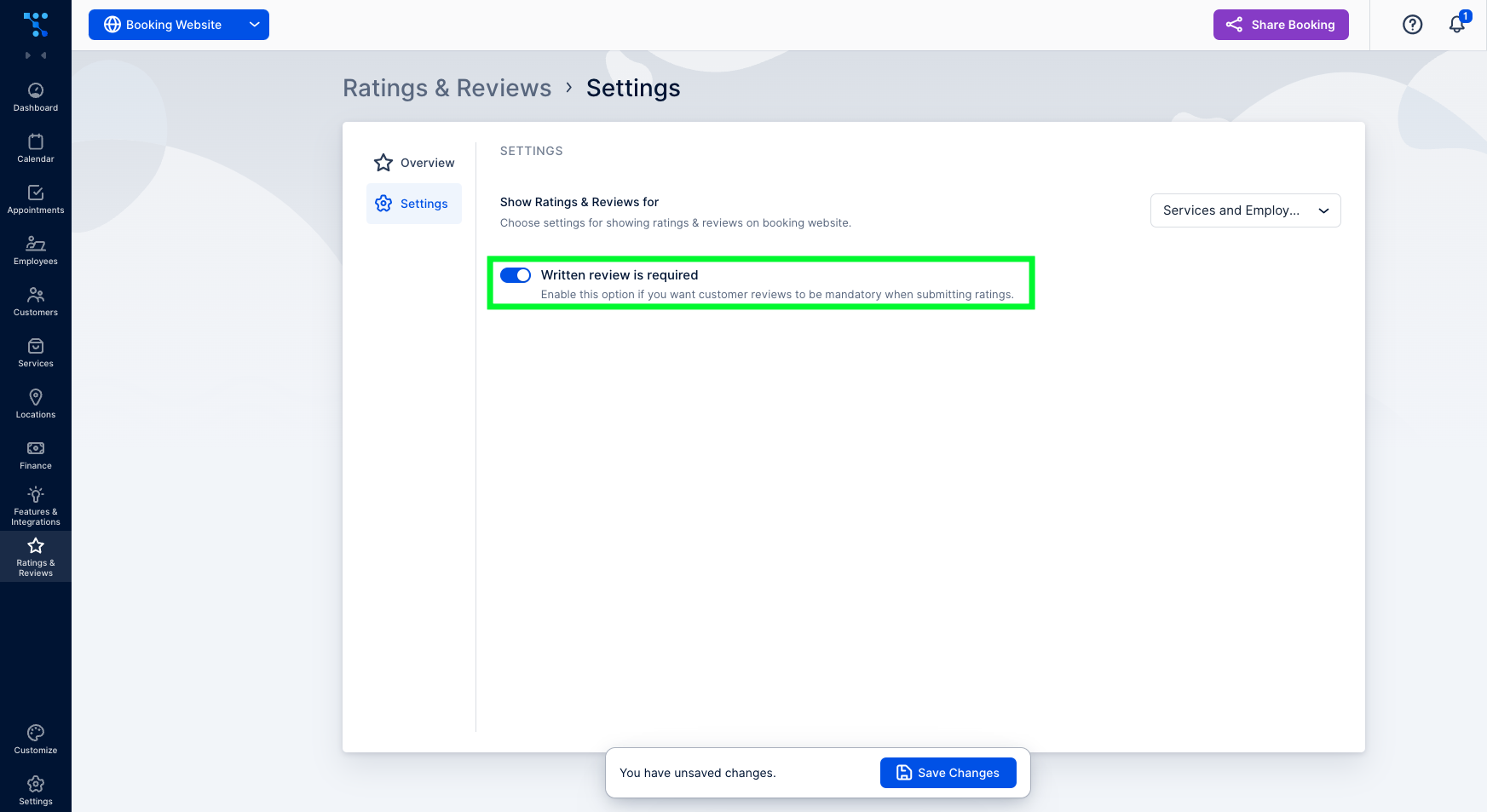
How to Ask For a Client Review?
To allow customers to leave a review, you must first send them a review link. Typically, this occurs after the appointment, but you can also include the necessary placeholder in any customer-related email notification template. To do so, follow these steps:
- Go to “Settings” and click on the “Email Notifications” tab
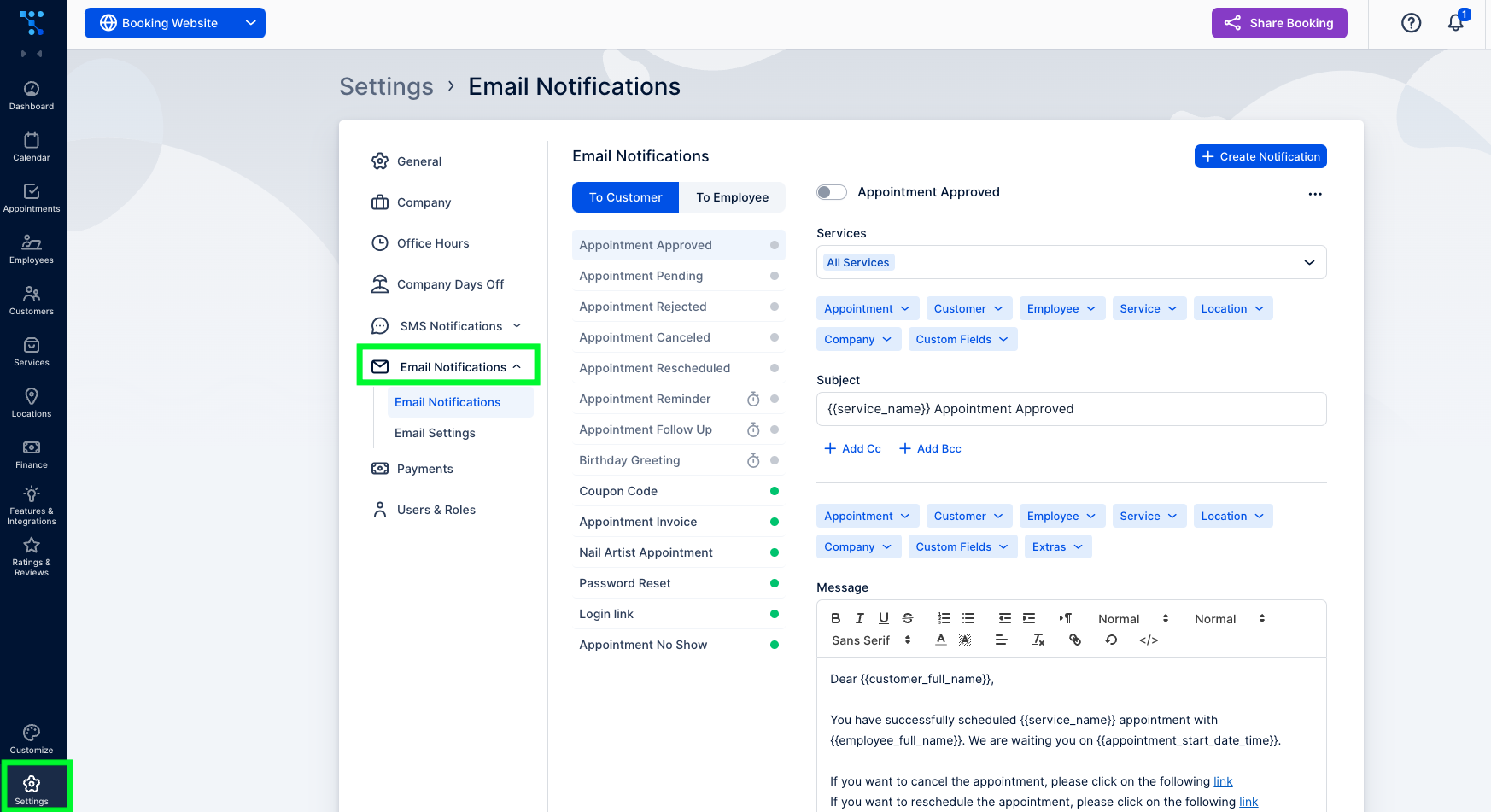
- Under “Email Notifications,” choose “Appointment Follow-Up,” as it is sent after the appointment.
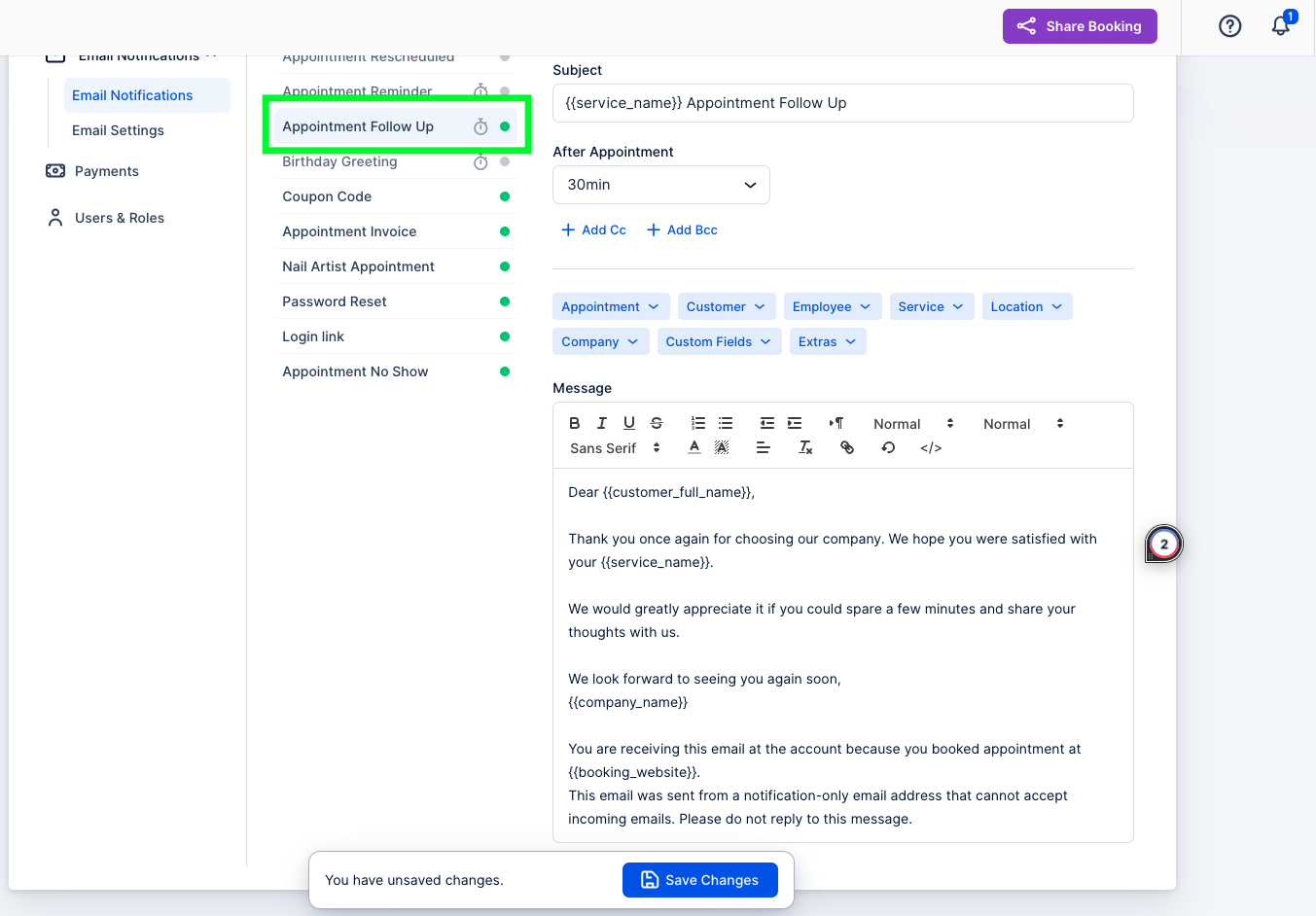
- In the “Message” section, insert a placeholder as a hyperlink in your email template. Remember that the link must be combined with the text to form a hyperlink.
- First, under the “Appointment” drop-down menu, select “Ratings & Reviews.” After the placeholder text has appeared in your message, copy it.
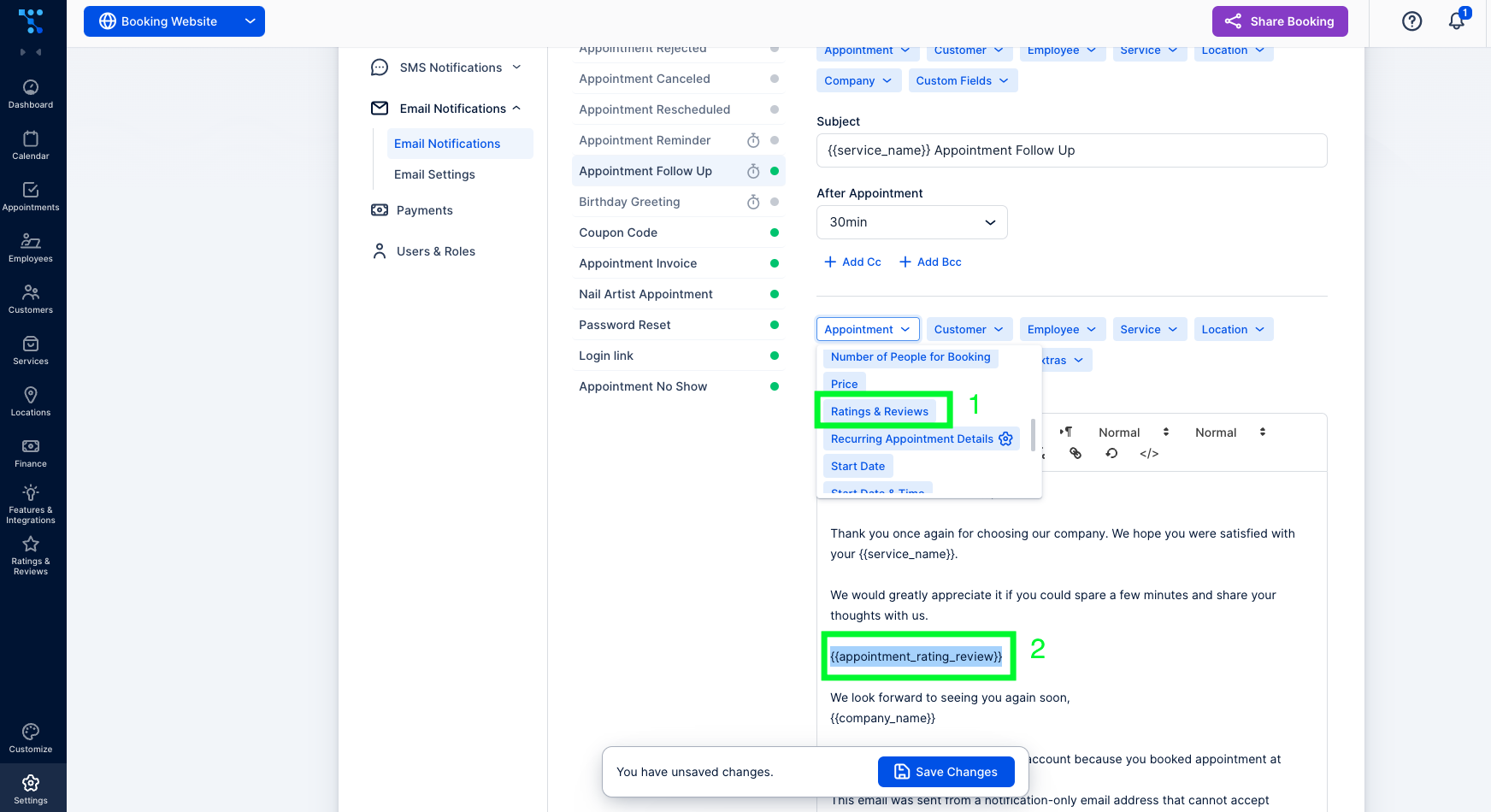
- Select the text you want to hyperlink and click on the “Chain icon.” In the pop-up window that appears, paste the appointment rating review placeholder and click on “Save.”
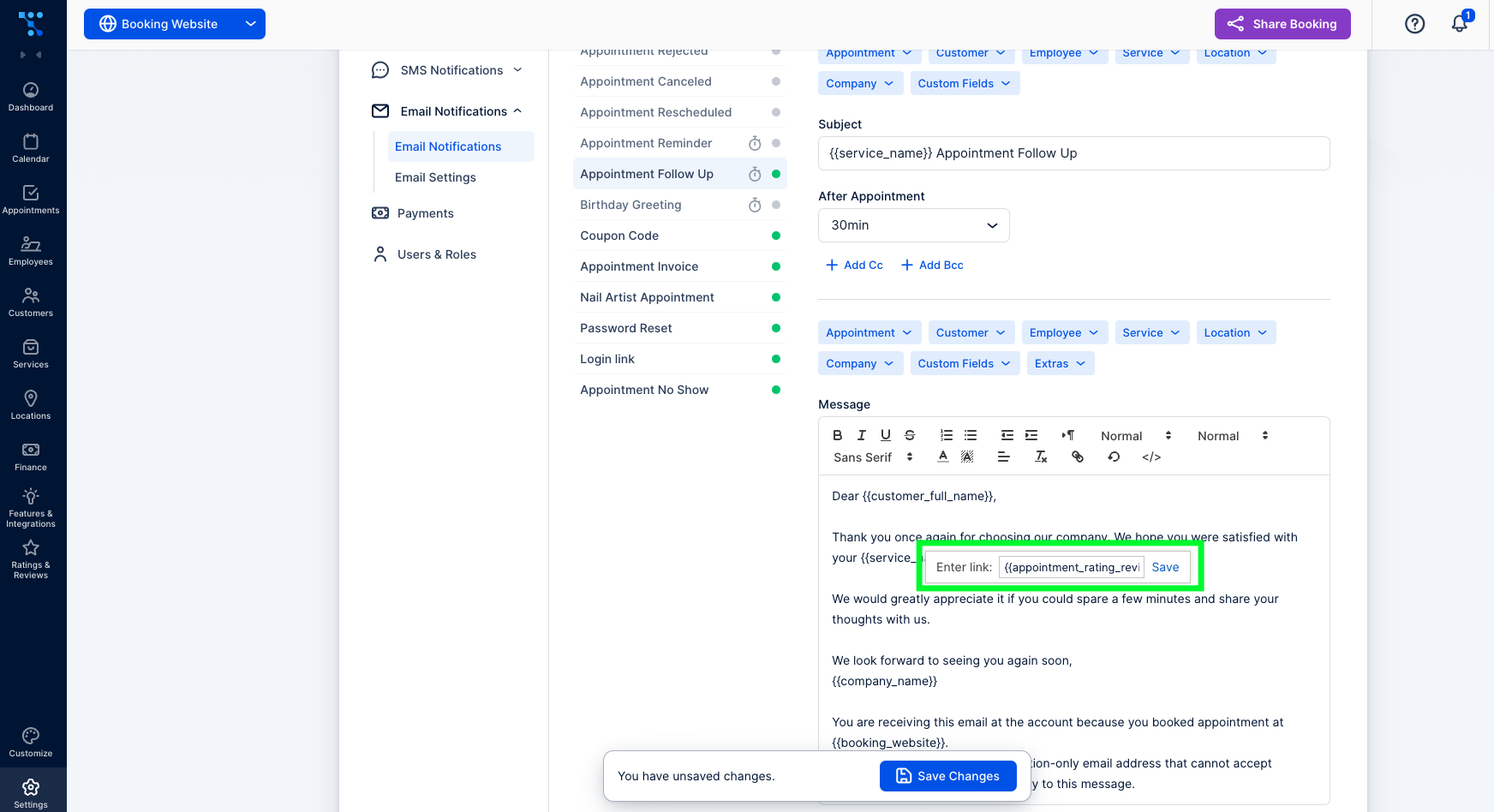
Lastly, keep in mind that both guest and registered customers can rate their experience on a scale of one to five stars and provide additional comments if desired or required.
And, that’s it! You’ve just successfully enabled and configured the Ratings and reviews feature. If you had any problems navigating through this written guide, here is everything in the video version:
Don’t forget to read more Trafft hacks:
- Trafft Hacks: How to Create and Manage Locations
- Trafft Hacks: How to Create and Manage Employees with Trafft
- Trafft Hacks: How to Integrate the Trafft Chatbot