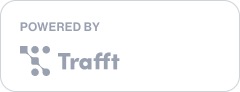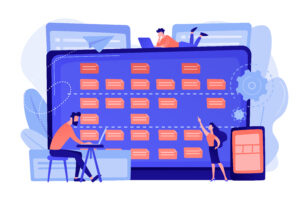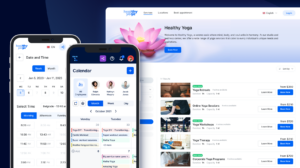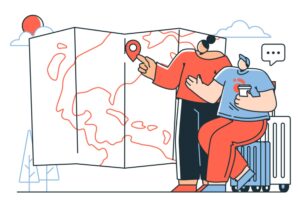When crafting your own booking website, it’s only logical you want to make it fit the brand as much as possible. Your page should represent your idea and perfectly match your brand's image and aesthetic.
With Trafft, you can easily customize the wording on your booking website so it represents your business better. Trafft currently offers over 50 labels that can be customized, but new ones are constantly being added.
How to Customize Labels on a Booking Website: Step-By-Step
If you want to change how the labels are used throughout your booking form, here are the steps to follow:
- Log in to your Trafft account
- Select Customize Tab
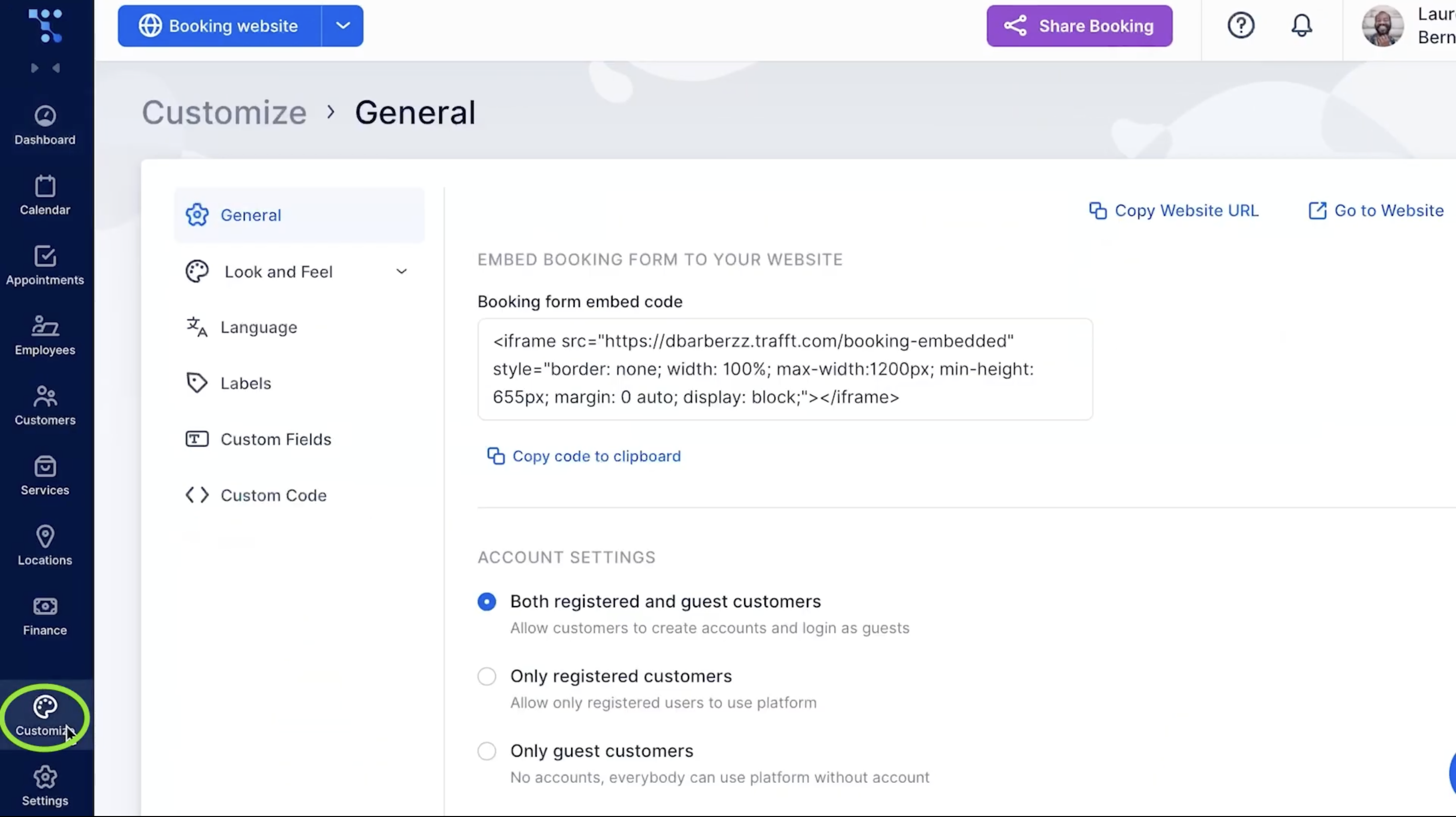
- Click Labels option
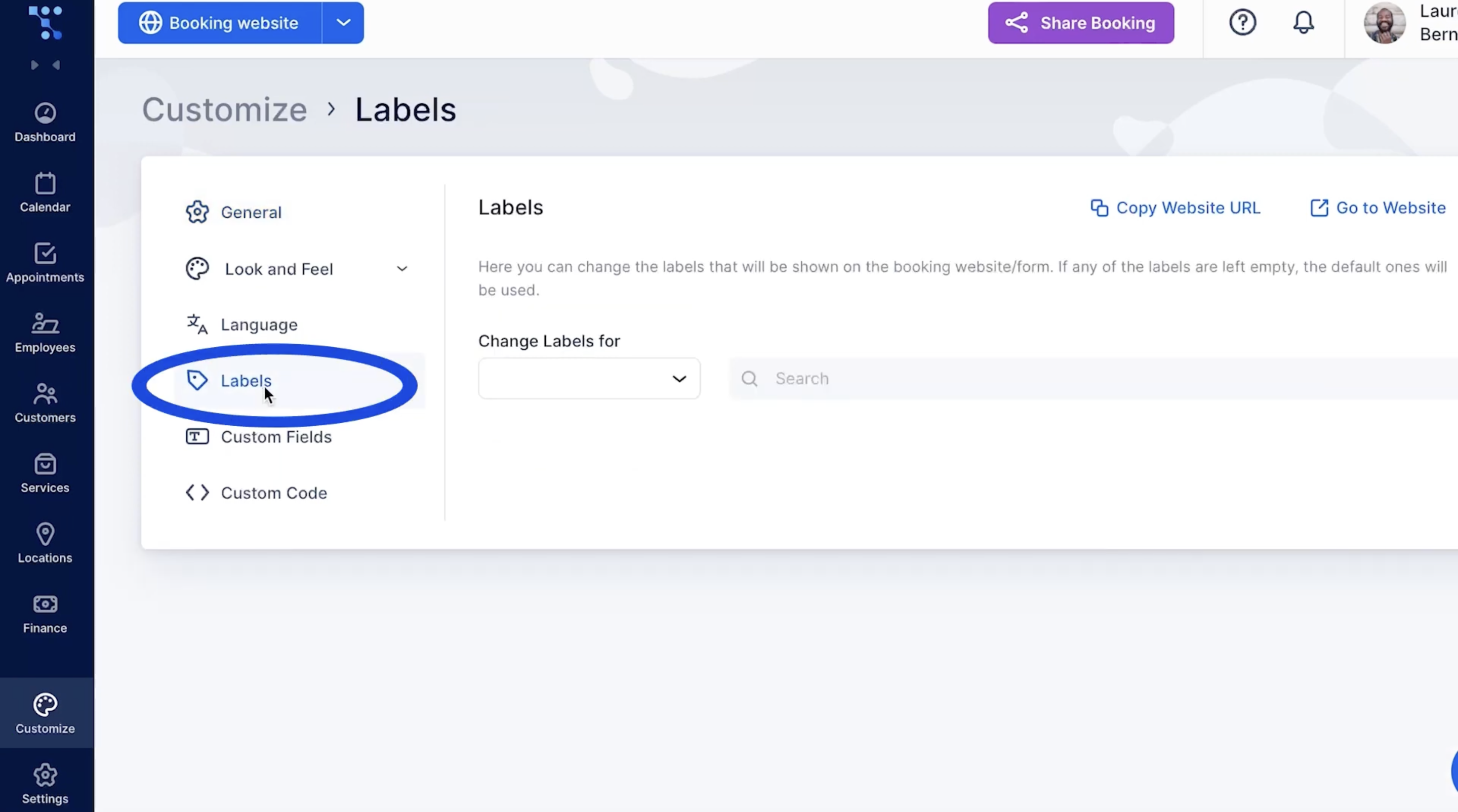
- Here you can change the Labels that will be shown on the booking website. If these fields are left empty, the booking website will display default labels.
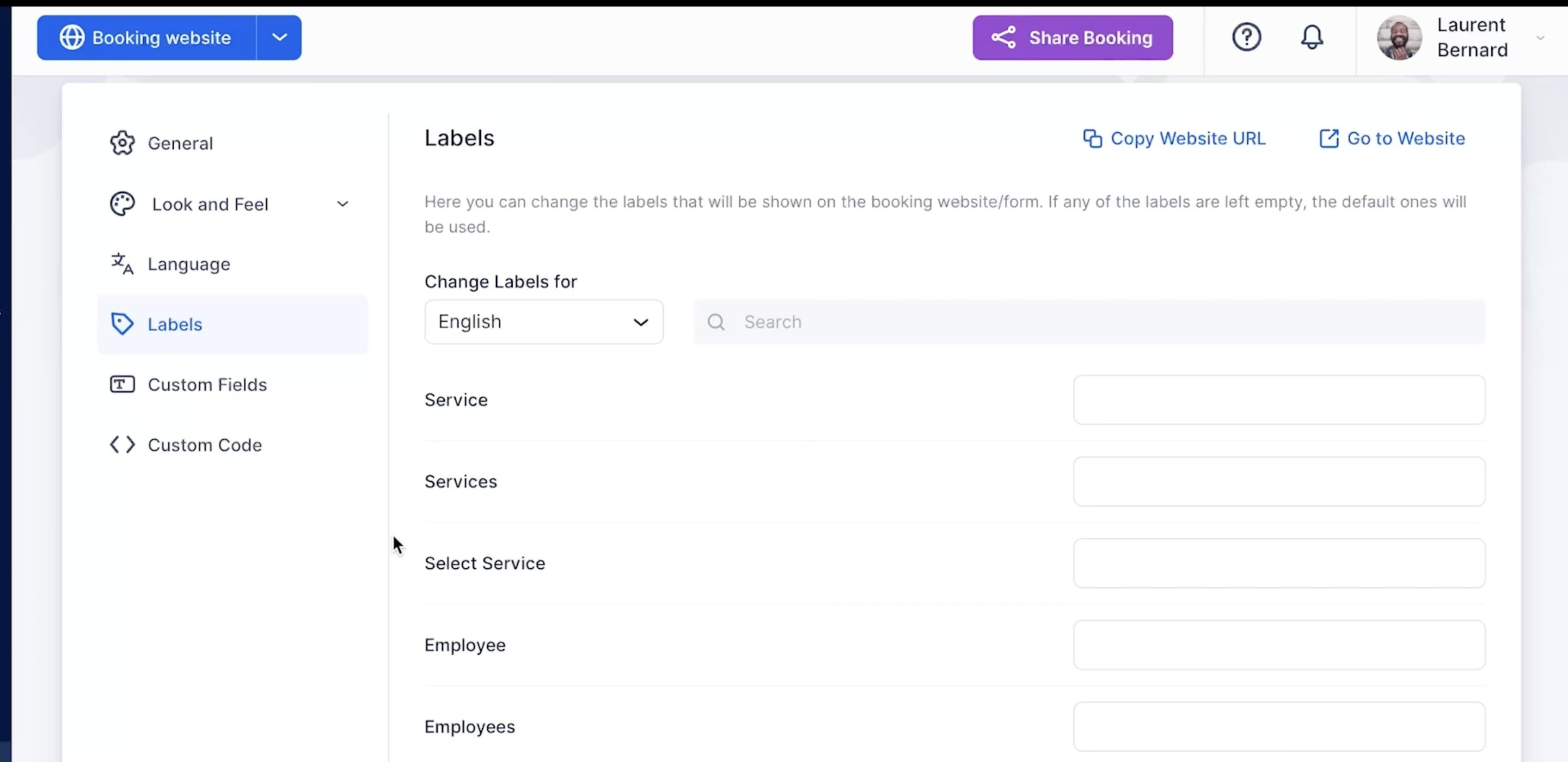
Once you save the changes, go back to your booking website and you will see the labels displayed how you wanted.
Label customization: example
Here is a quick example of how everything looks once it’s set up. For this purpose we are going to use a home repair services’ booking website.
For reference, here is how labels look on the website without any customizations: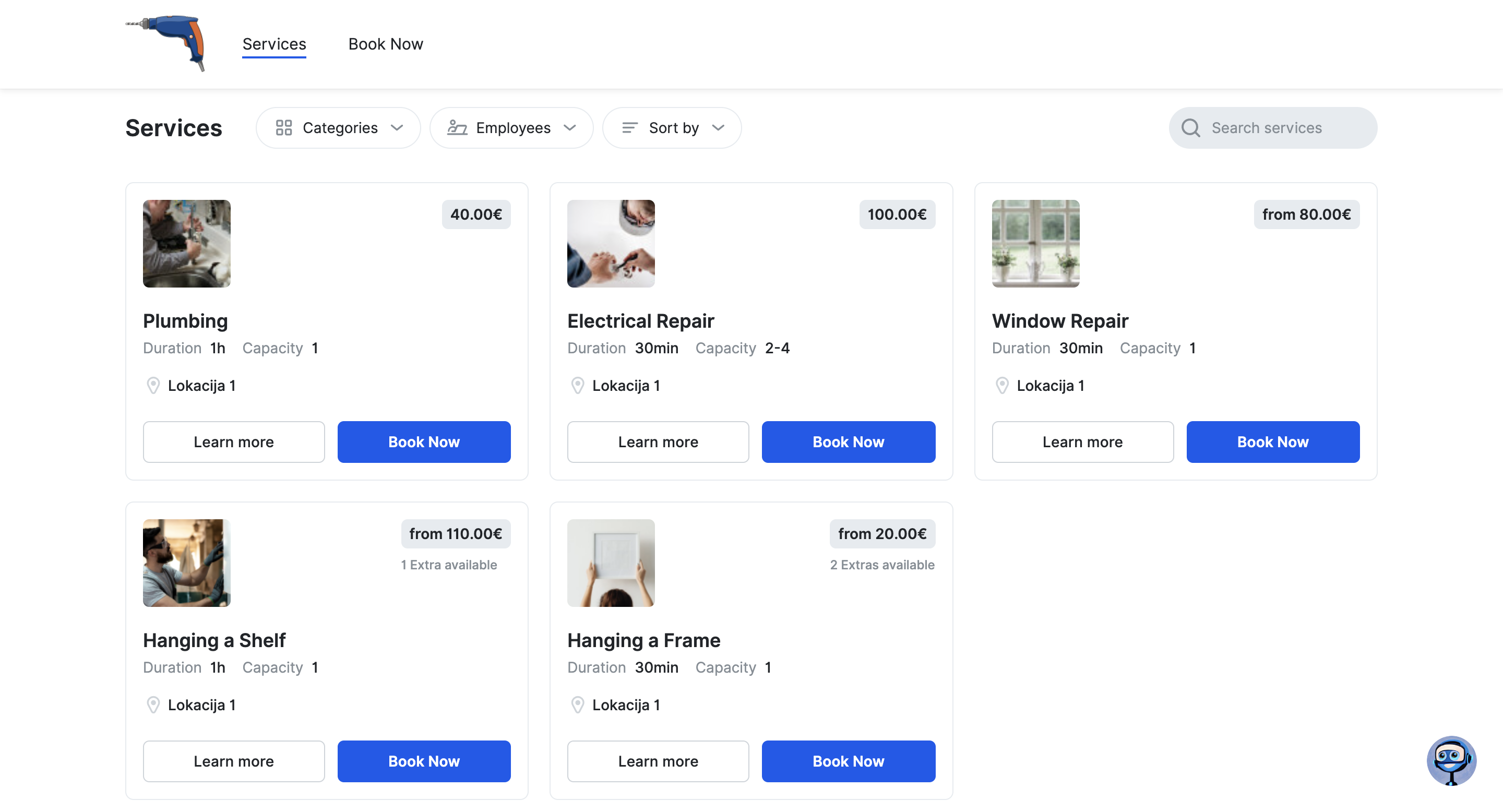
First, we navigate to Settings and select the Labels tab. We then add our desired label names in the empty fields.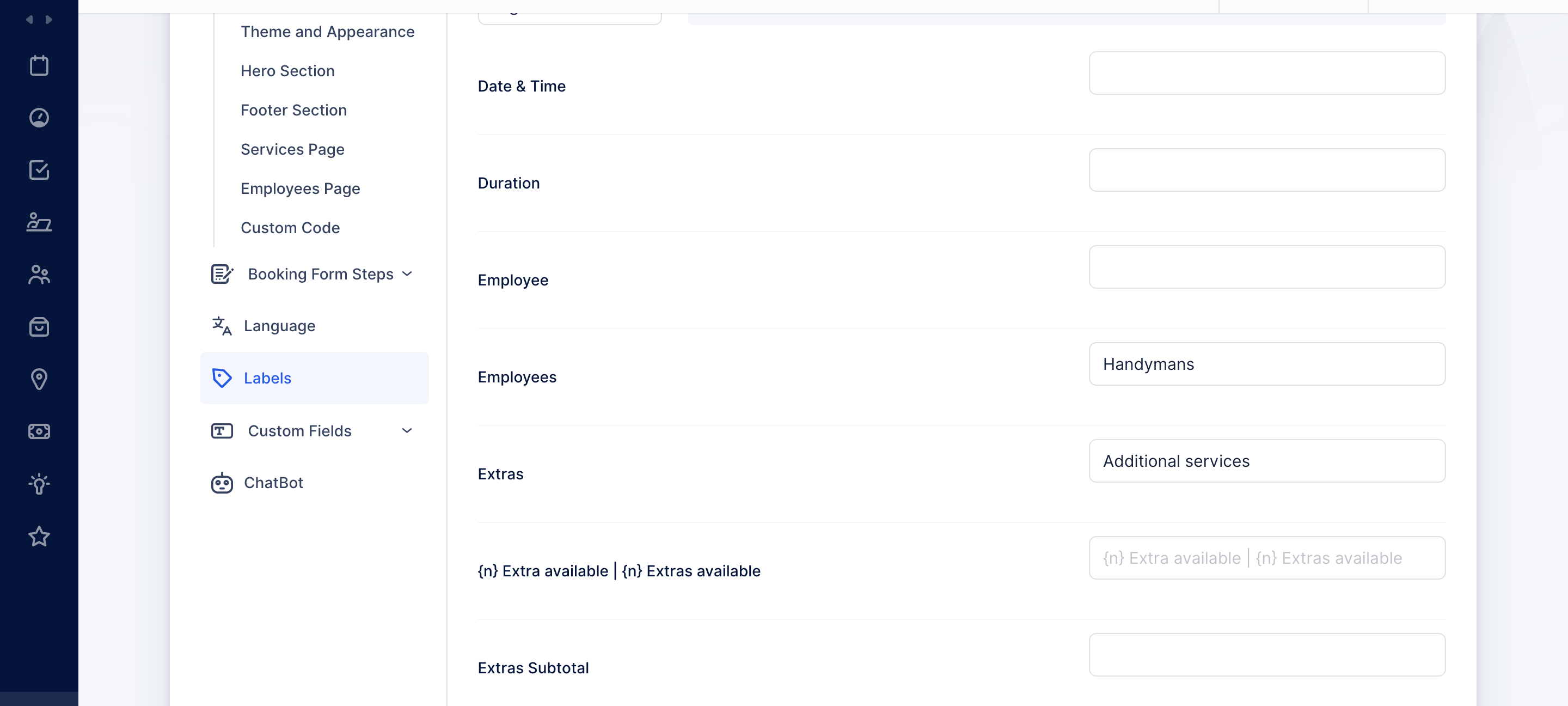
Now that we altered a few labels to better fit the business and after we saved the changes, here is how our booking website looks:
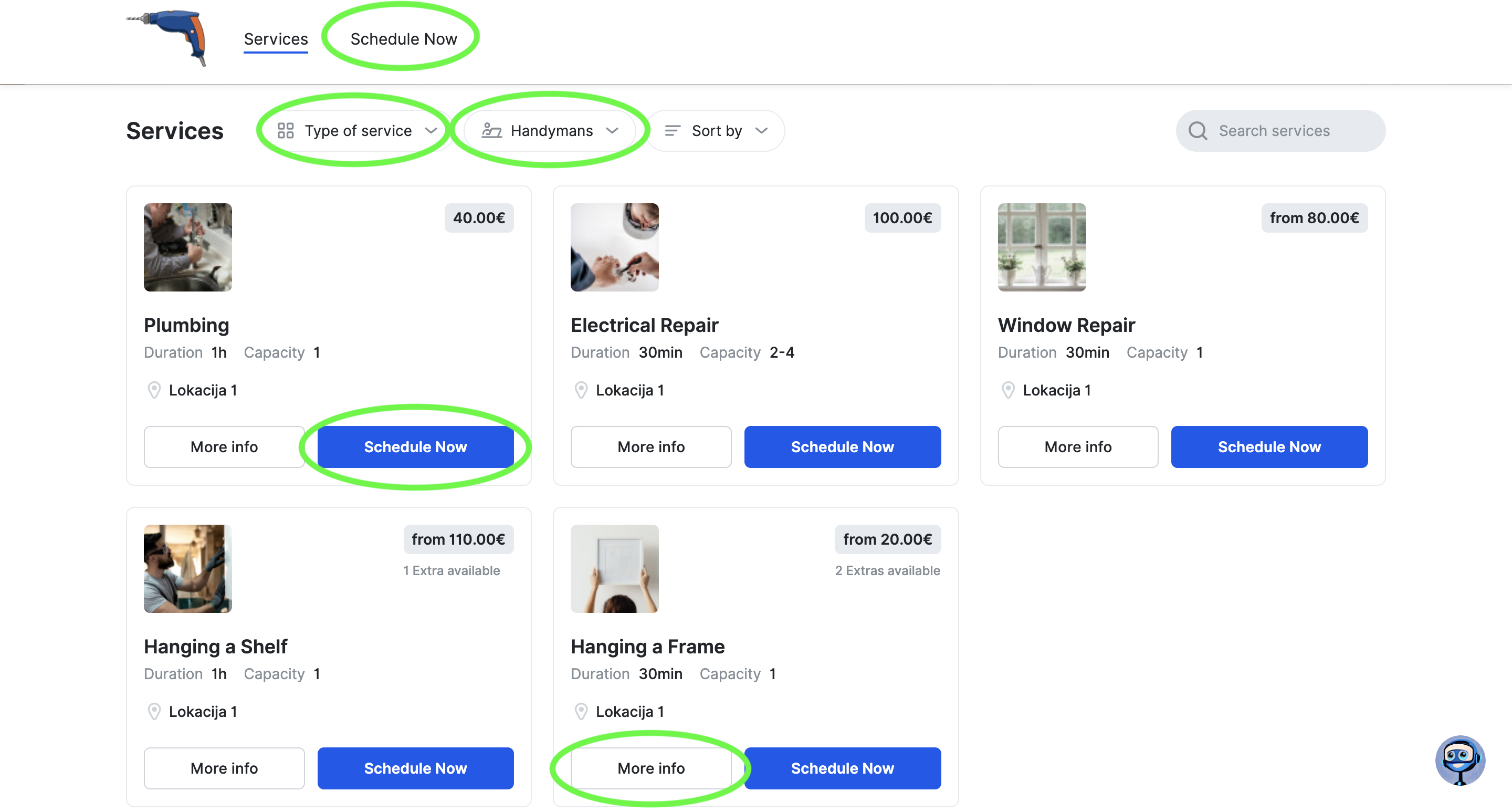
In case you are having any trouble following these instructions, here is a quick video tutorial to help you customize the labels on your booking form: