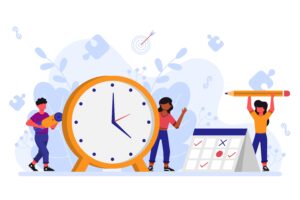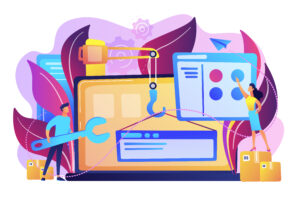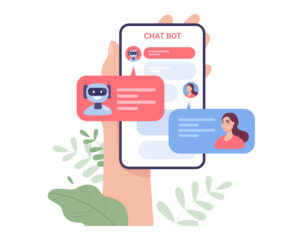As more businesses try to expand their services beyond their country's borders, language may be the limiting factor. Translating your booking website into other languages can expand your reach and make your services available to wider audiences.
Trafft appointment booking website comes in English as a default language but can be easily translated into one of the 31 currently available languages. This includes German, French, Italian, Arabic, and many more.
How Can You Change the Default Language on Your Booking Website?
If you want to change the default language and translate your booking website, here are the necessary steps:
- Log into your Trafft account
- Select the Customize tab
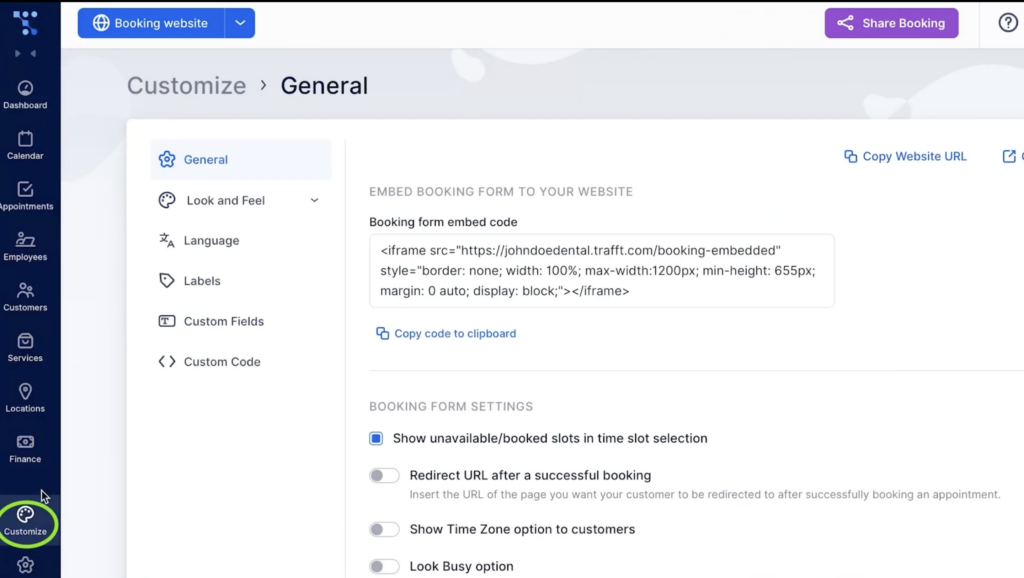
- Choose the Language option
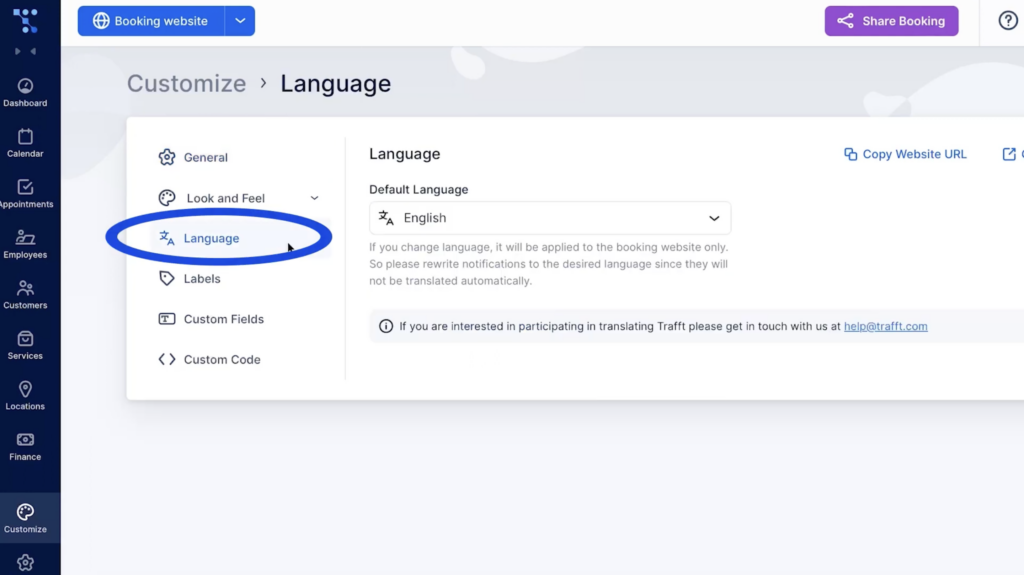
- Select one of the available languages from the drop-down menu.
After you save the changes, you can go back to the booking website, and your new language should be there.
How Can You Make Your Booking Website Multilingual?
Changing the default language will also modify the displayed language for your customers. However, if you want to give your clients an option to choose the language they prefer, you can do so as well. Here are the steps you should take:
1. Log into your Trafft account and go to the Settings tab.
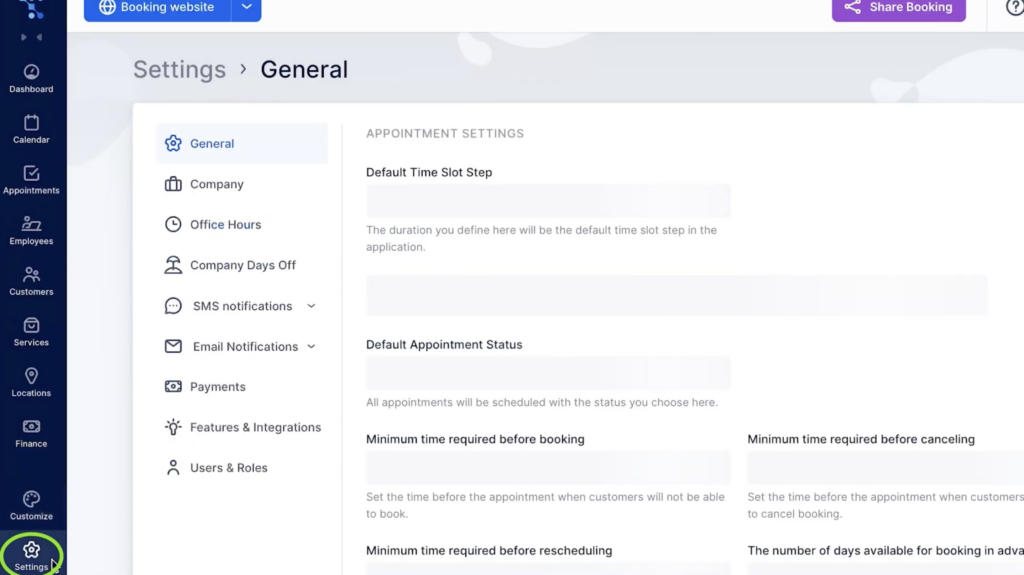
2. Then select Features & Integrations
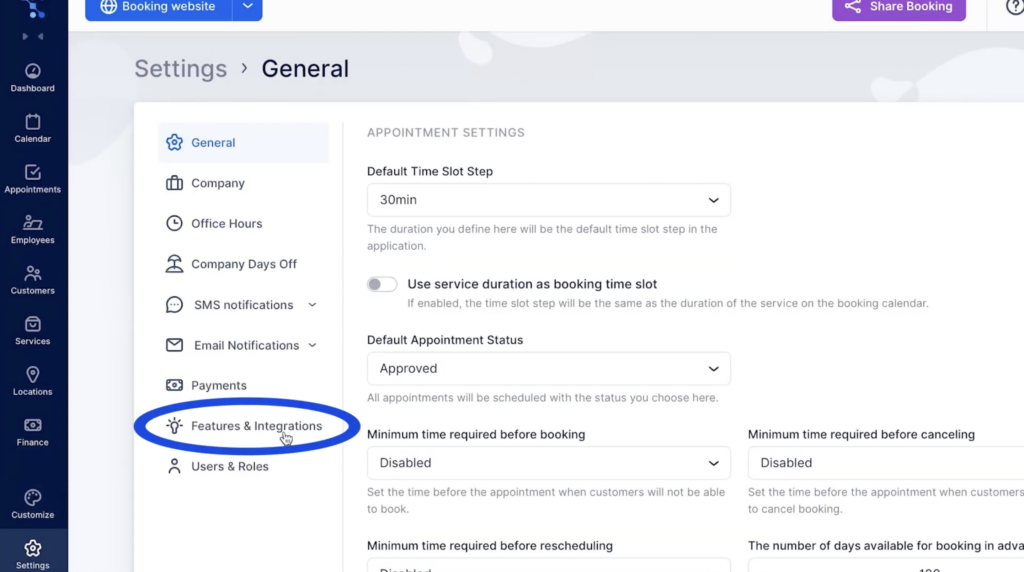
Scroll down and find Multilingual Support. Enable this feature by pressing the Activate button.
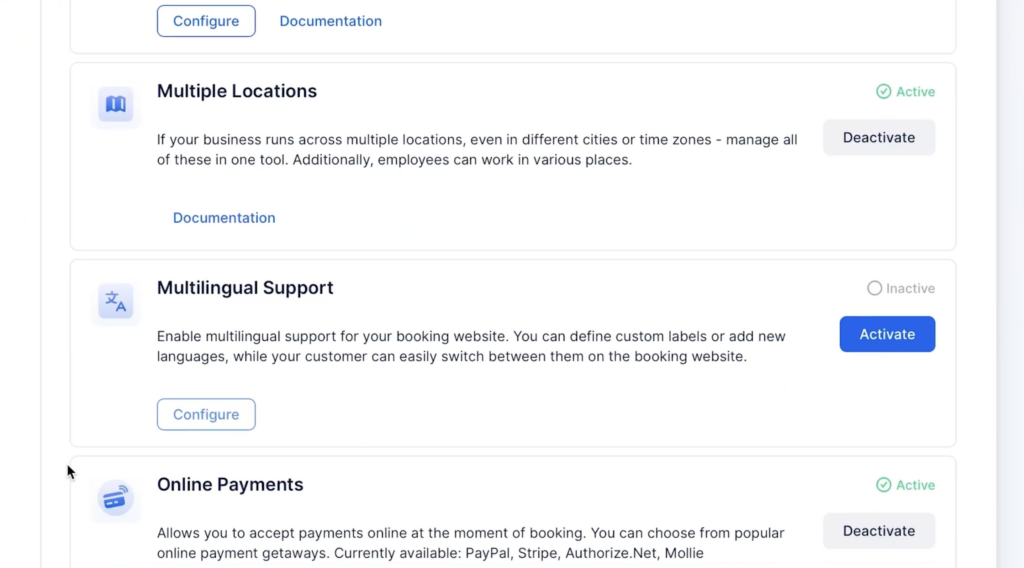
Go back to Customize and choose the Language option. Here, you can set your default language and also choose additional languages.
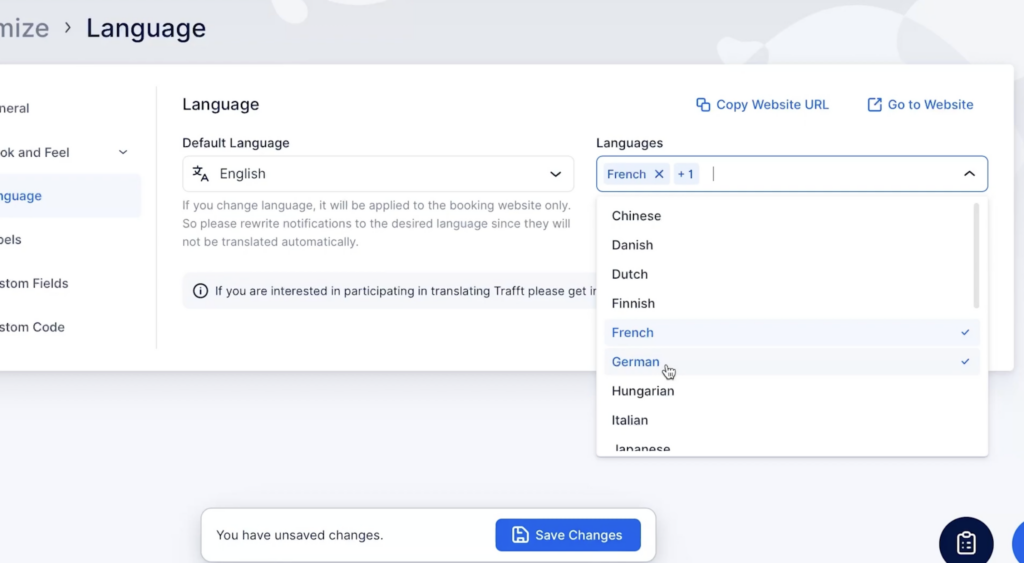
After saving these changes, your customers will have the flexibility to choose their preferred language seamlessly throughout the booking process. All they have to do is select the language from the drop-down menu on the booking website.
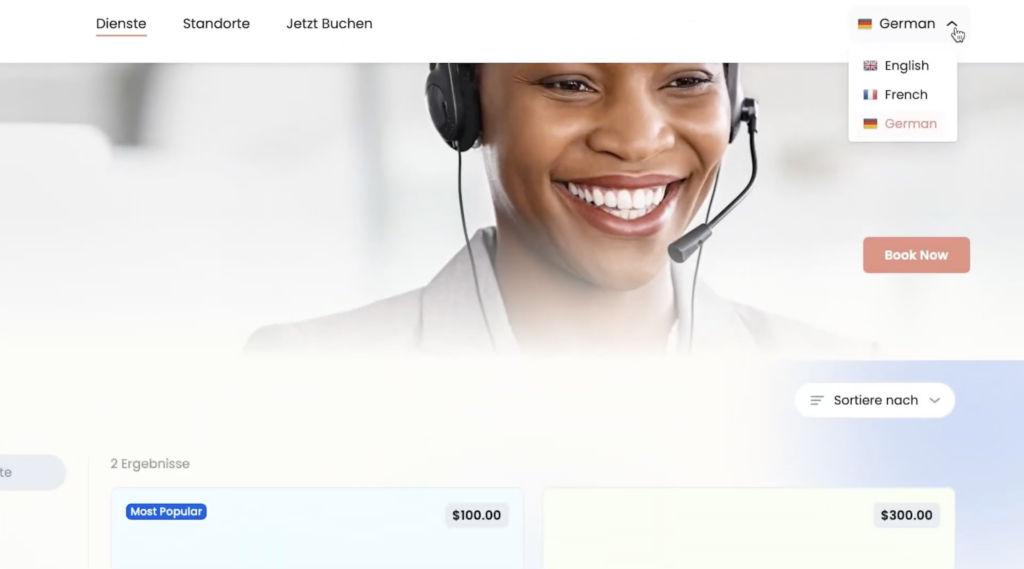
Keep in mind that the changes will apply exclusively to your booking website.
How to Change the Language of Notifications
The default notification language is only available in English as of right now, but you can customize it and input any language you want. Here is how to do so:
1. Go into Settings and then select Email Notifications
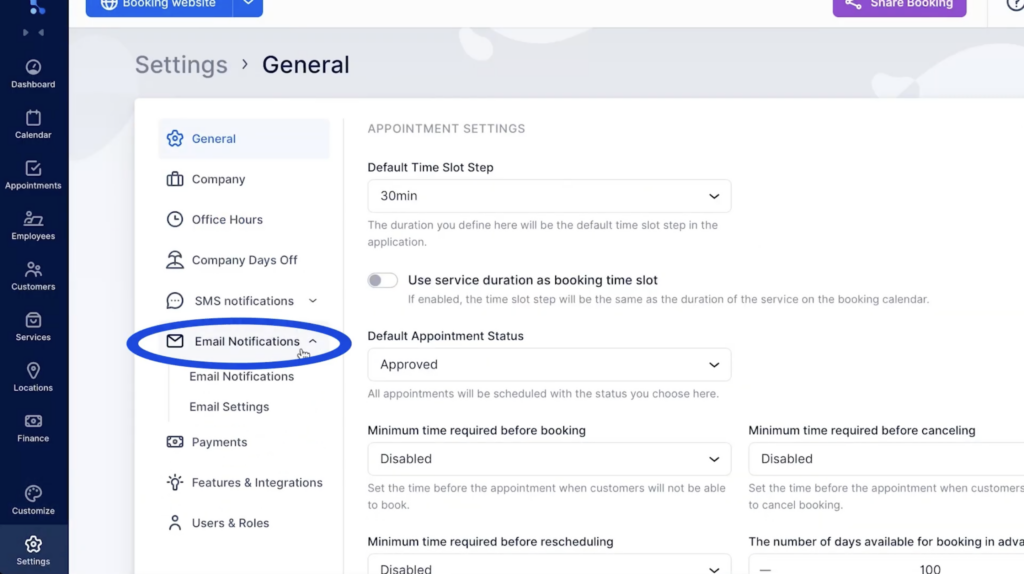
Click on the Translate button, and input different text for every language you selected to appear on your booking website.
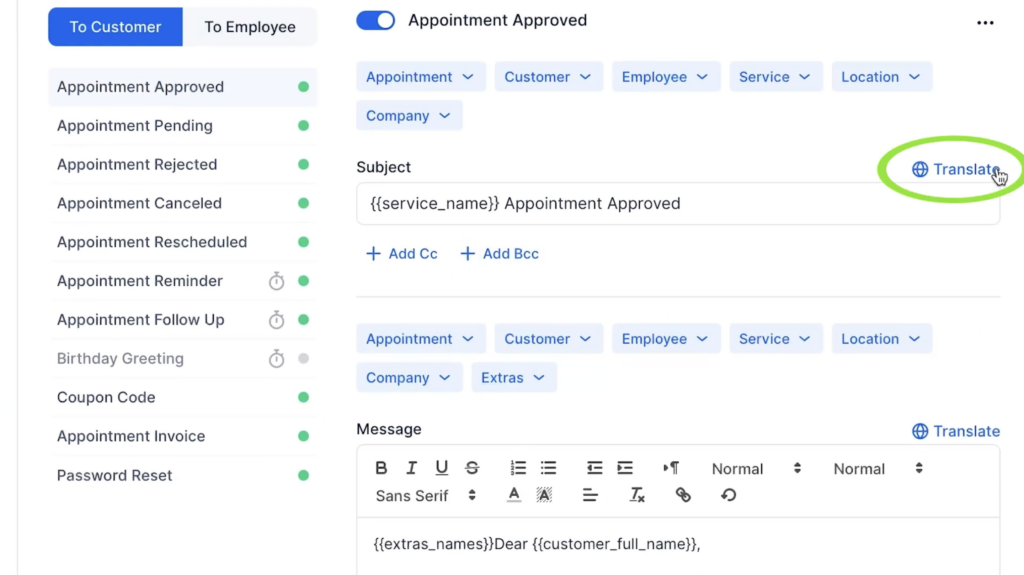
Having trouble following these instructions? Explore our detailed documentation or watch our quick video tutorial to learn how to set everything up.
Happy scheduling!
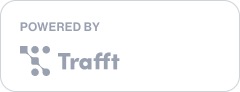
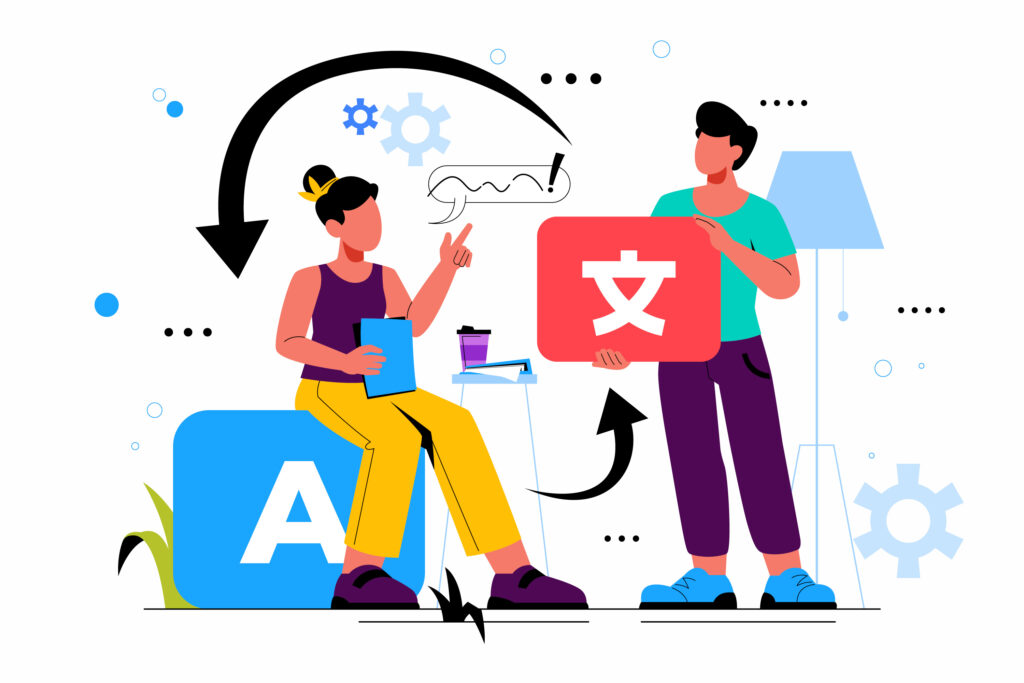
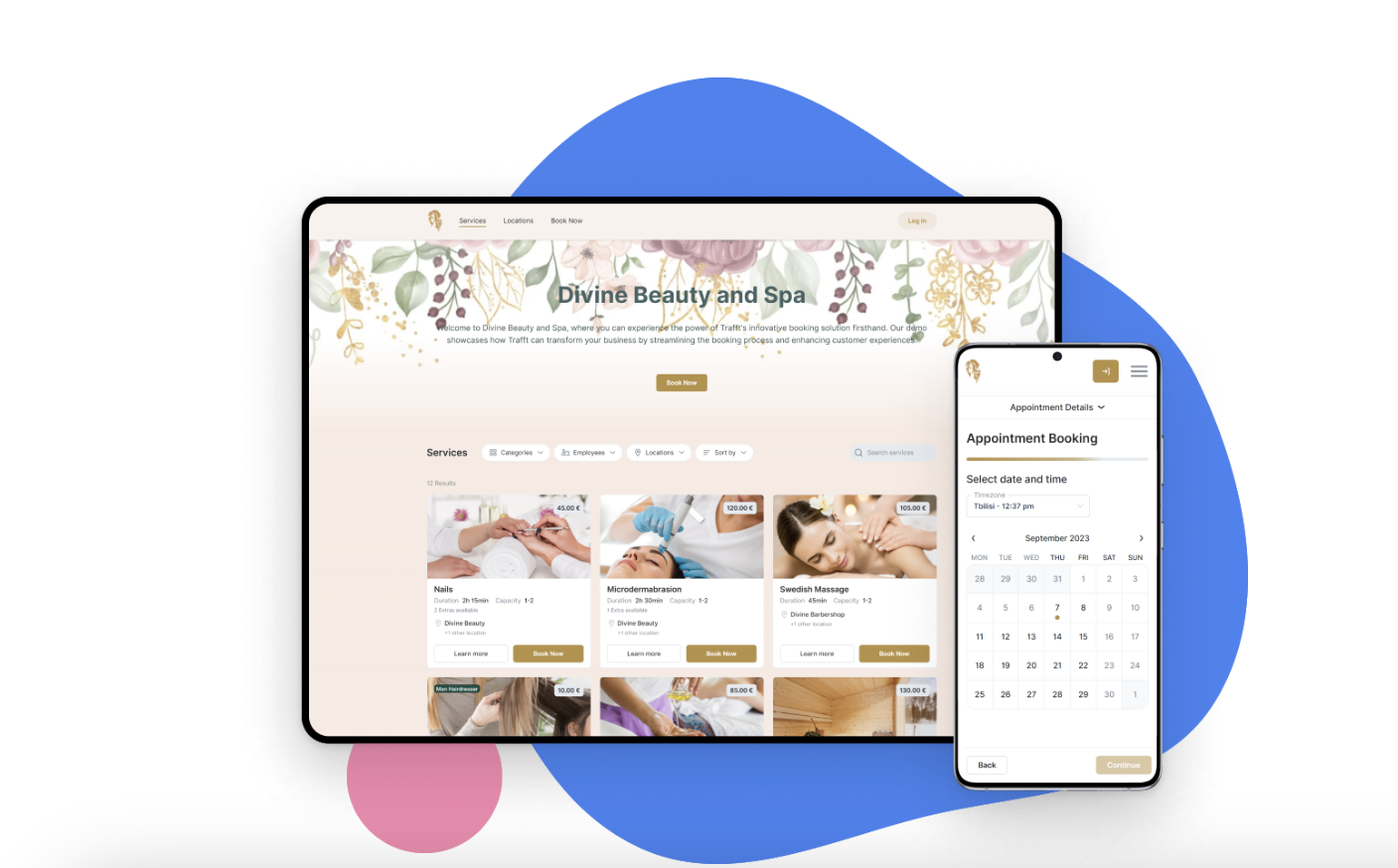
![How to Run a Successful Cleaning Business [Actionable Tips]](https://trafft.com/wp-content/uploads/2022/05/photo-1563453392212-326f5e854473_ixlibrb-1.jpg)