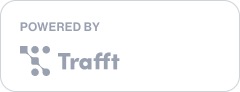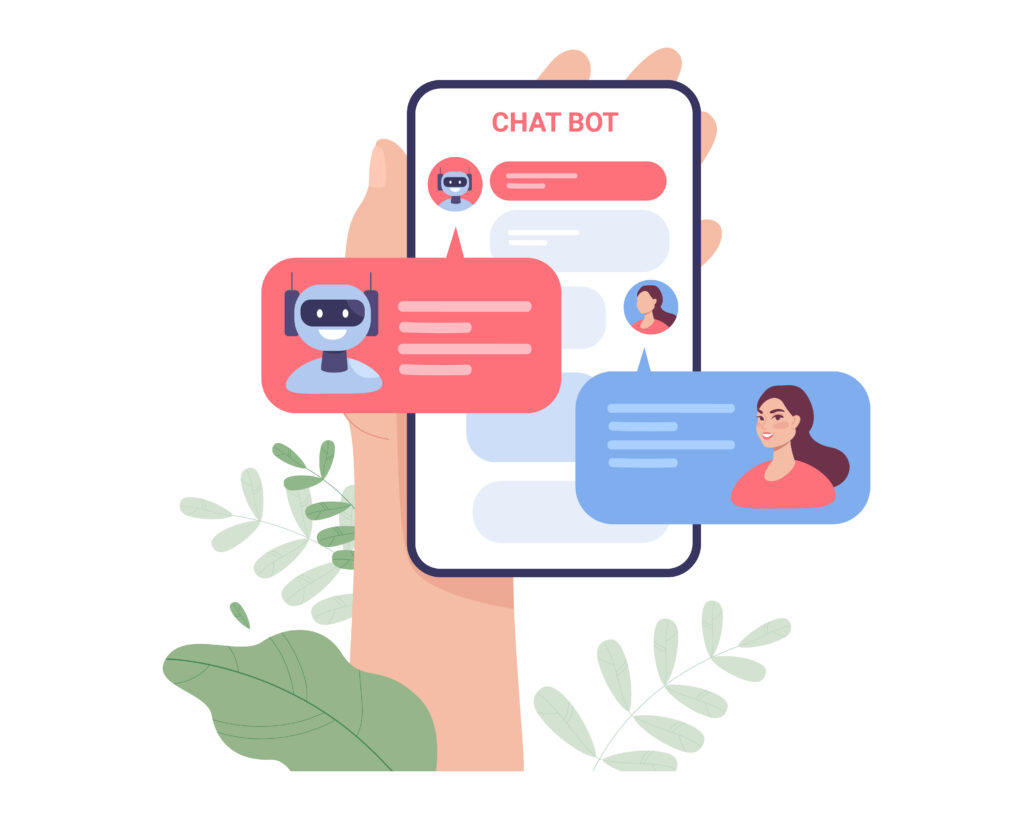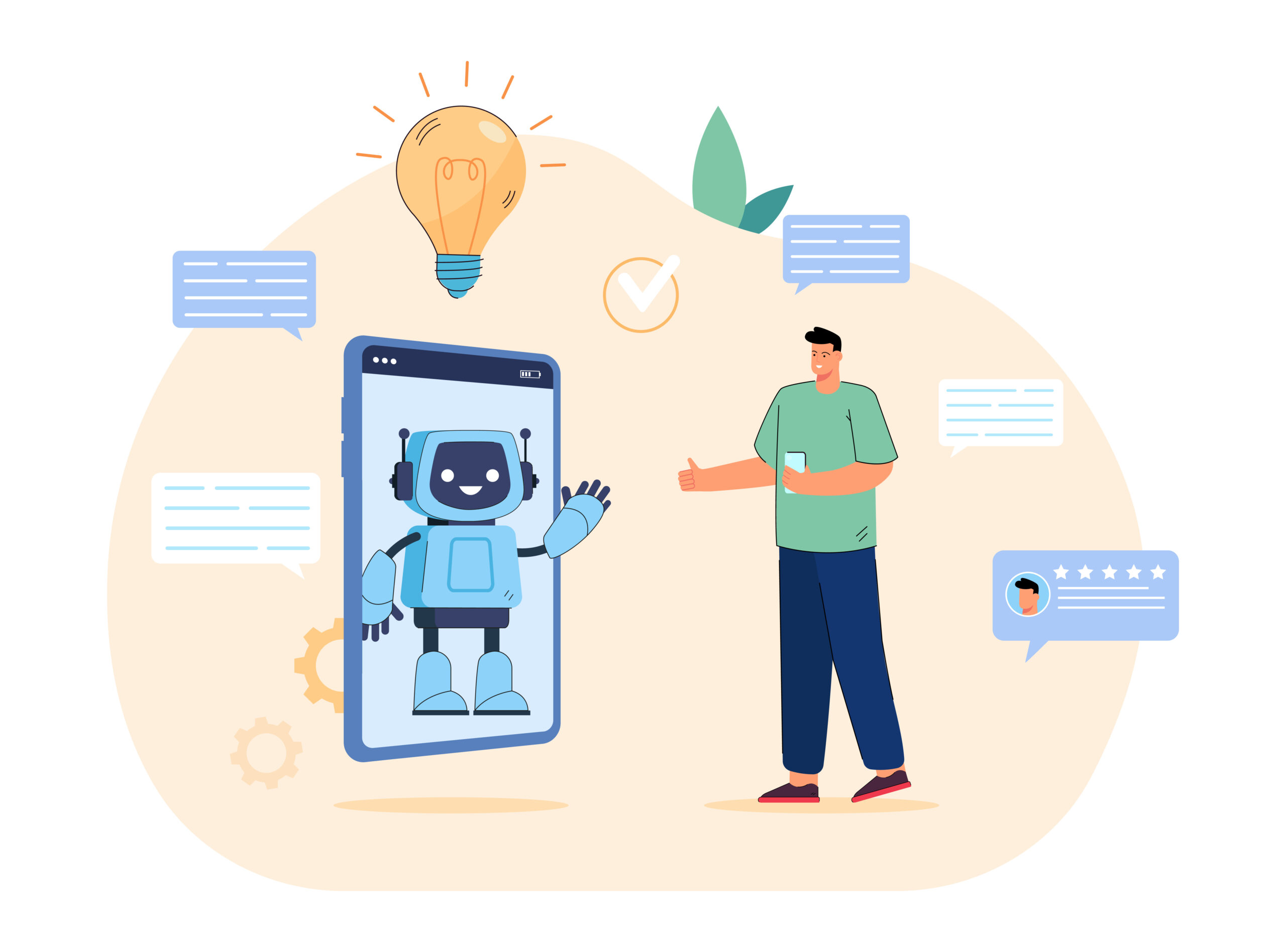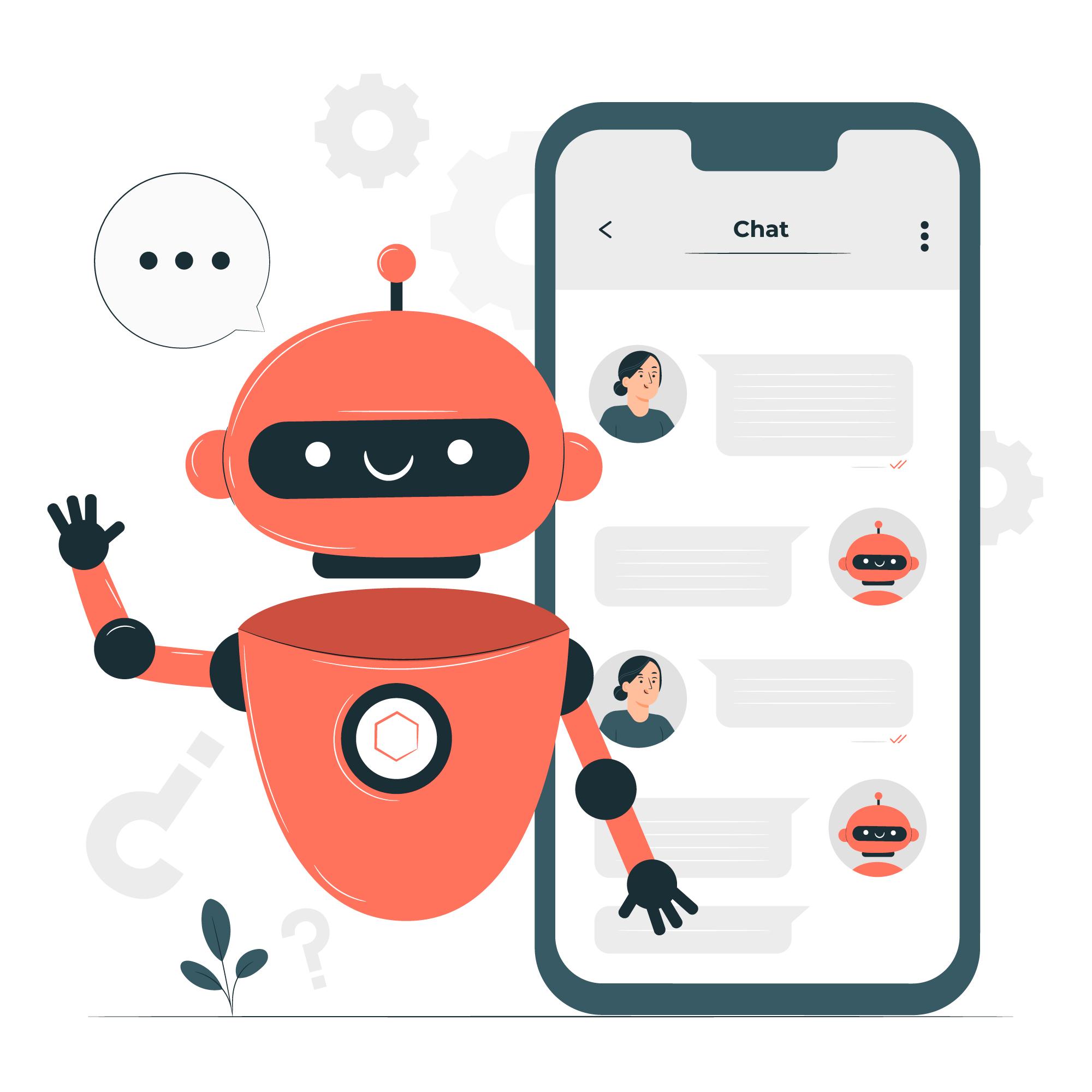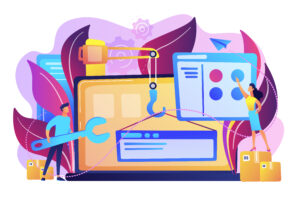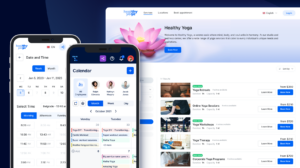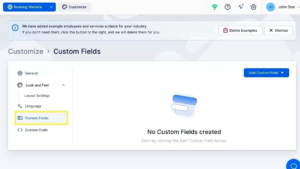For a business owner, staying on top of clients' inquiries and anticipating their needs is essential for maintaining the highest level of satisfaction. Yet, having someone taking care of it all can be a huge burden to your funds.
Implementing a chatbot can be a game-changer in this regard. These virtual assistants provide immediate, round-the-clock support, handling bookings and answering frequently asked questions. And these are just some of the benefits of a chatbot.
This not only streamlines your client interactions but also frees up your time to focus on more complex tasks. If you are looking to improve your operational efficiency and streamline your bookings with chatbot, see below how you can integrate the Trafft Chatbot.
How to Integrate the Trafft Chatbot to Your Booking Page?
Trafft Chatbot can be integrated into your booking page in just a few simple steps:
- Log into your Trafft account and navigate to Features & Integrations Tab
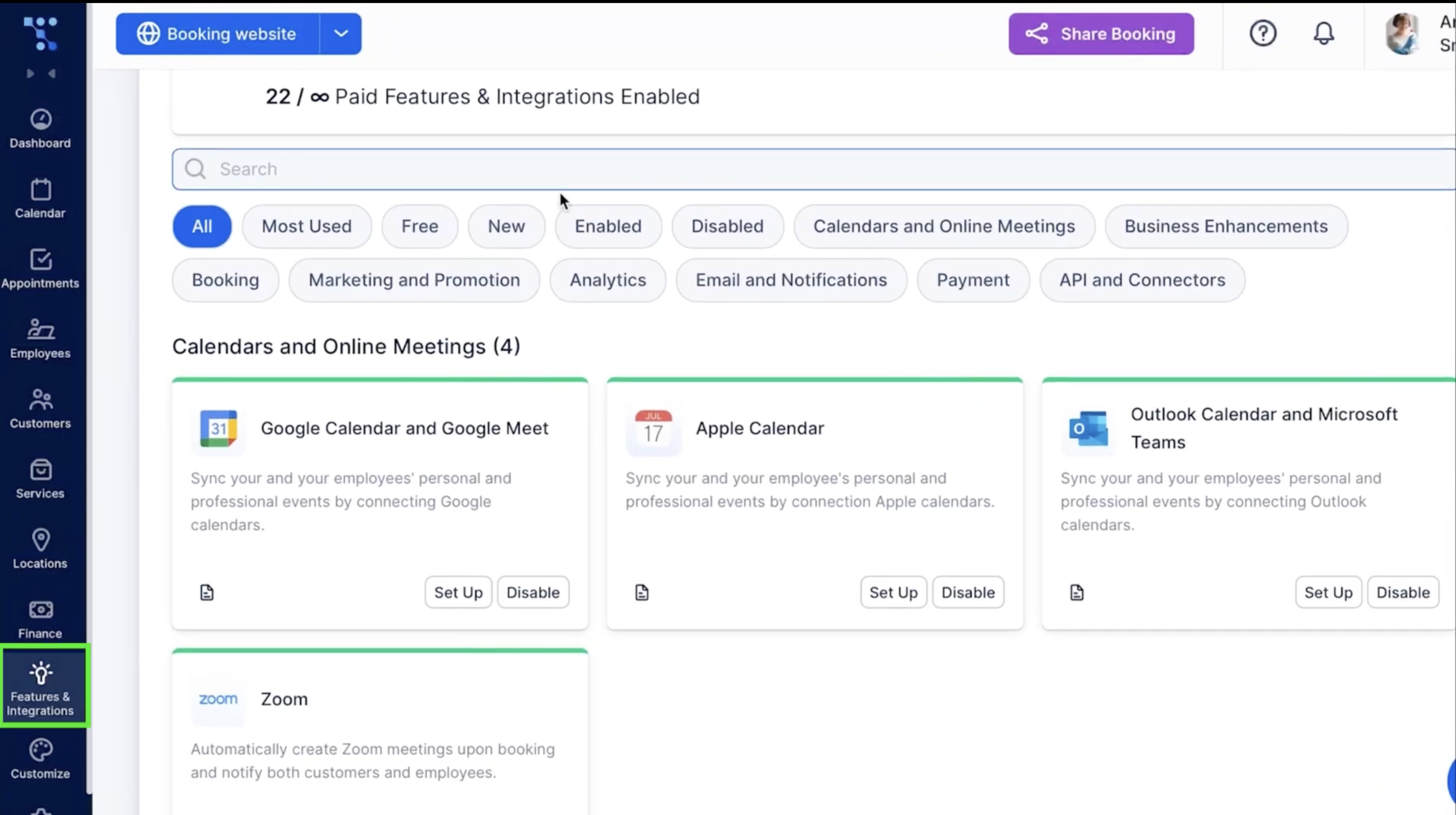
- In the search bar, type in ChatBot and click Enable
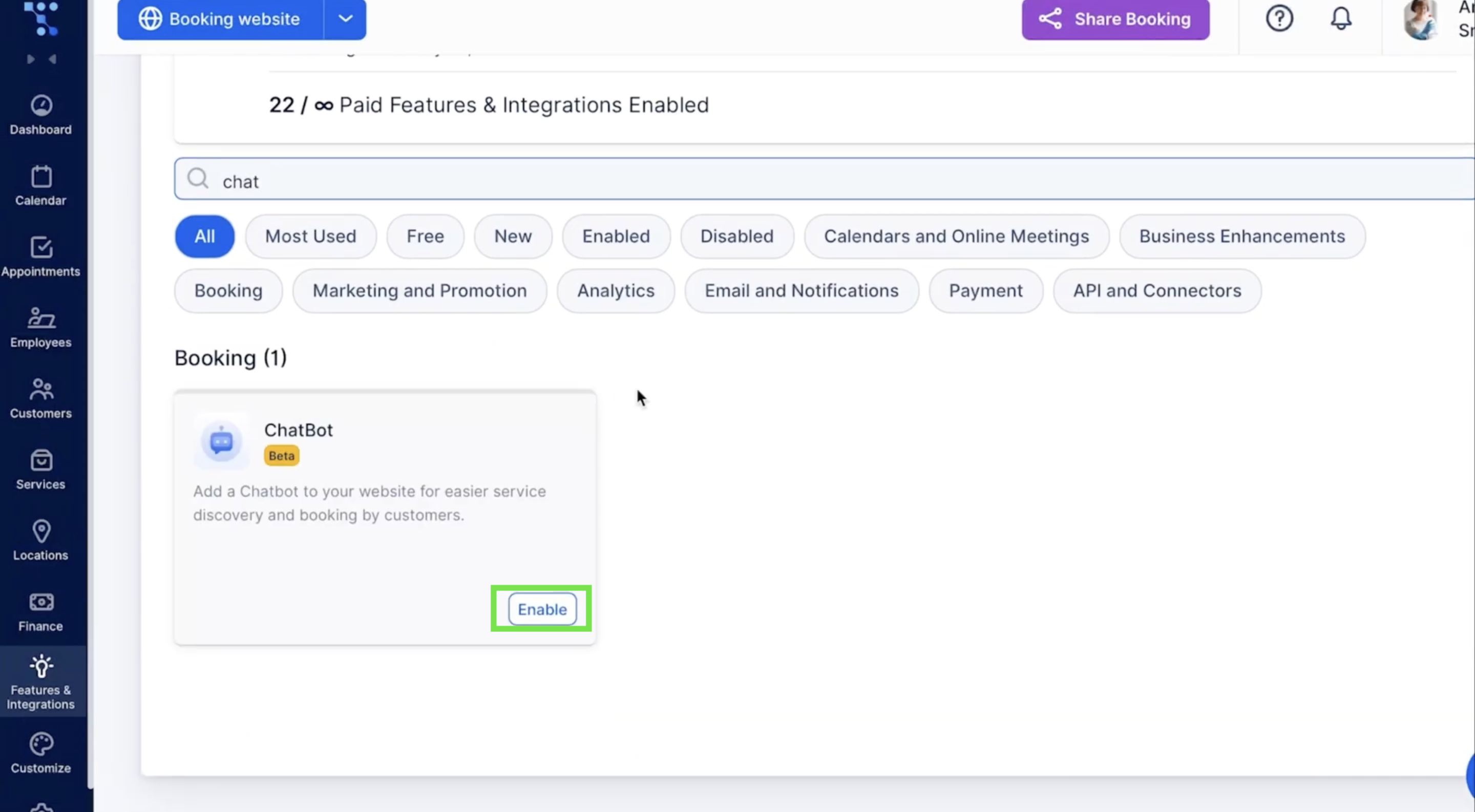
- After that's done, click on Set Up
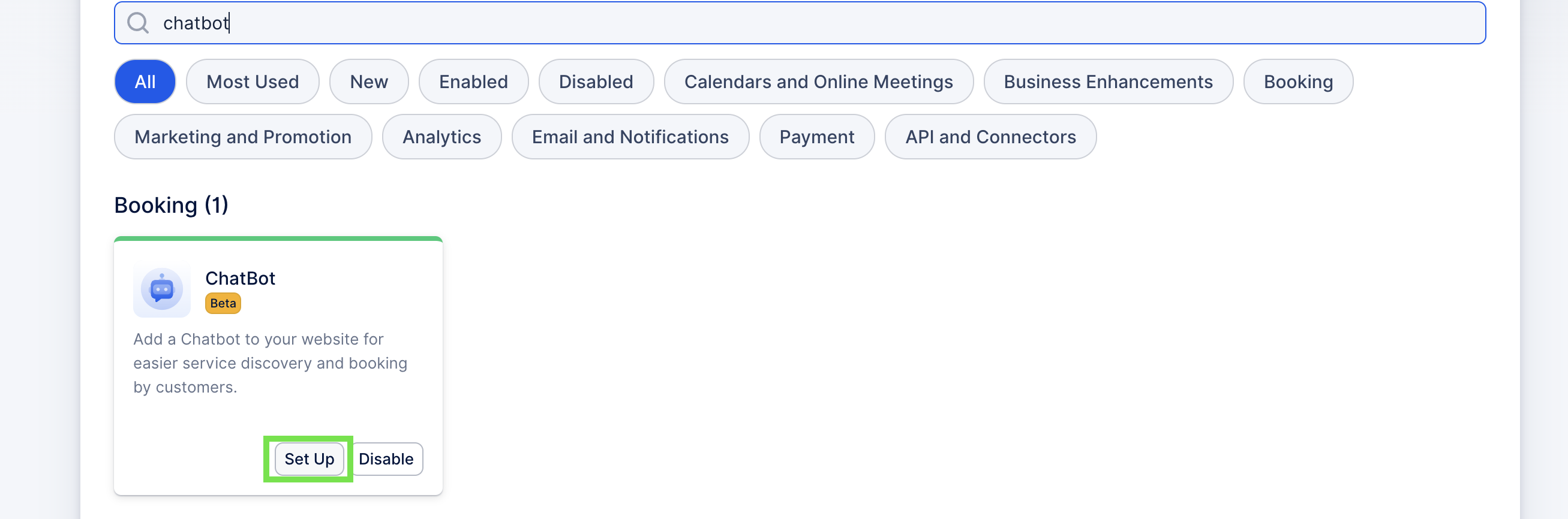
- In ChatBot settings, turn on Enable Chatbot on the Booking Website
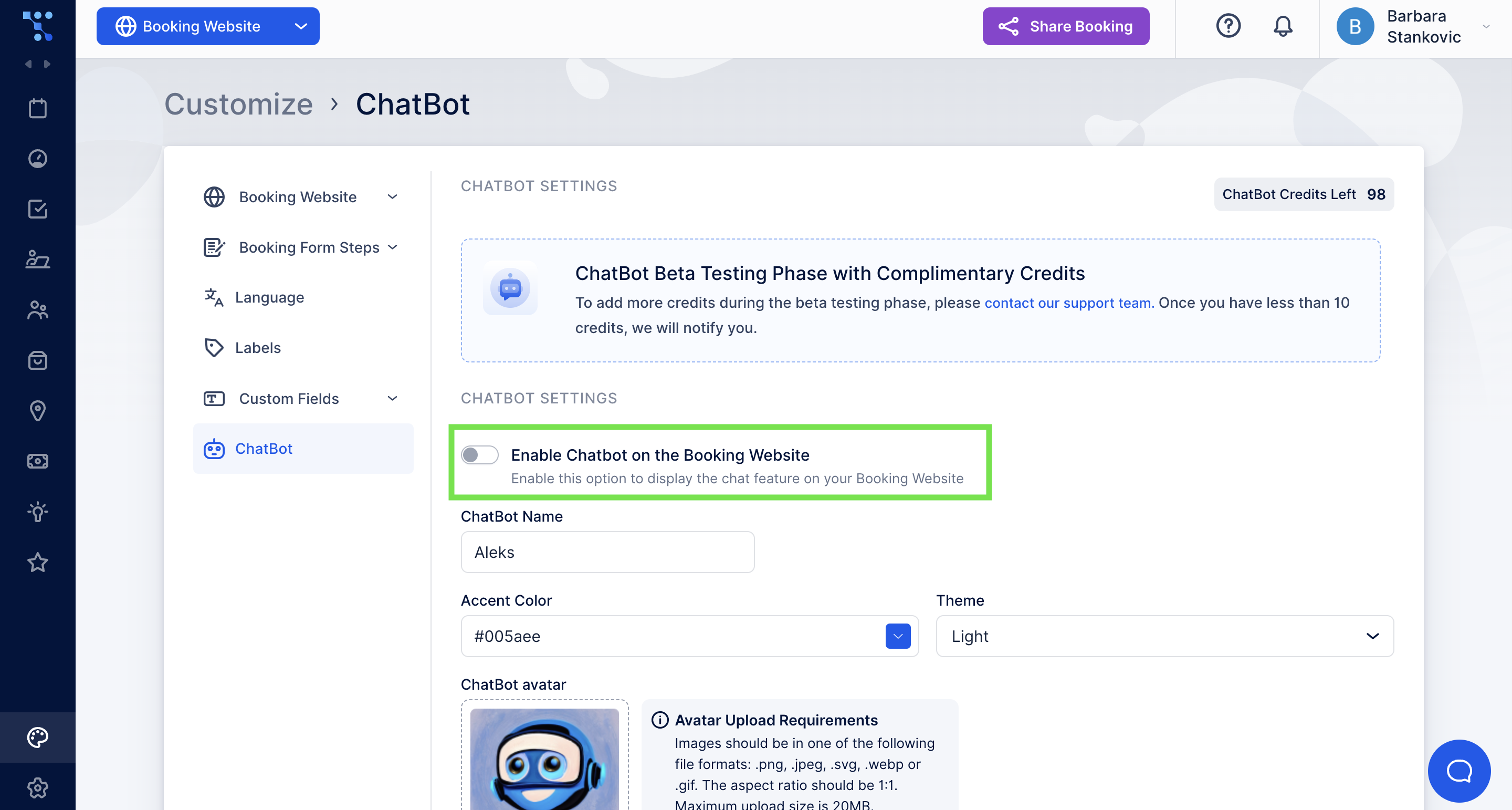
This will instantly integrate the Trafft chatbot into your booking form making it accessible to your clients. Now, they can easily schedule an appointment through a Chatbot interface.
How Can I Customize My Trafft ChatBot?
If you are looking to adjust your chatbot name and appearance so it better fits your brand, follow these steps:
- Go to the Customize Tab and select ChatBot from the menu
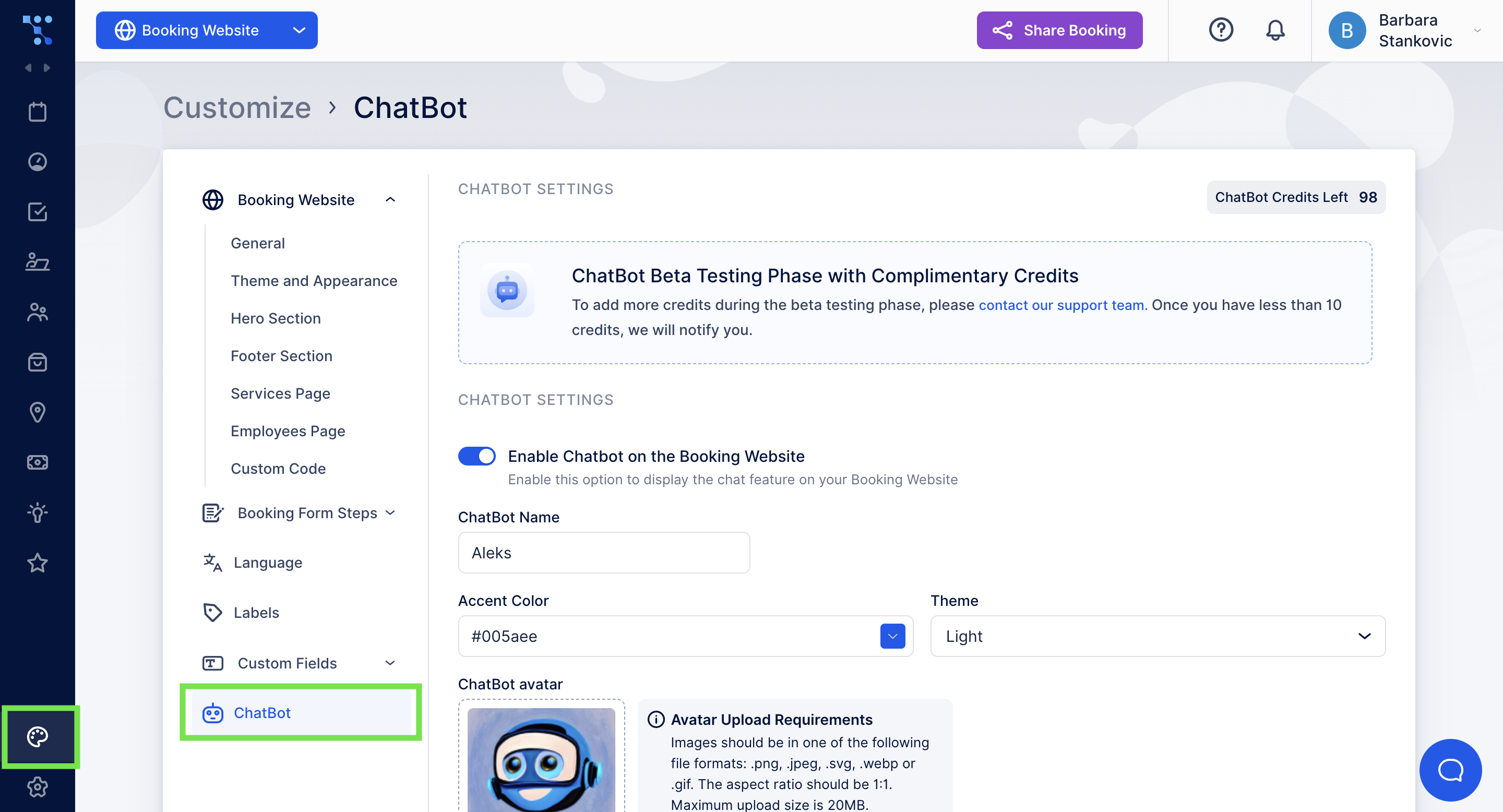
- In the ChatBot Name field write how’d you like your bot to be called. The name will be visible to your customers once they start a conversation with a chatbot. If this field is left empty, your bot will be called TrafftBot.
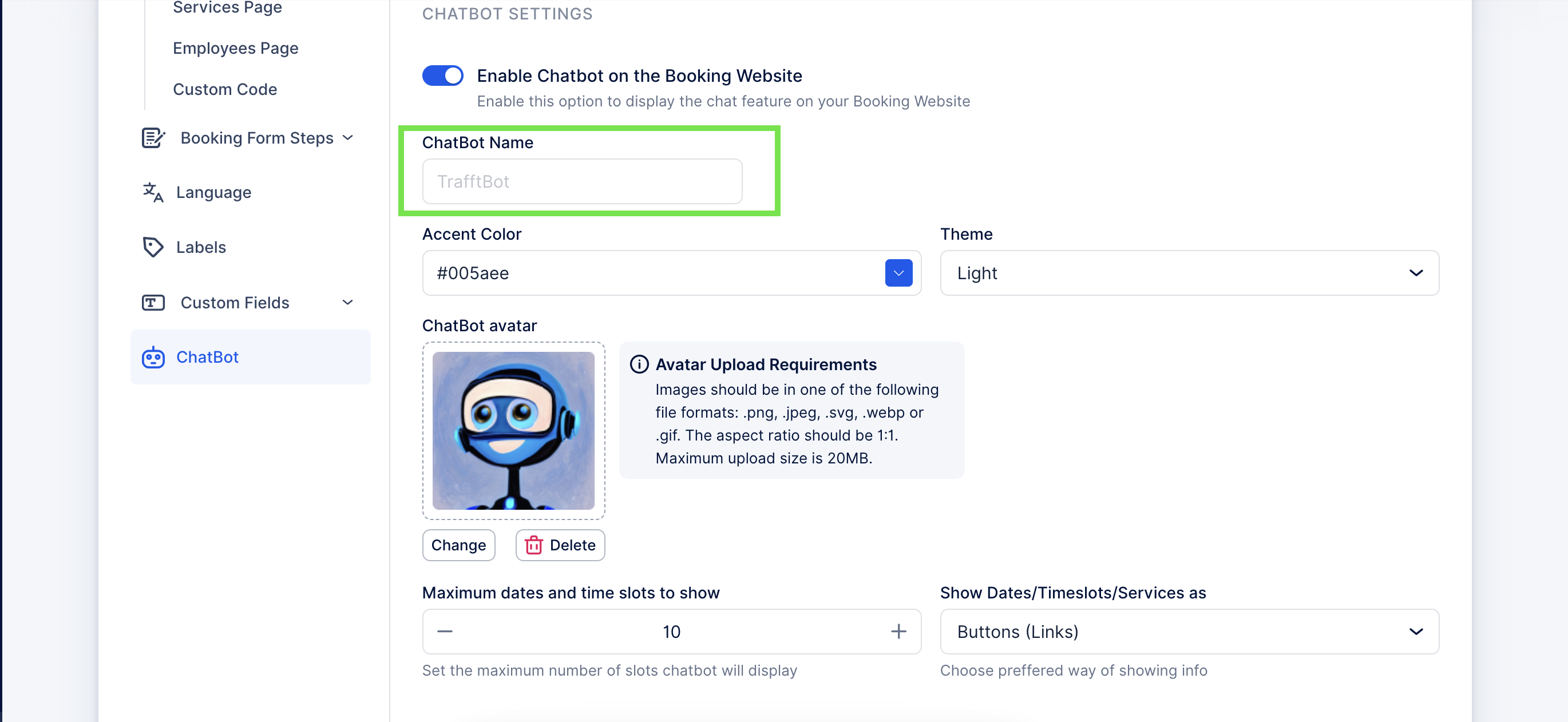
- Below the name, in the Accent Color field, you can see the current color of the chatbot on your booking page. If you wish to change it, click on the field and select the preferred color for the text and buttons used in chatbot conversation.
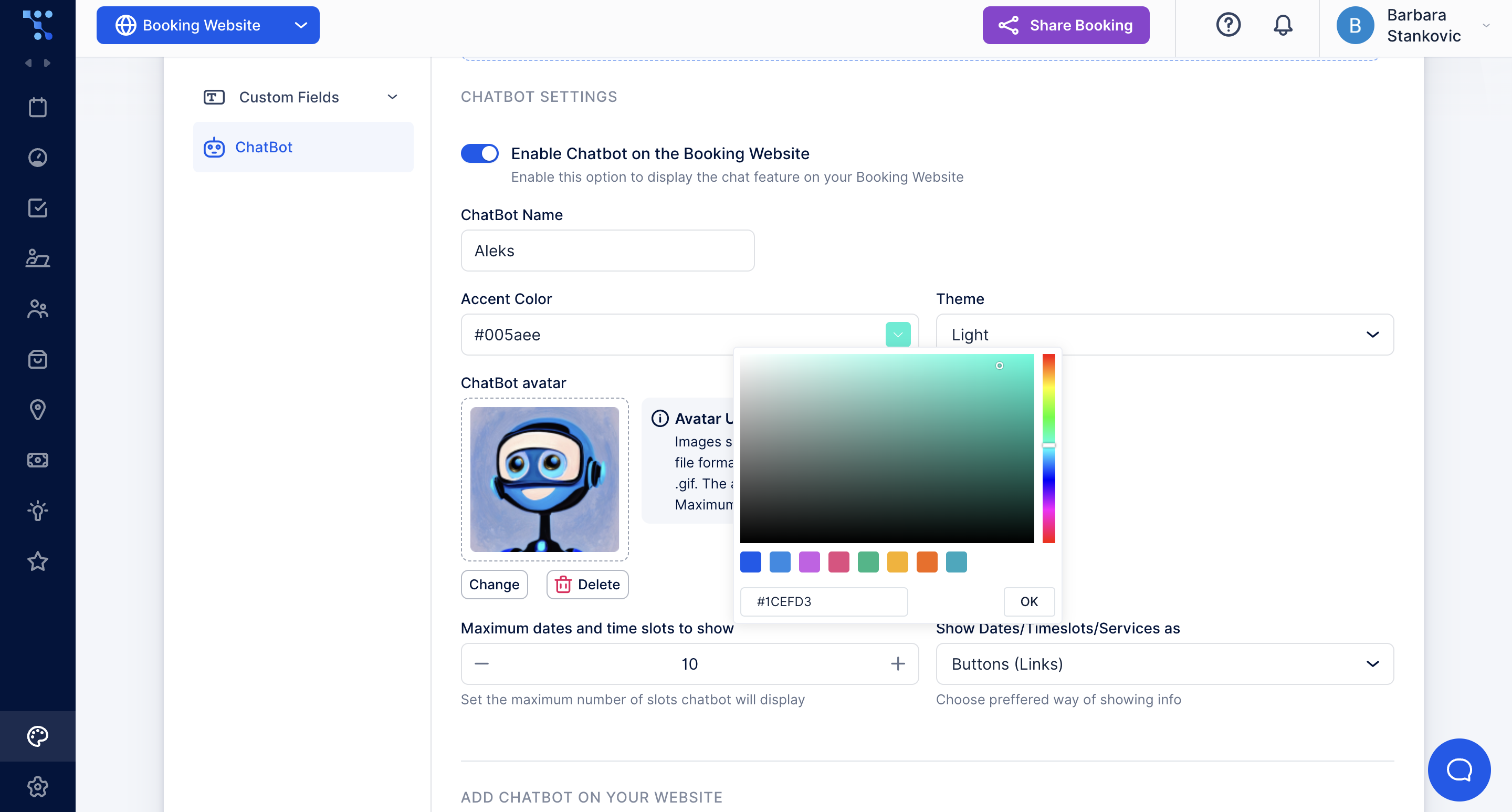
- Select either a Light or Dark theme for the background of your chatbot interface.
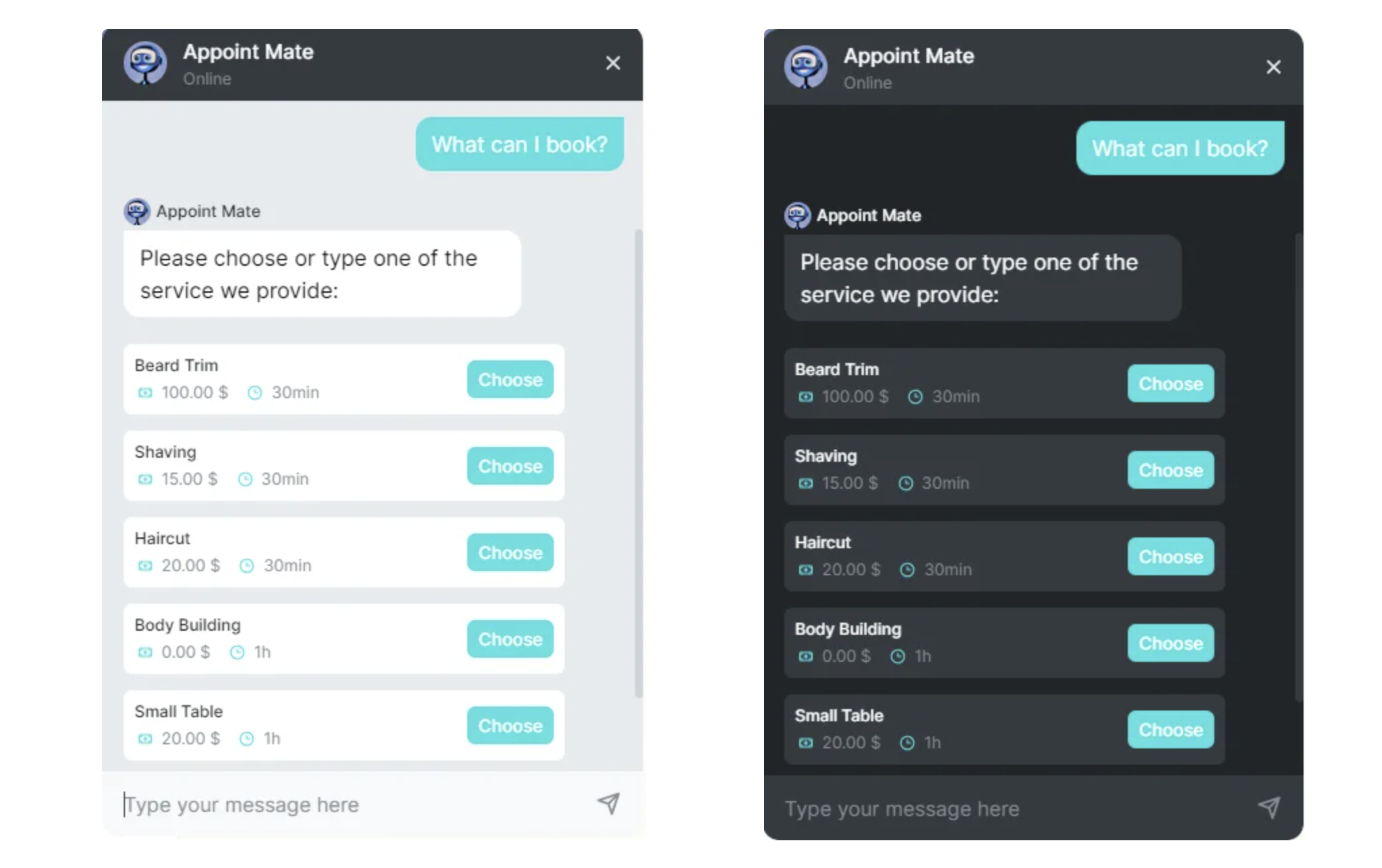
- You can also upload a different picture for your ChatBot avatar so it can better represent your brand.
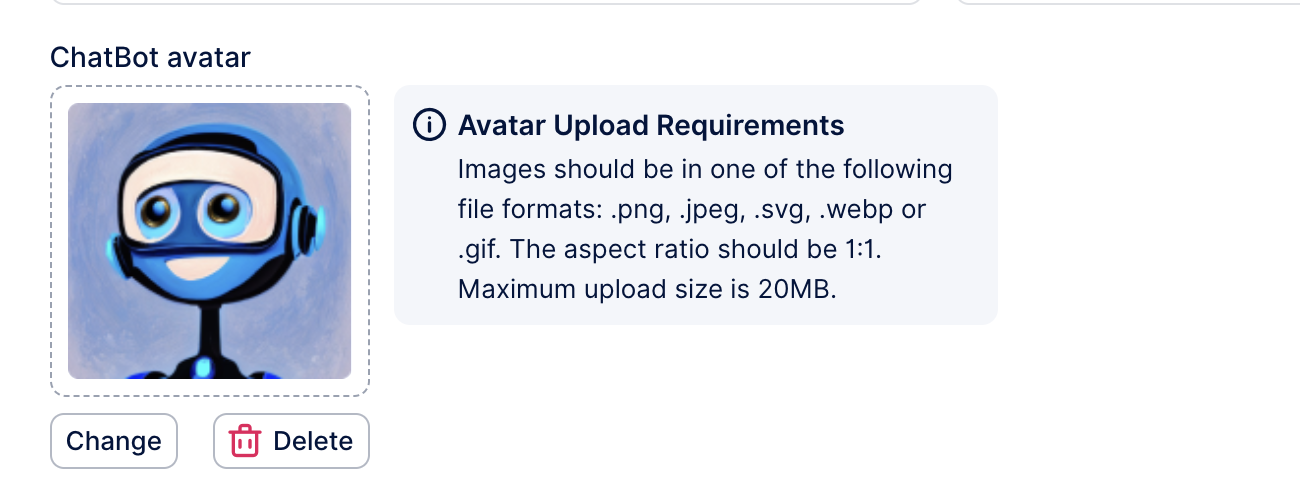
In the chatbot settings, you can also select the number of time slots offered and choose if you want these time slots to be proposed as text or buttons.
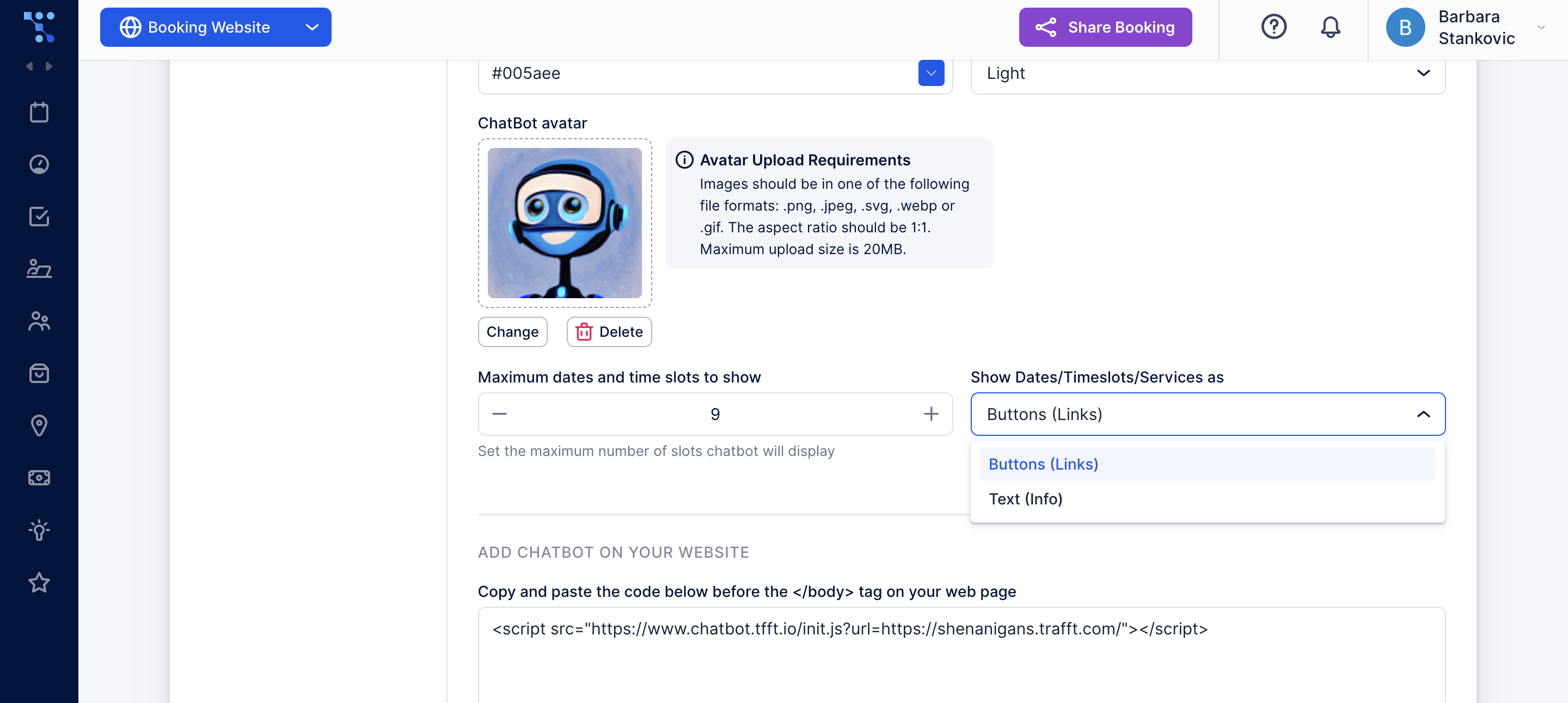
How to Integrate the Trafft Chatbot to Your Website?
In case you are utilizing the iframe or wish to integrate the Trafft Chatbot on your website instead of your booking page, you can copy and paste the code just before the tag on your web page.
So, just before the </body> tag on your webpage, paste the following link: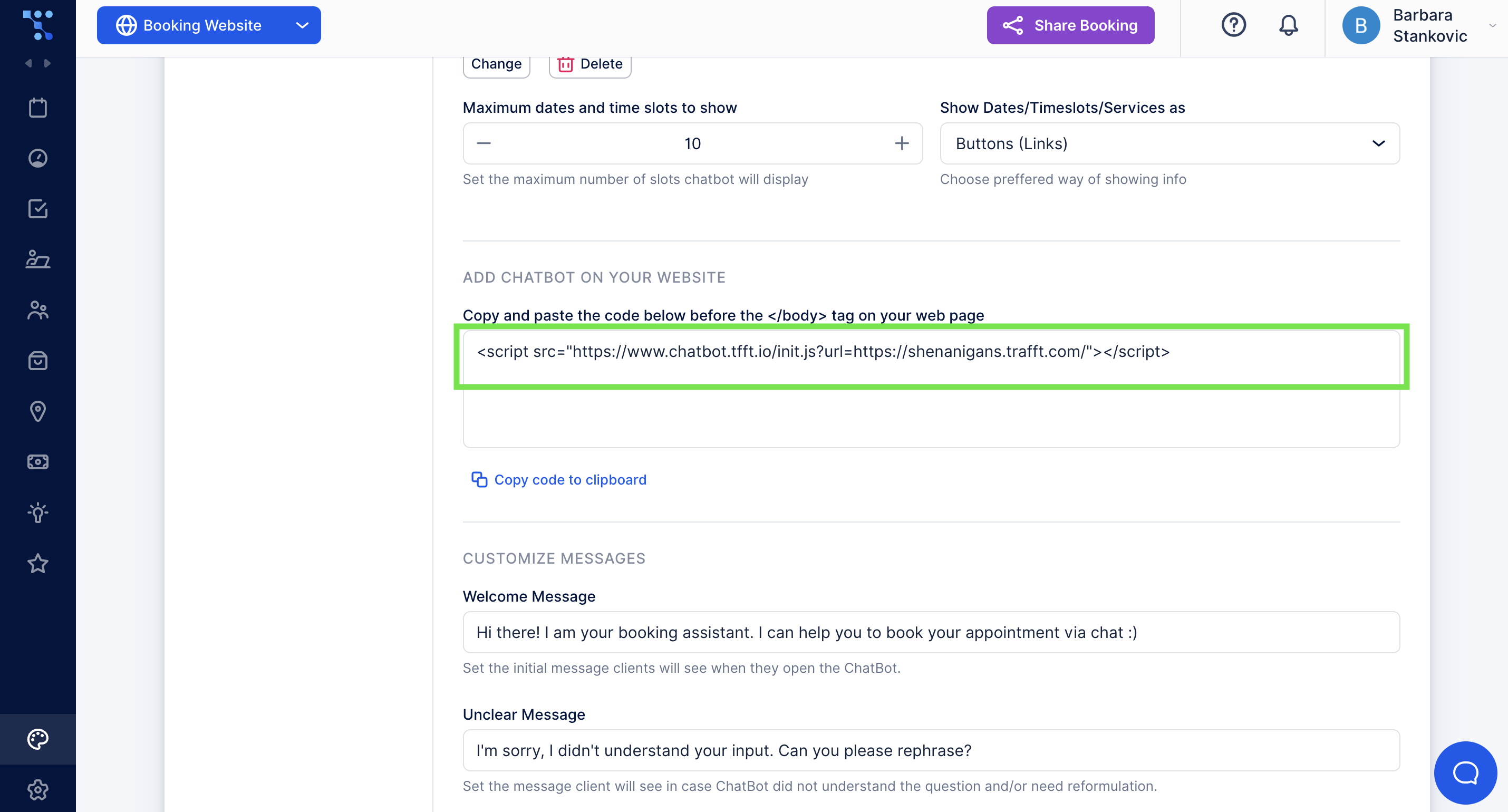
How to Customize ChatBot Messages?
You can also change the sentences the Chatbot will use in conversation. Here is how to add your own:
In the Welcome message field, you can customize the first message the chatbot uses. The welcome message will be displayed instantly when the chat is open.
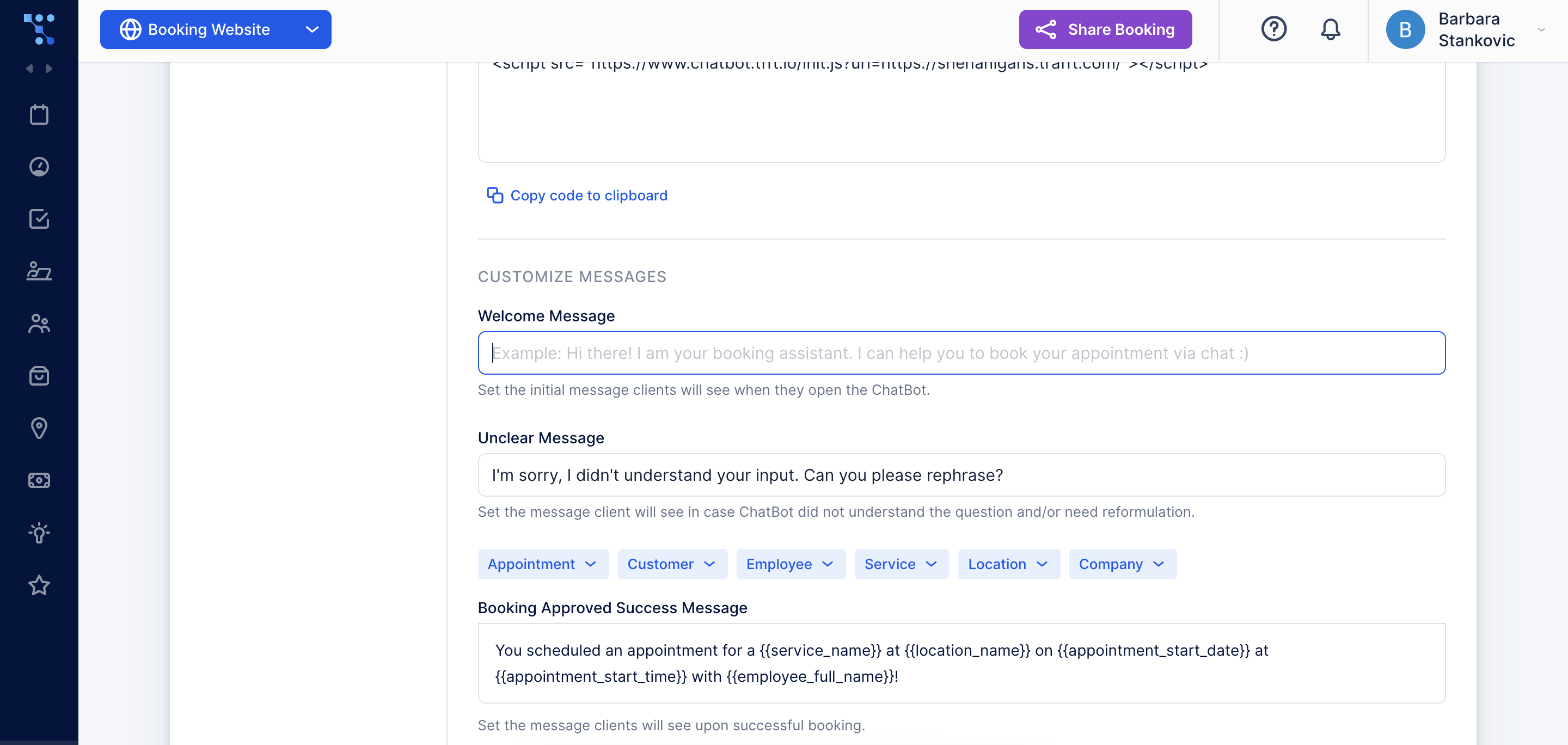
If you don't change any of these messages, the default example message will be shown.
Clients will get an Unclear message if the chatbot does not understand the question or needs rephrasing.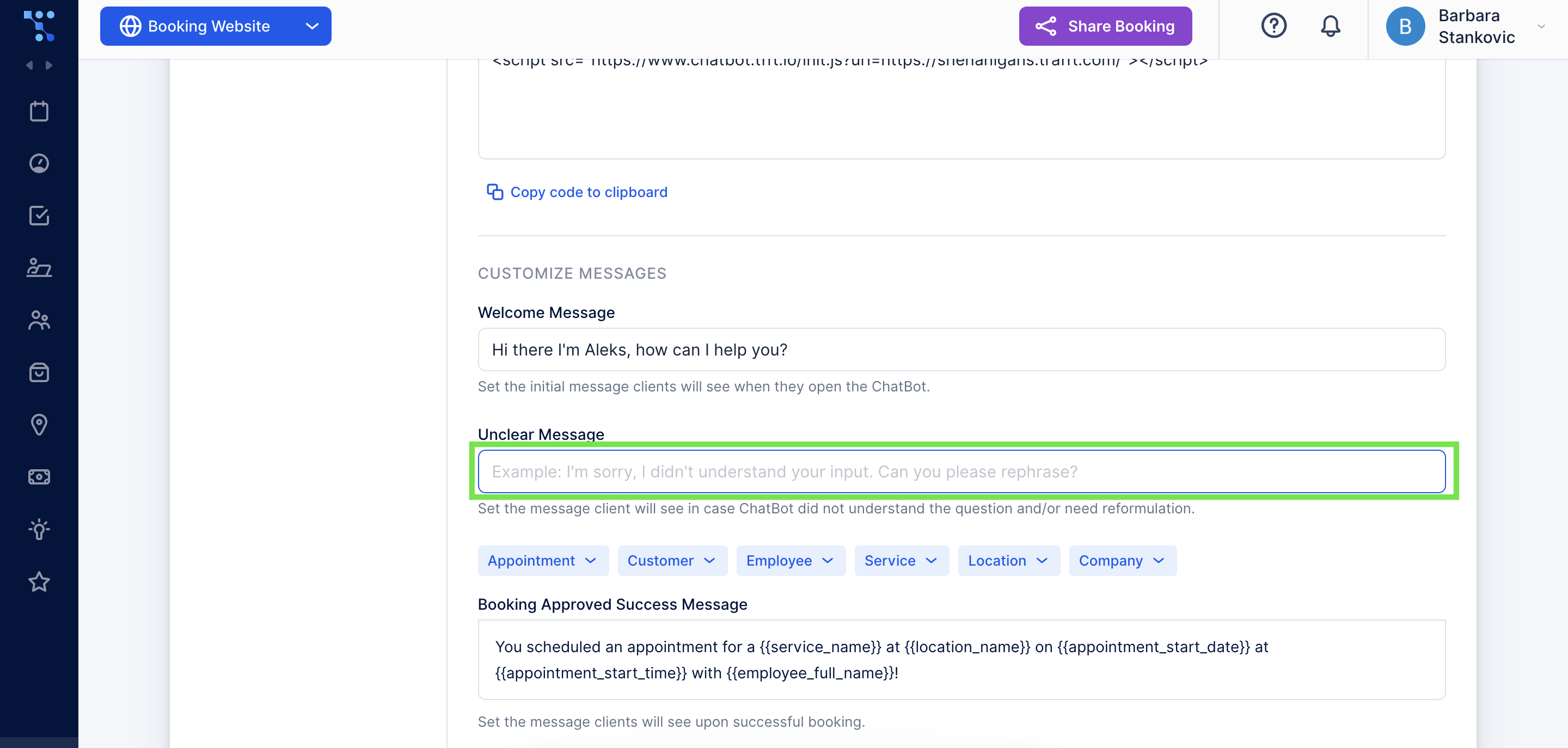
Lastly, a booking-approved success message will be displayed to your customers once they successfully book an appointment. You can personalize it using placeholders or include any other message you want them to see.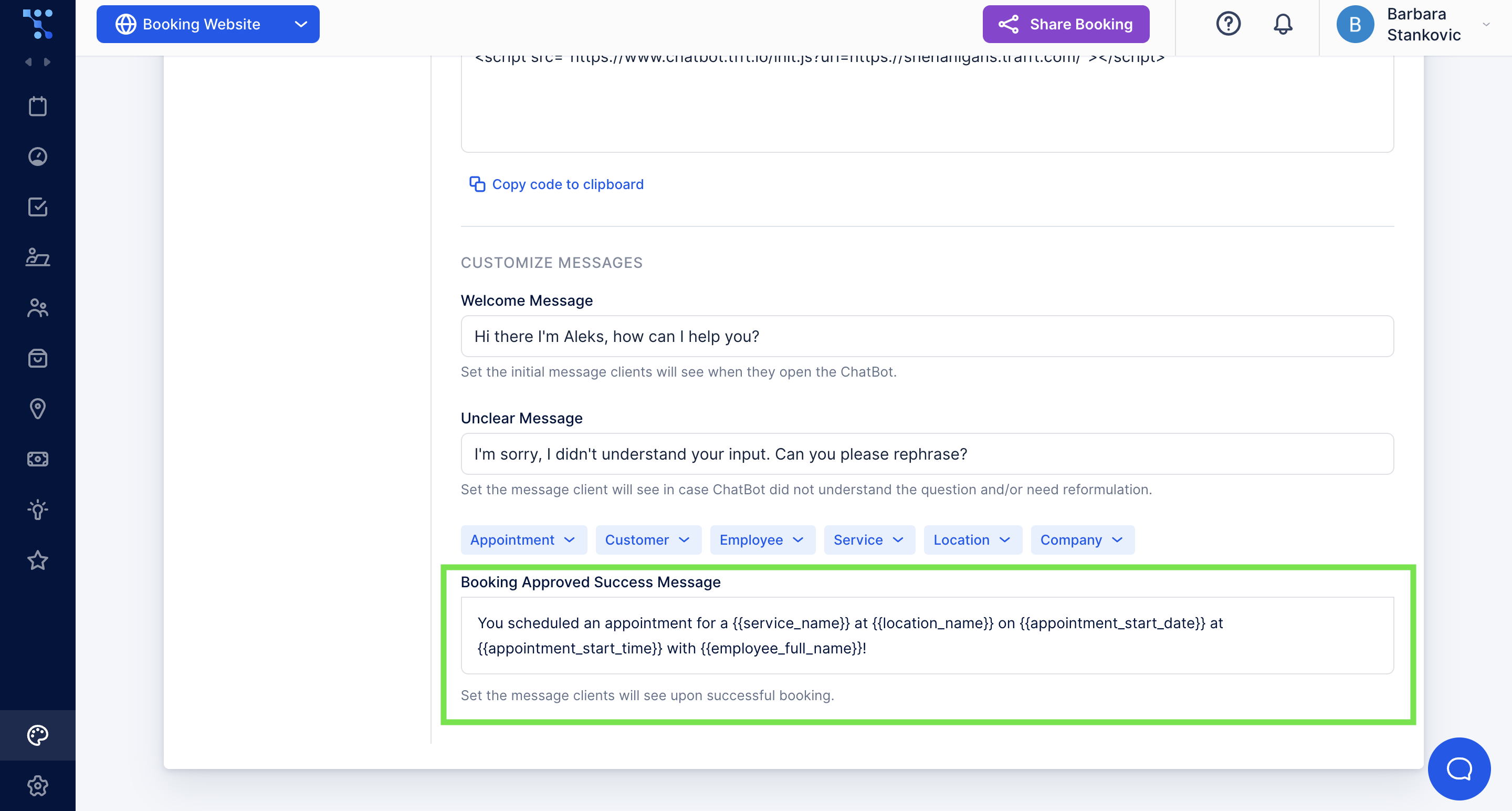
What Can a Chatbot Help You With?
Once you enable the Trafft Chatbot, it’ll be able to handle all the bookings and scheduling for your customers. 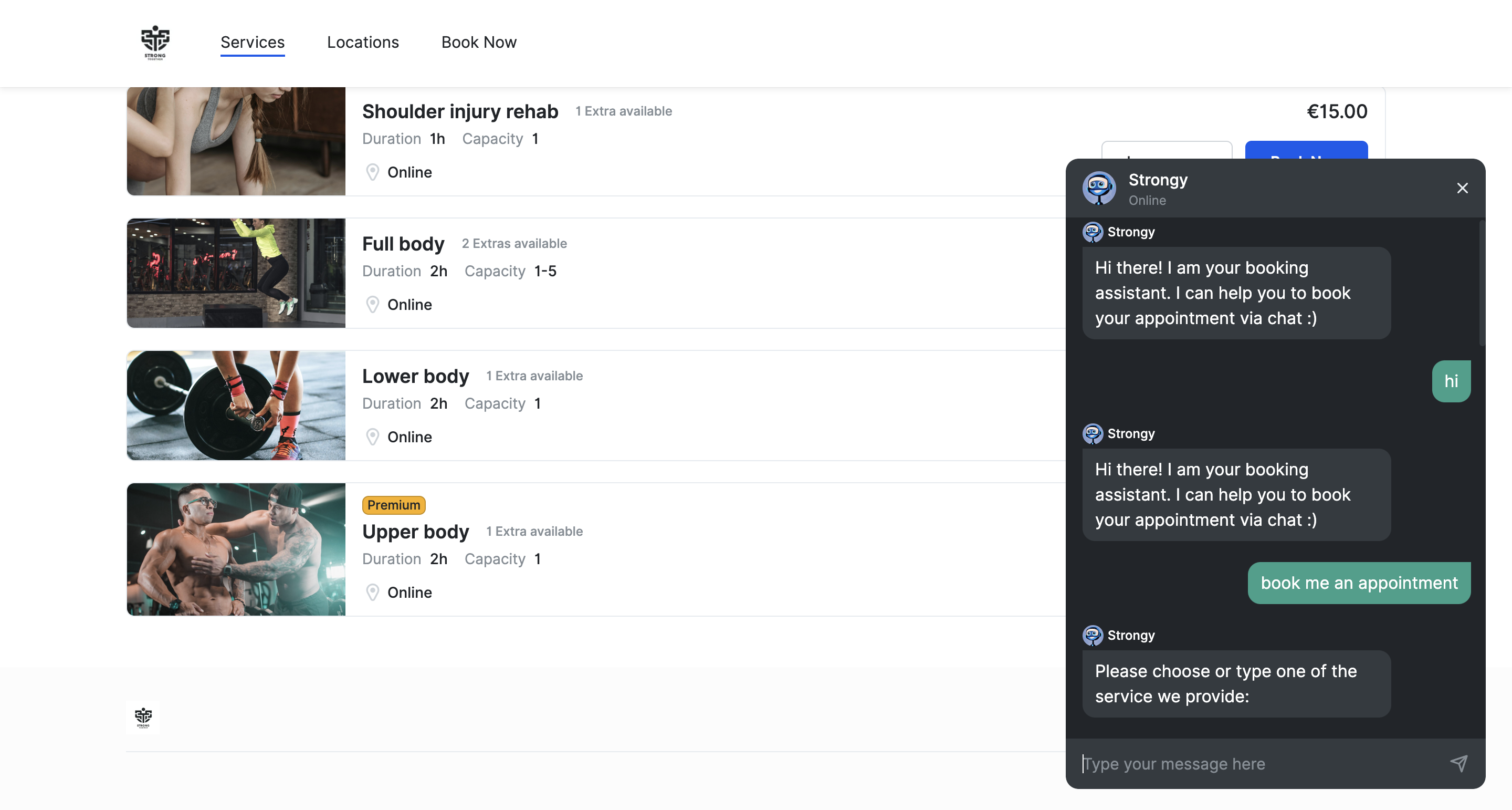
It will present them with a list of services you offer, and once they choose the one they need, the chatbot will give them available time slots.
After your customers choose a date and time, the chatbot will ask for their name and email so it can send them a confirmation.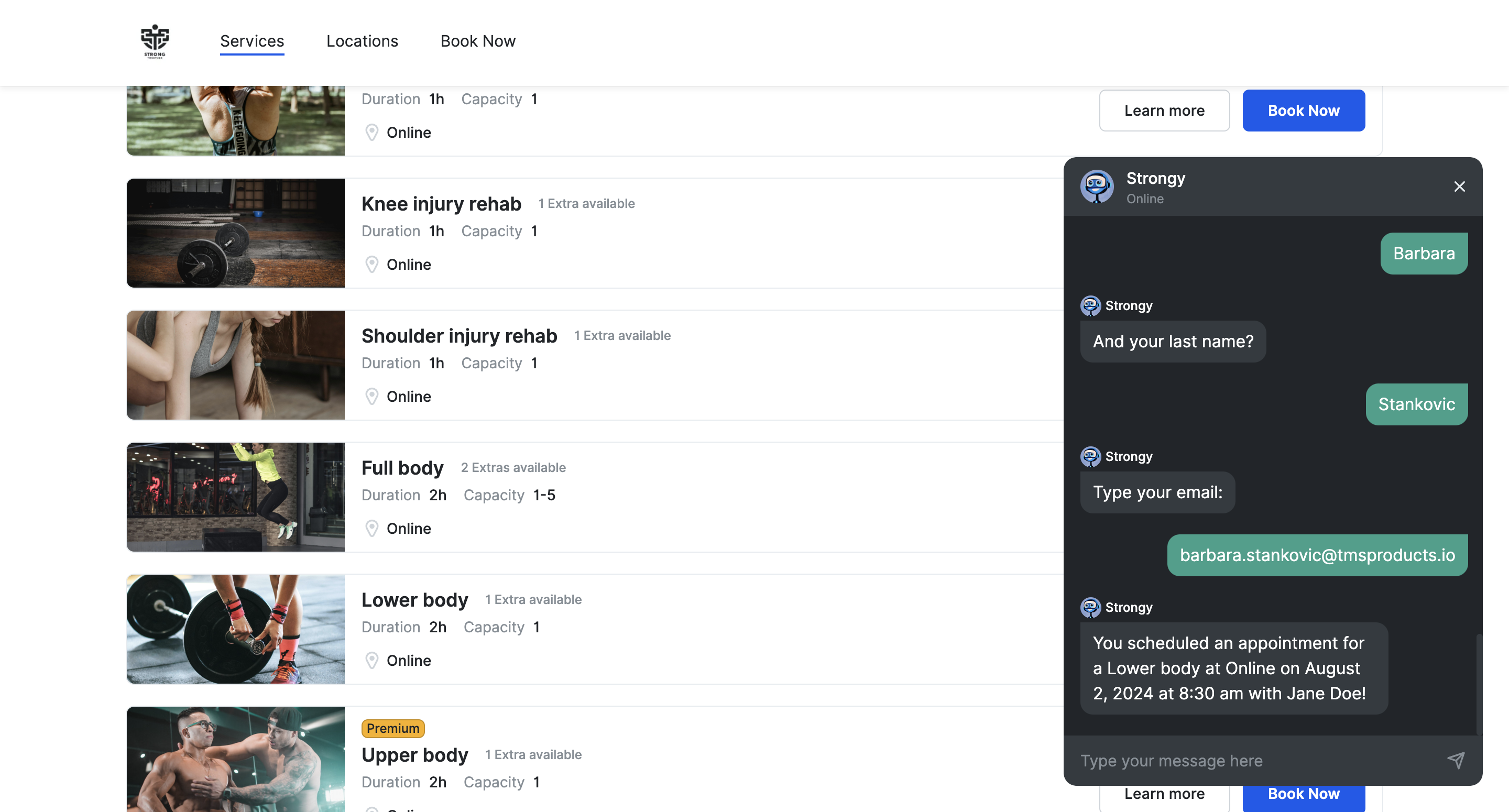
Lastly, if you need any additional help setting up the Trafft Chatbot, here is a quick video: