No-Code Booking Page Creation
Create a booking page your customers will love
Trafft automatically generates a standalone booking page you can fine-tune and make the booking process completely unique.
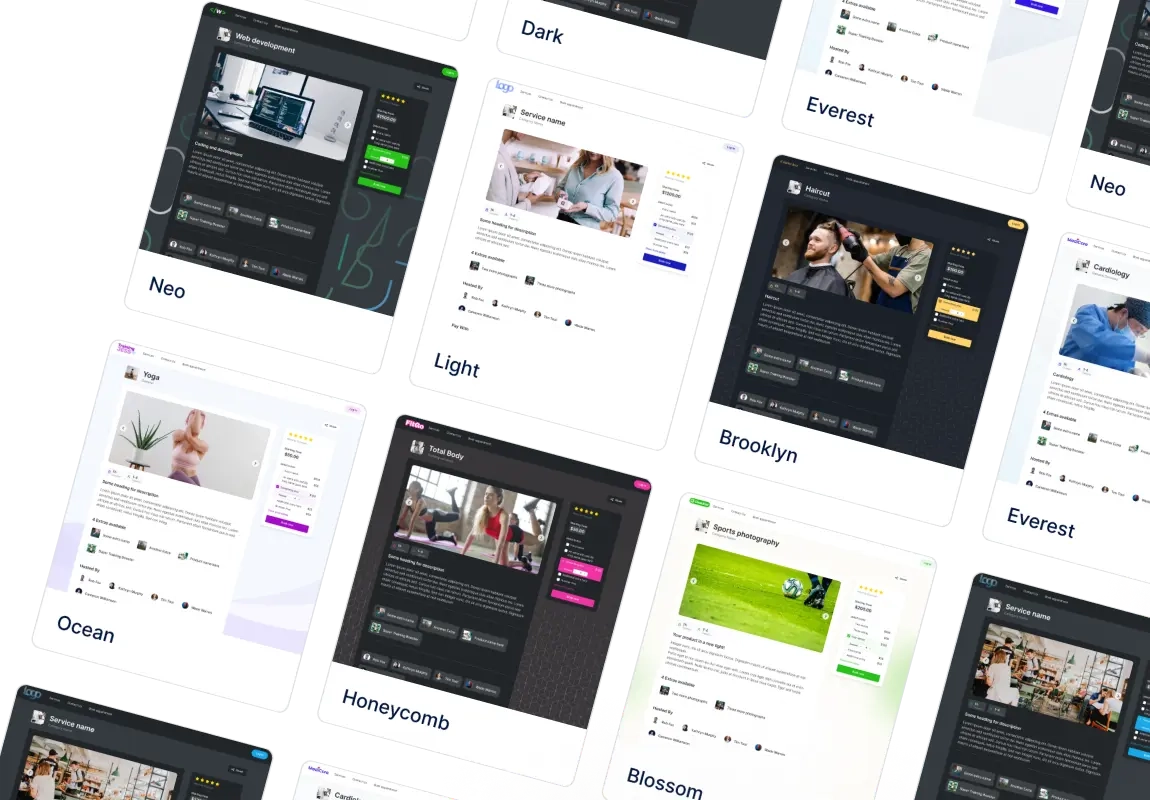
Design a booking page that matches your brand
-
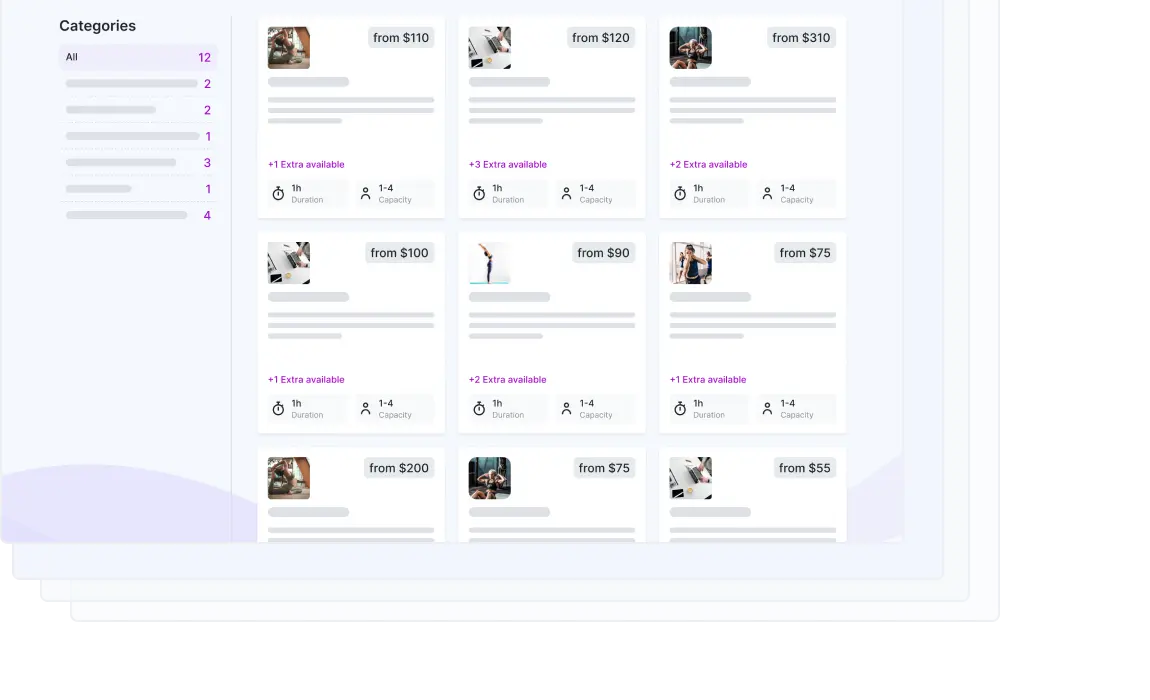
Simplify online bookings with Trafft booking page
Whether you have a website or not, Trafft revolutionizes your booking process. With its no-code website builder, Trafft creates a dedicated booking page for your business, allowing customers to explore your services, locations, and effortlessly schedule appointments. The user-friendly interface makes it a breeze to set up and manage. If you already have a website, Trafft seamlessly integrates with it, enhancing your customer experience by integrating the booking form.
-
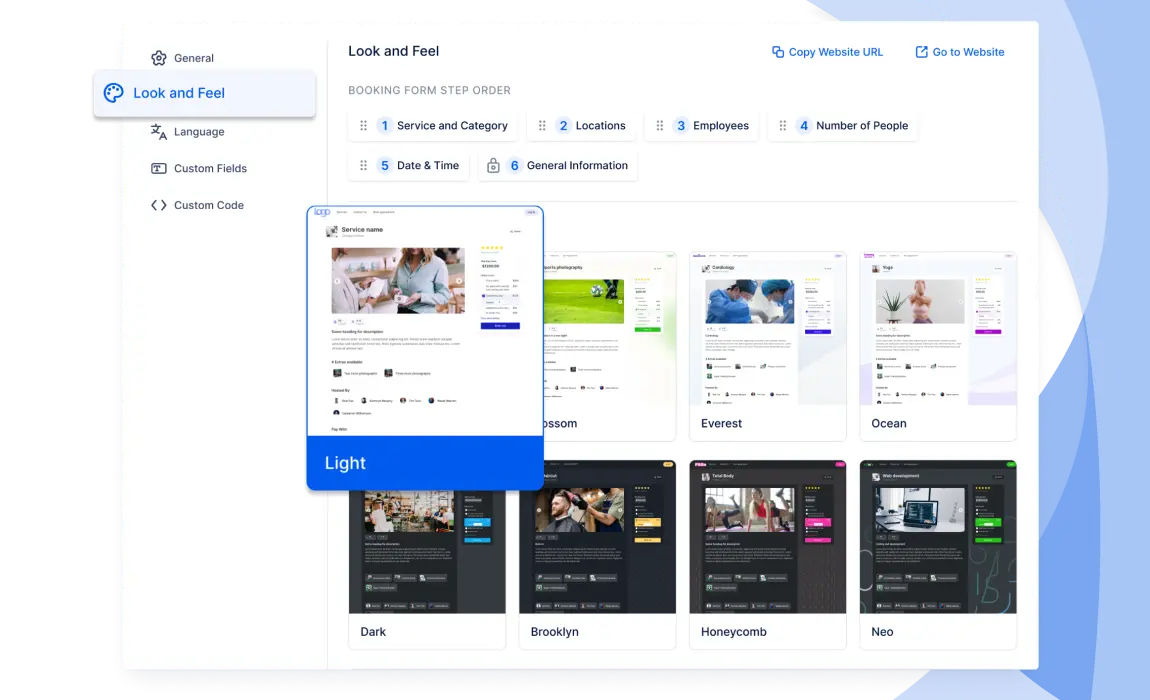
Customize the booking page to your needs
Trafft comes with eight predefined themes, in either light and dark versions, which you can further customize to create the look and feel that matches your brand. You can select primary and background colors, choose the font and background pattern you want, add your logo, and fine-tune more details to meet your needs. Moreover, you can translate your booking website to many languages available in Trafft.
-
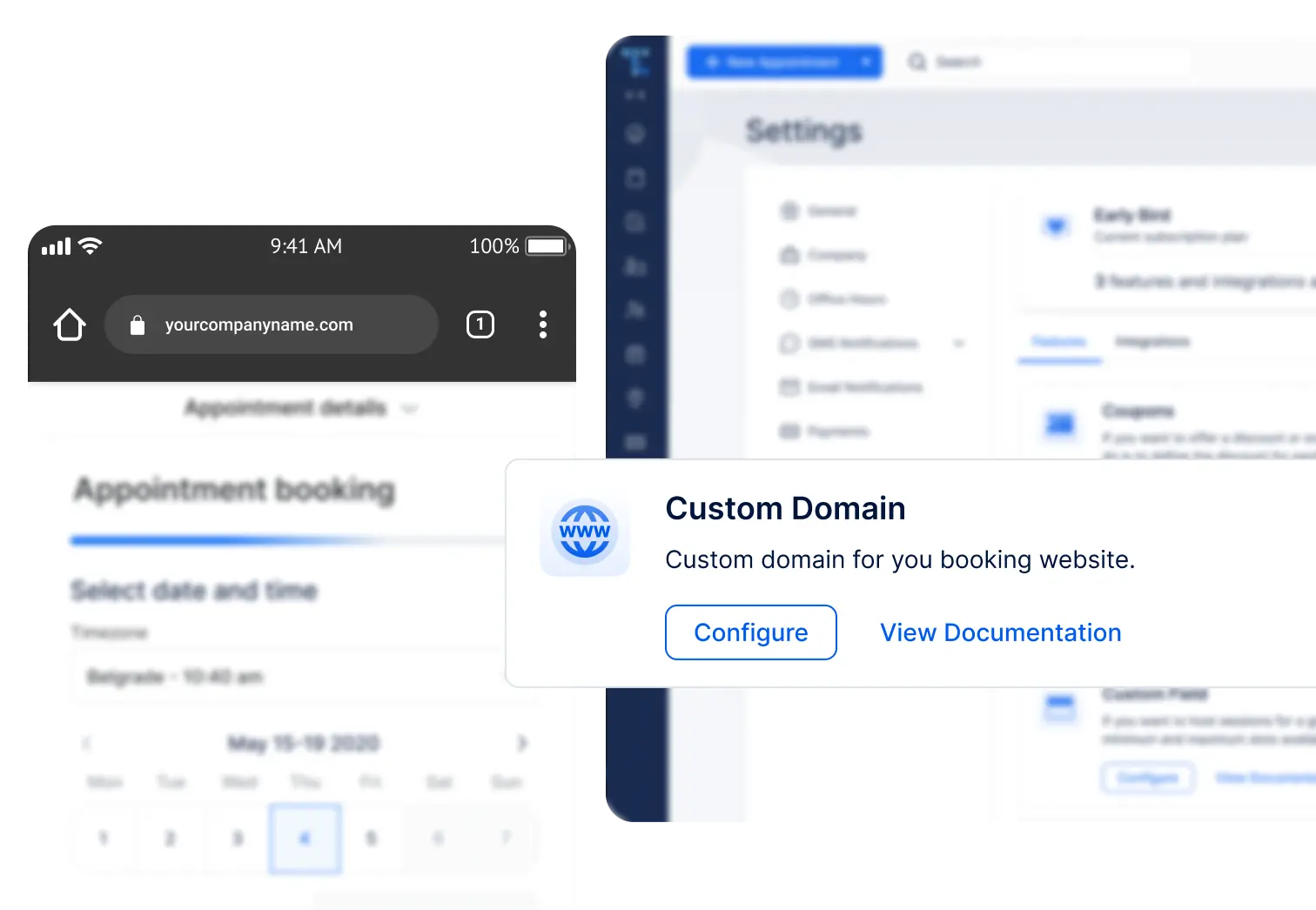
Create a booking website with your own domain
While we are responsible for hosting and maintaining your website, you can still use your own domain and set up everything with almost no effort. Just follow a few simple steps, and you will have a booking website with your own domain in no time.
-
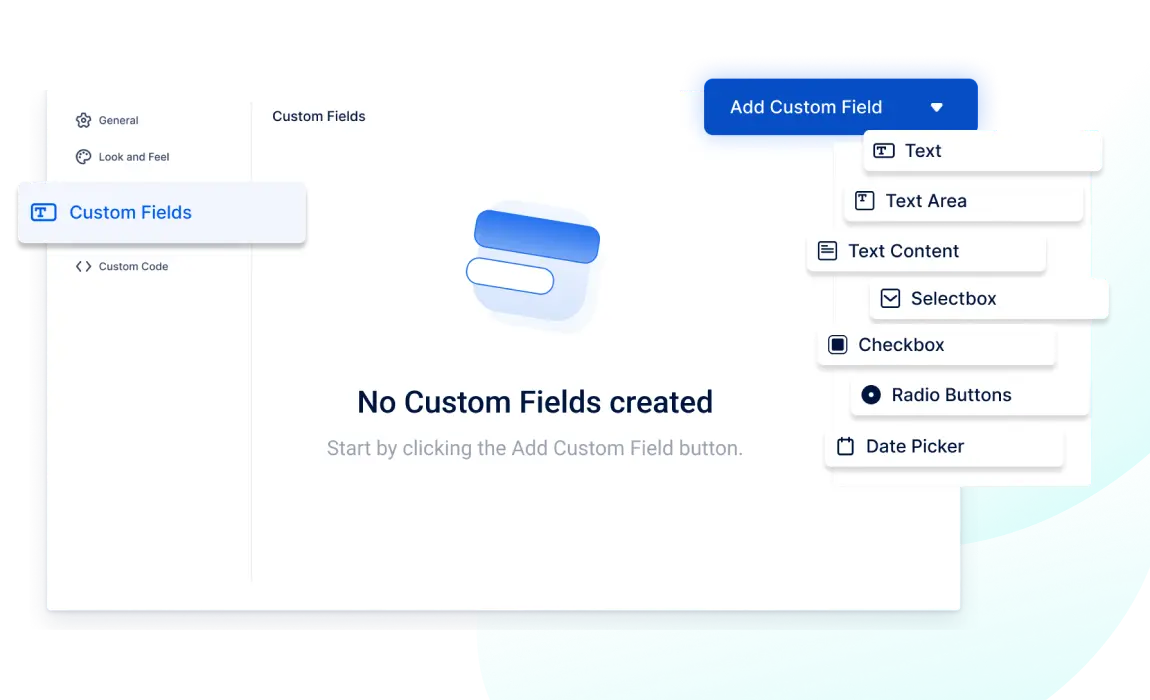
Get the additional info from your customers during booking
If you want to ask your customers additional questions during booking, you can use custom fields and collect answers you need before the appointment. In this way, you eliminate additional calls and back-and-forth emails and have everything you need to prepare for your appointment and provide the best customer experience.
Design the perfect booking experience
-
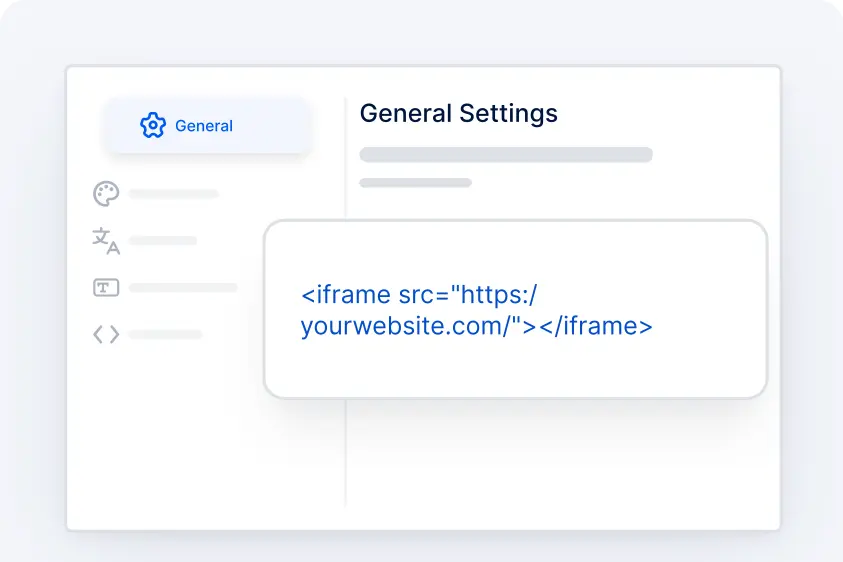
Embeddable Booking Form
If you have a website, you can easily embed a booking form into any page using an iframe. This enables your clients to book appointments directly on your website.
-
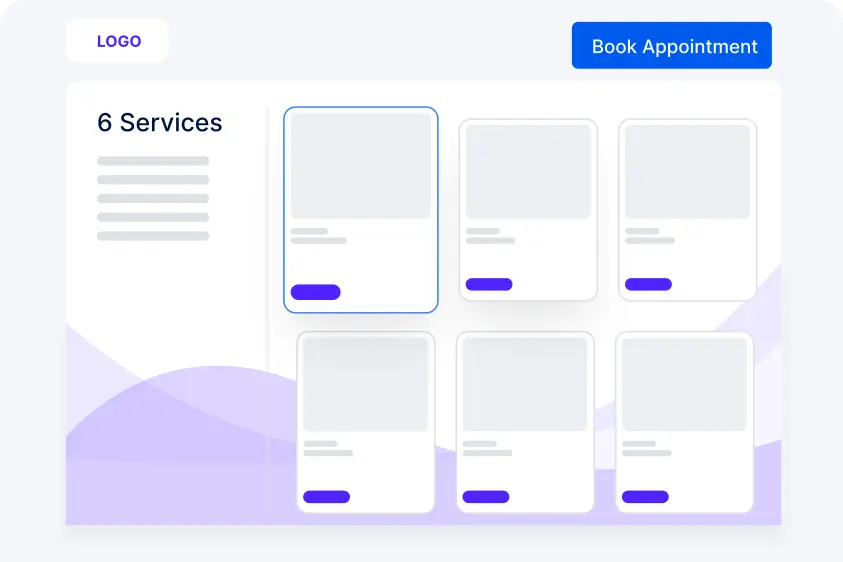
Booking Website
Trafft functions as a no-code website builder, automatically generating a booking page accessible through the Trafft dashboard. You can embed this page into your website, share it directly with clients, or even place it on your social media accounts.
-
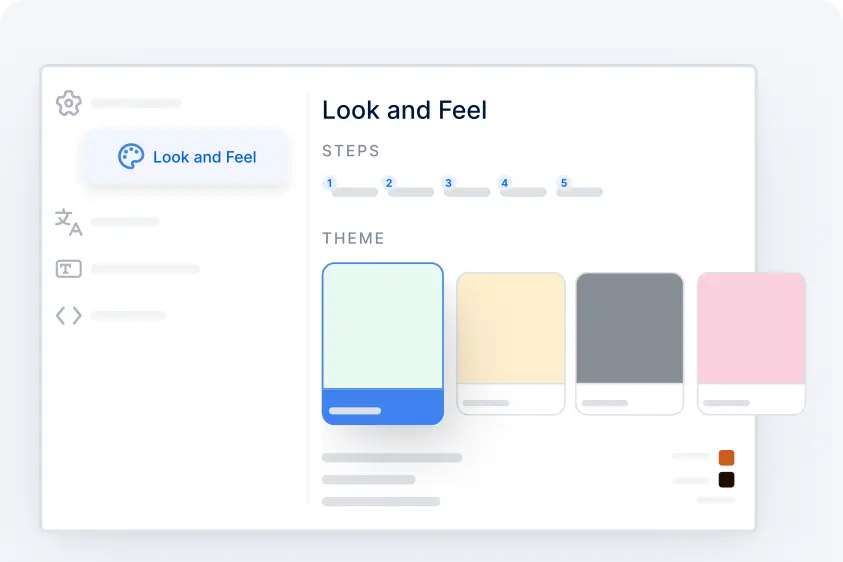
Customize the Booking Form or Page
Choose from multiple themes for the booking page and customize the design. You can also edit the order of steps in the booking form and translate it into various languages.
-
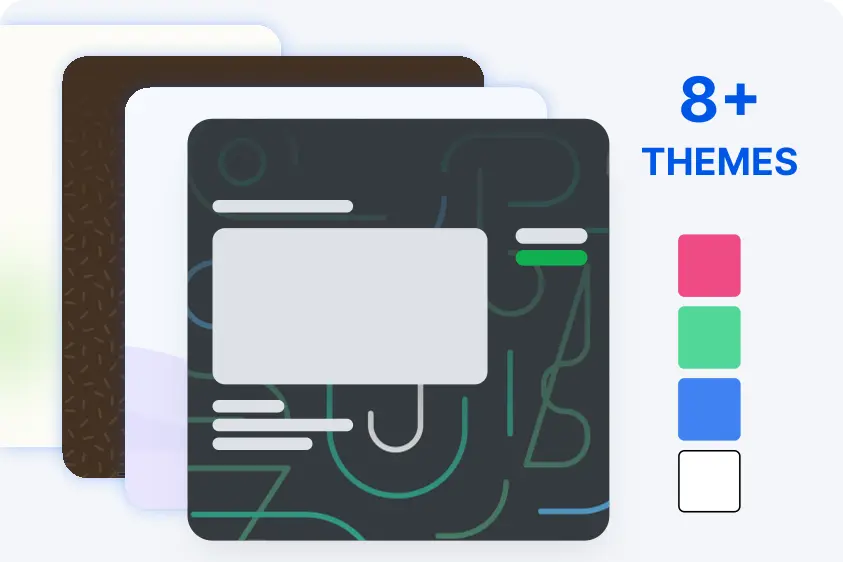
Variety of Templates for the Booking Page
Choose from eight predefined themes for the booking page, available in light or dark versions, and customize it with primary and background colors, patterns, fonts, and object themes. This ensures that the appearance matches your brand's look and feel.
-
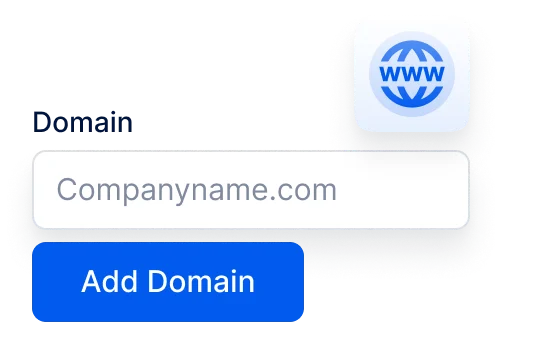
Custom Domain
If you have your own domain, you have the option to host your Trafft booking page on that domain instead of having "trafft.com" in the URL
-
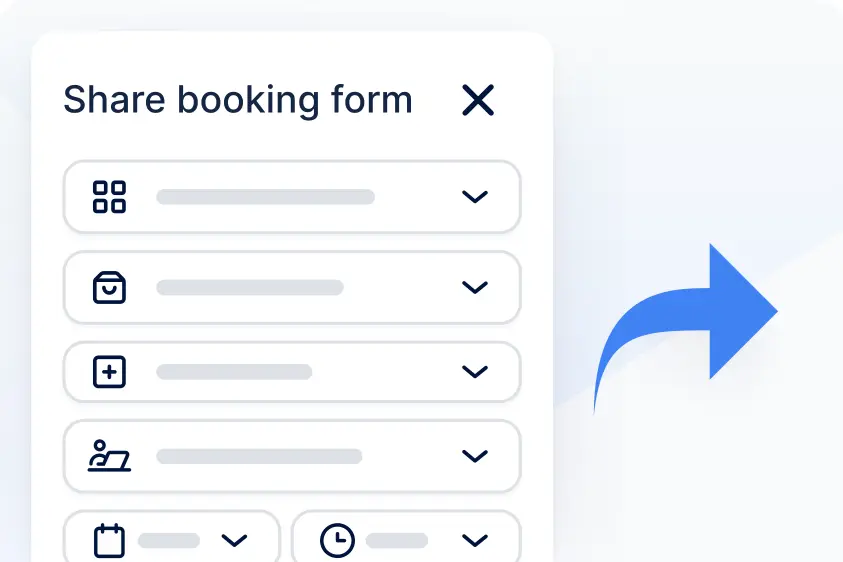
Share Appointments
On the Appointments page, you'll find a "Share Booking Form" button. This allows you to quickly share appointment details with your customers.
-
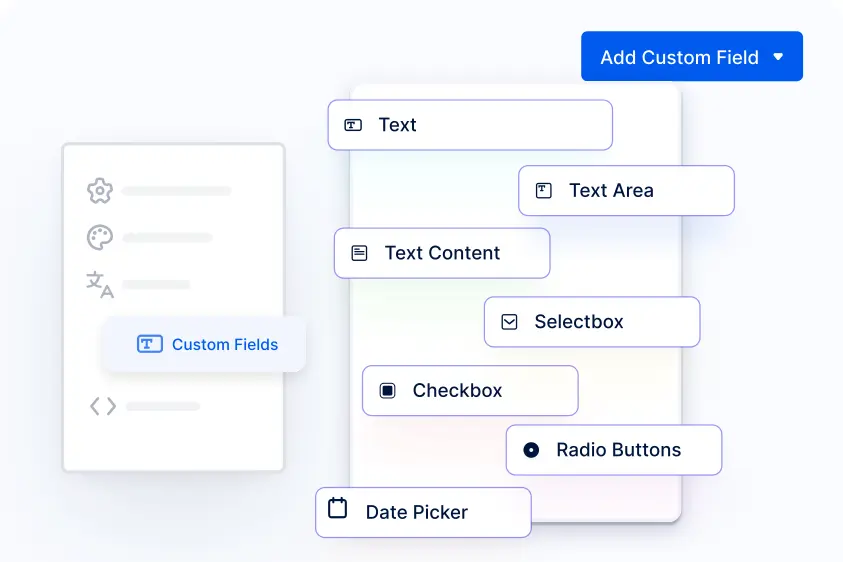
Custom Fields
Customize the booking form further by configuring custom fields such as dropdowns, radio buttons, and checkboxes to collect any additional information you require from your customers.
-

Customer Profile
Your clients can create profiles by clicking on the Login button in the upper right corner of your booking website. Under their customer profile, they can easily manage their appointments.
See More
