Flexible Scheduling
Ready to respond to every need of your business
Create flexible schedules, working hours, service duration, and prices, and adjust Trafft to your specific scheduling needs.
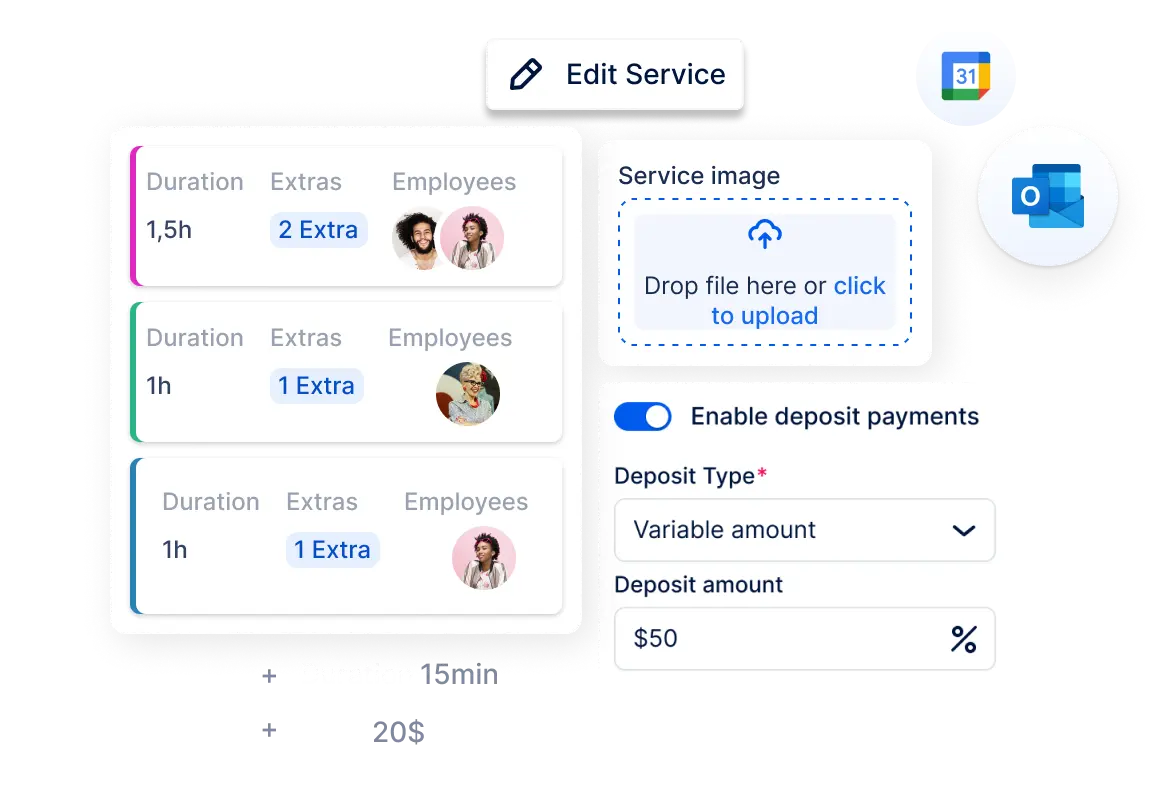
Organize your business with flexibility
-
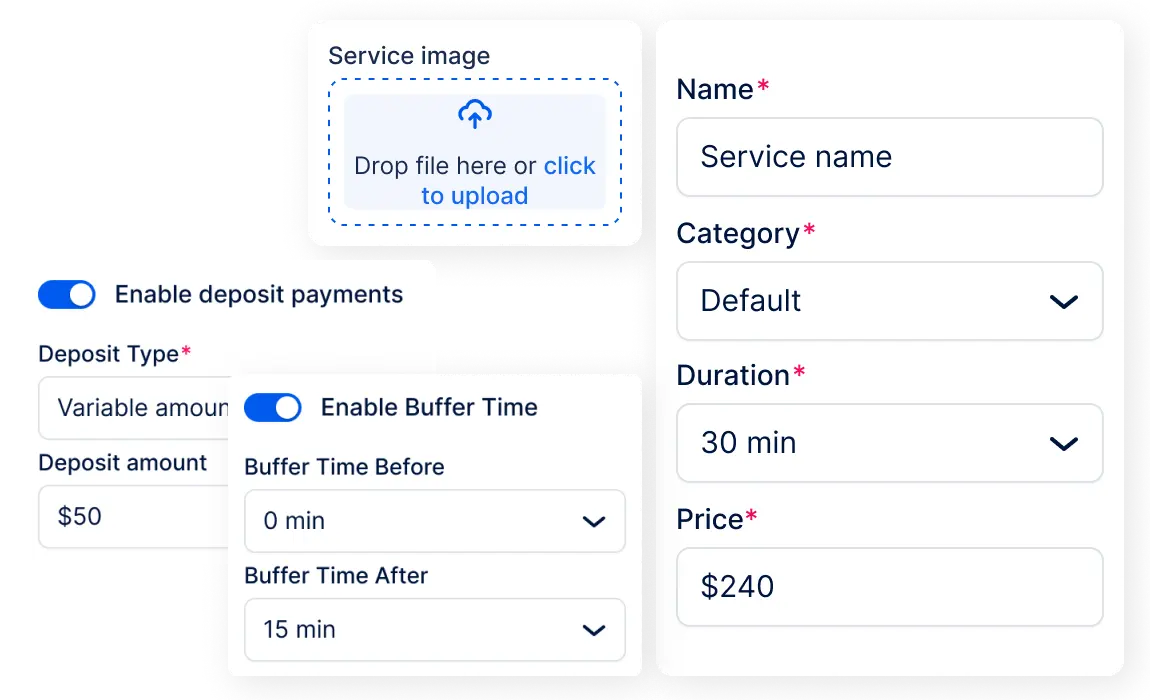
Personalize your schedules with custom options
If your schedules and working hours vary daily, you have different durations for each service, or different prices per service and employee, Trafft makes it easy to set up everything. Extend service durations with buffer time and extras, customize prices per employee, block occupied time slots from your Outlook or Google Calendar, and effortlessly adapt to any schedule changes.
-
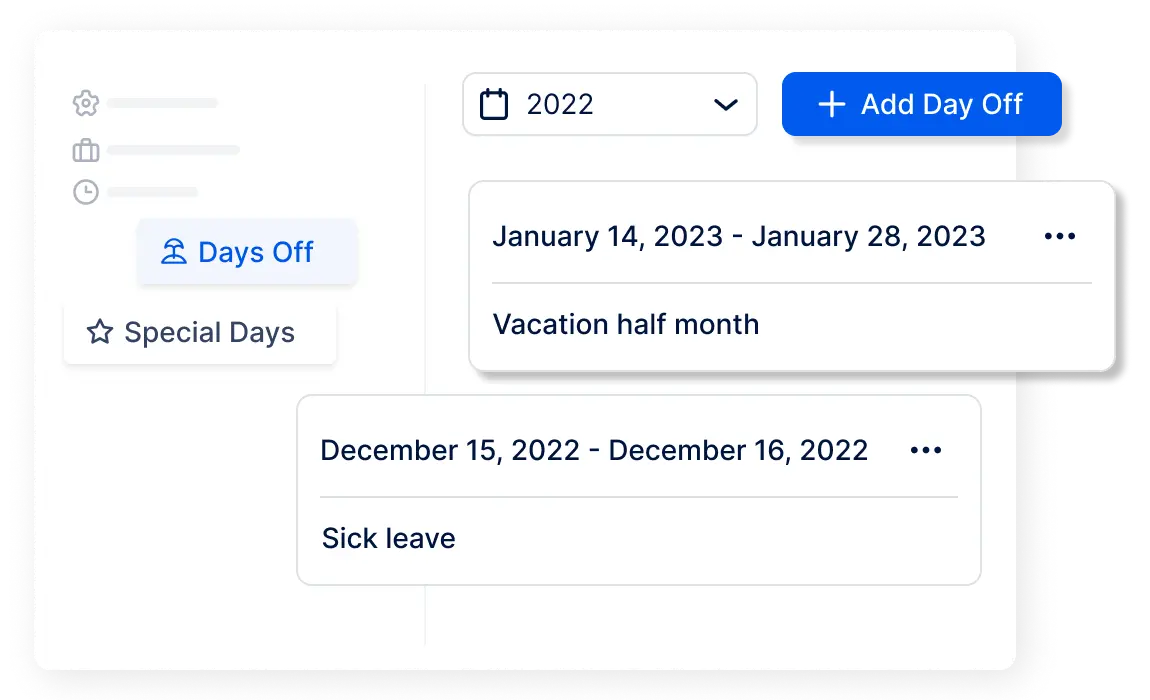
Make changes in your schedule with ease
Trafft’s days off and special days features allow you to easily make all the necessary changes in your and your teams’ schedules and available hours. Whether you or your team members require a day off or won't be available for a certain period, you can easily make the necessary adjustments through Trafft. This ensures that those specific hours are not available for booking, streamlining your scheduling process.
-
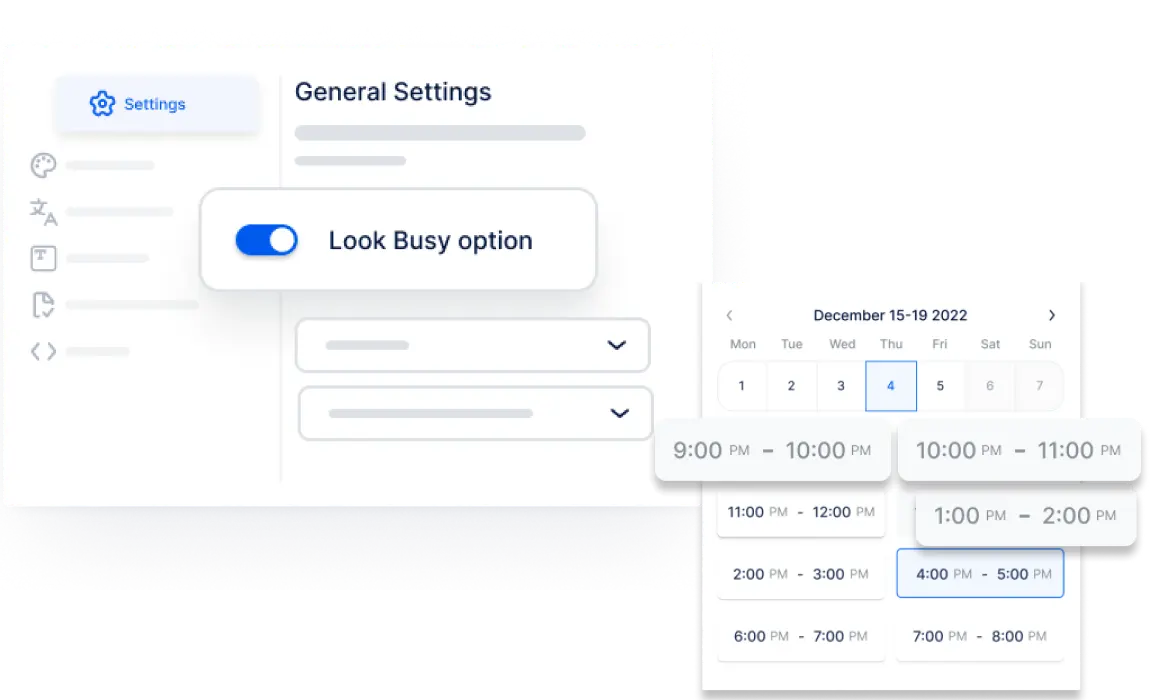
Look busy even when the business is slow
If you are starting your business and have limited appointments, you can create the impression of a full calendar by displaying unavailable time slots. This can help boost your bookings and attract more customers. Additionally, you can utilize the "make me look busy" option, which hides certain time slots and encourages customers to book during specific time periods, such as morning or noon. By focusing your bookings during these times, you can create the perception of a busier schedule.
Meet all your business needs with flexible scheduling
-
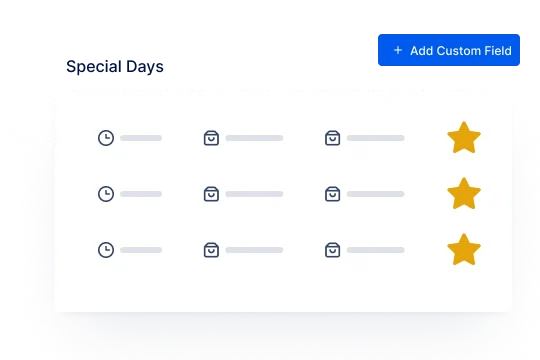
Special Days for Employees
The special days feature allows you to set customized working schedules for specific employees on one or more days. This overrides the employees' general working schedules, ensuring flexibility when needed.
-
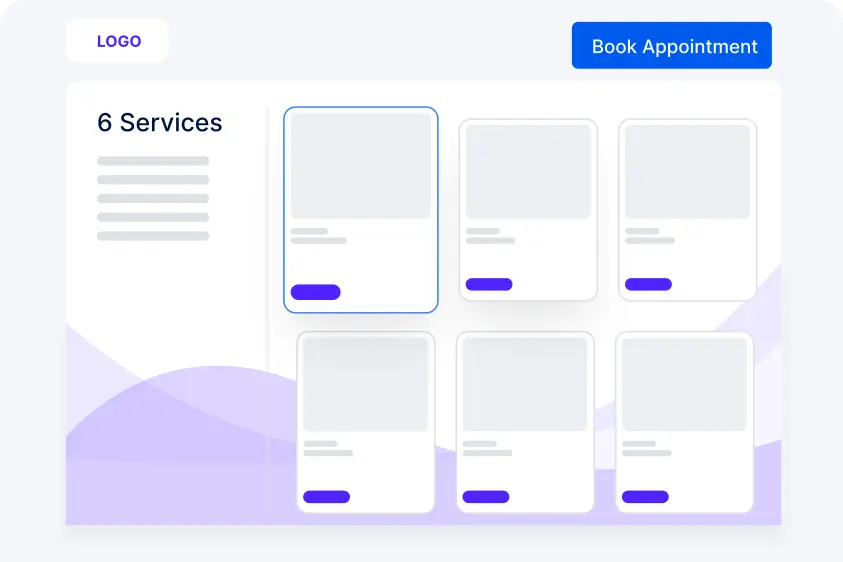
Booking Website
Trafft functions as a no-code website builder, automatically generating a booking page accessible through the Trafft dashboard. You can embed this page into your website, share it directly with clients, or even place it on your social media accounts.
-
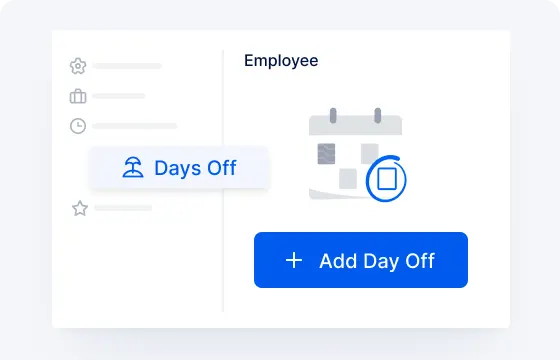
Days Off
Create days off for yourself or your employees with just a few clicks. Select the employee for whom you want to create a day off, provide a name and date for the day off, and choose whether it should repeat annually.
-
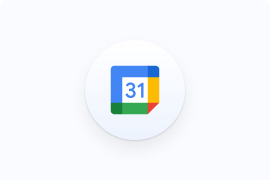
Google Calendar
Sync your and your employees' personal and professional events by connecting Google calendars. Appointments booked in Trafft will be added to Google calendars, and Google calendar's busy slots will not be available for booking in Trafft.
-
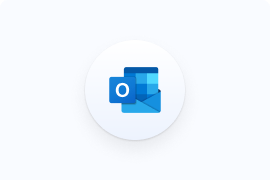
Outlook Calendar
Sync your and your employees' personal and professional events by connecting Outlook calendars. Appointments booked in Trafft will be added to Outlook calendars, and Outlook calendar's busy slots will not be available for booking in Trafft.
-
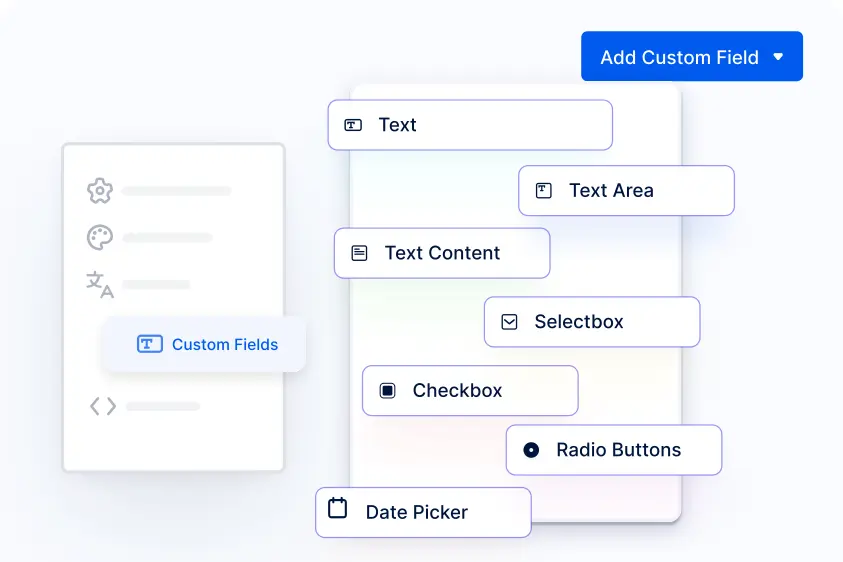
Custom Fields
Customize the booking form further by configuring custom fields such as dropdowns, radio buttons, and checkboxes to collect any additional information you require from your customers.
-
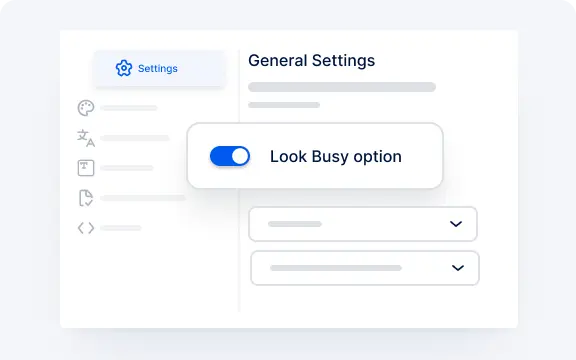
Look Busy
If you want to present your business as more occupied, you can show some time slots as booked with the feature Look Busy. Choose whether you want to show these booked appointments in the first part of the day or at the end, and select the percentage of how many booked appointments you want to show.
-
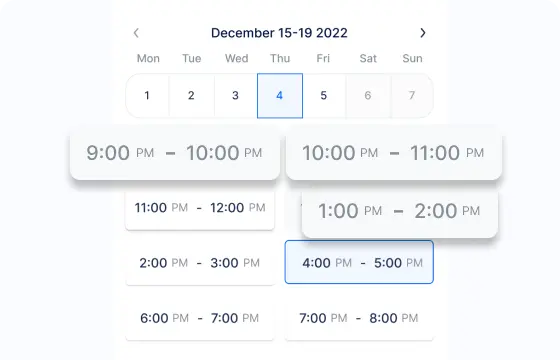
Unavailable Time Slots
If you enable the feature Unavailable Time Slots, the time slots with booked appointments will not be shown in your calendar.
