Ready to accept bookings on your website?
Shoplazza partners with Trafft to make it easy for you to start offering online appointment bookings.
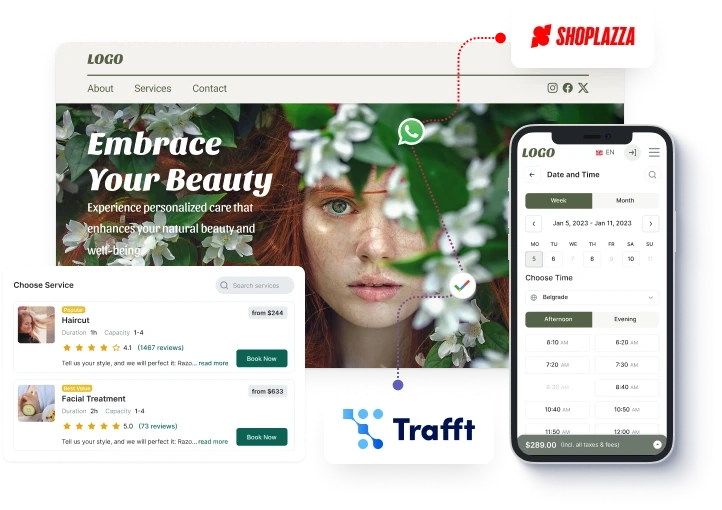
What is Trafft
Trafft is a scheduling tool that automates appointment booking and helps you organize your entire business online
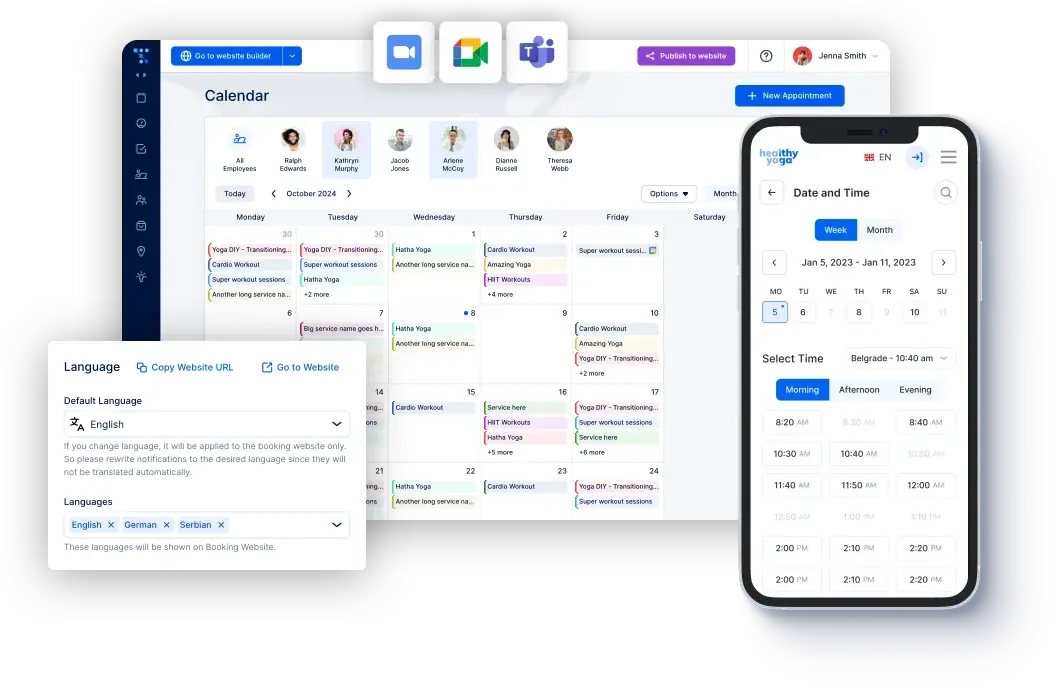
Accept bookings 24/7
Customers can book at any time using a booking page, chatbot, or directly on your website.
Reduce no-shows with reminders
Trafft automatically notifies customers and staff about bookings via email, SMS or WhatsApp.
Allow multilingual bookings
Trafft supports over 30 languages for the booking form and 10 for the admin dashboard, all with customizable labels.
Manage team schedules easily
Organize team schedules from one dashboard or let them self-manage.
What are your benefits of using Trafft?
Trafft automates repetitive business processes and cuts hours off administrative workload.
Saves time and lets you focus on growing your business
Enables you to manage your business from anywhere
Drives conversions directly from your website
Helps you attract and retain more clients with 24/7 booking
Gives your business a professional and trustworthy look
Boosts productivity and increases revenue
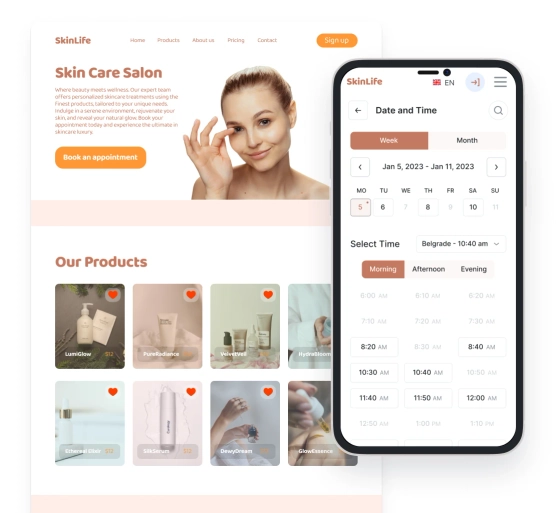
See what our customers have to say
FAQ
How long does the free trial last, and what happens afterward?
Who can use Trafft?
Trafft is an ideal booking solution for individuals, teams, or companies in the following industries:
- Beauty Salons
- Barbershops
- Wellness & Fitness
- Healthcare
- Education and Teaching
- Coaching and Consulting
- Sports and Training
- Dental Services
- Personal Services
- Cleaning Services
- Home Services
- Automotive Services
- Government & Administration
- Any other service-based industry
Can I embed a booking form to my website?
Absolutely! You can easily embed the booking form on any website. Simply go to your admin dashboard, click on the “Share Booking” option at the top, and select “Embed.” From there, you have two options:
- Customize the form by selecting the specific parameters you want to share, such as category, service, employee, location, date range, or date & time
- Choose the “Get immediately” option, which gives you a full booking form where the customer selects all the details
Once you've made your selection, just copy the code provided and paste it onto your website.
How can I translate my booking website and notifications to another language?
The Trafft booking website is initially set to English, but you can easily translate it into one of the 30 available languages. To do this, navigate to "Features & Integrations" and enable the Multilingual Support feature. Then, go to Customize > Language and select your desired languages from the dropdown menu.
Can I send emails from my email address?
Of course! Email notifications are enabled by default and are sent from no-reply@trafft.com. However, you can activate and configure the SMTP feature to send emails to your customers using your own email address.
Can my employees log into their accounts?
Yes, employees can log into their accounts. To enable this, click on the three dots next to the employee's name on the employee page, or navigate to Settings > Users & Roles and select the option to enable login for the employee from the three-dot menu. If the login is already enabled, you can also reset their password from the same menu.
Can multiple Google/Outlook accounts be linked to a single employee?
Yes, employees can connect multiple Google/Outlook calendars. However, please ensure that they do this from their Trafft account (after you've enabled their profile login). Once logged in, they can go to Account Settings to add and manage multiple Google/Outlook calendars.
Can employees cover multiple locations?
Yes, employees can be assigned to multiple locations. Each employee is initially assigned a default location, but you can add additional locations in the 'Working Hours' section. Simply edit the time slots in the 'Working Hours' tab and choose different or multiple locations as needed. This allows for flexible scheduling across various locations.